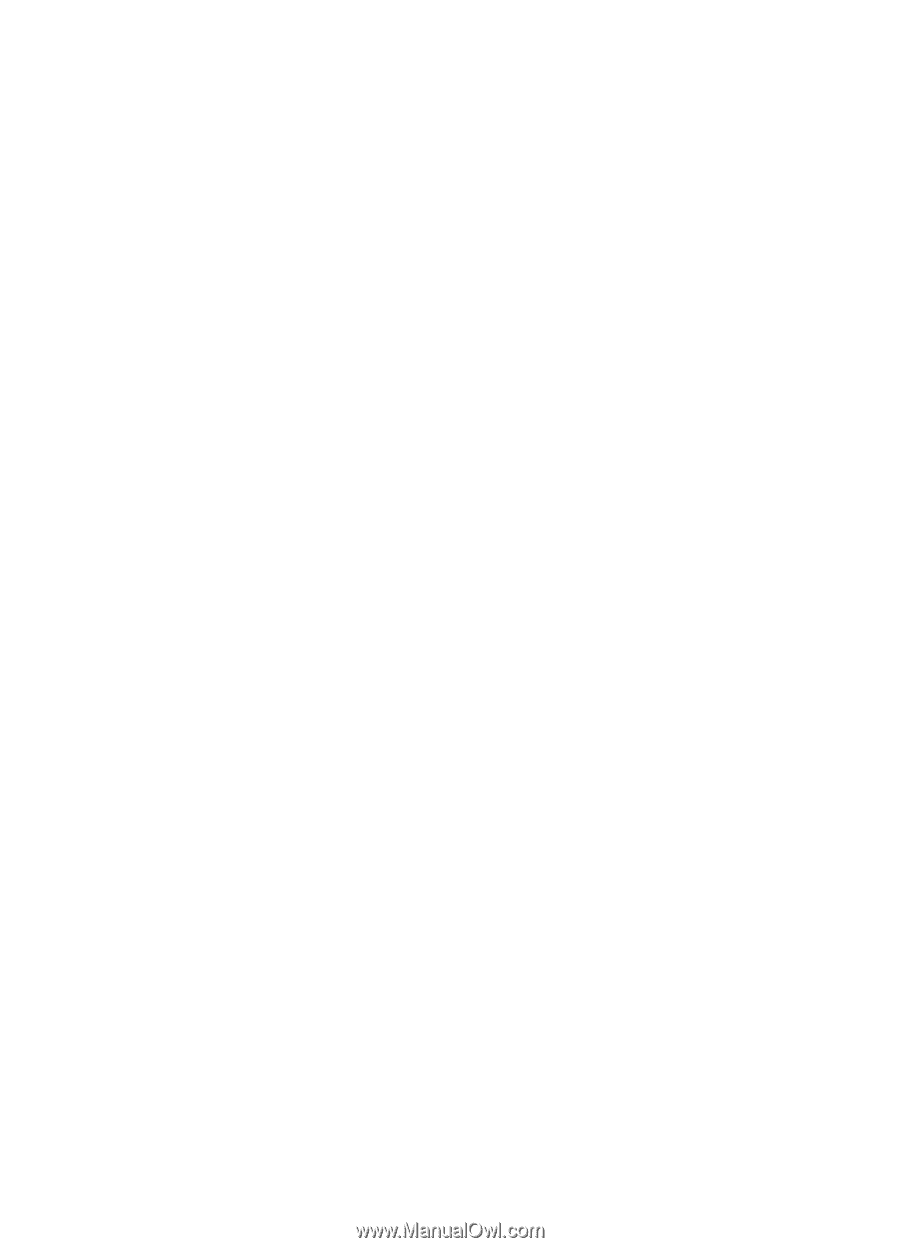Nokia 6085 User Guide - Page 63
Data transfer and synchronization, Data transfer with a compatible device, Server sync
 |
UPC - 758478010099
View all Nokia 6085 manuals
Add to My Manuals
Save this manual to your list of manuals |
Page 63 highlights
Settings You can also set the EGPRS or GPRS dial-up service settings (access point name) on your PC, by using the One Touch Access software. See "Nokia PC Suite," p. 102. If you have set the settings both on your PC and on your phone, the PC settings are used. Data transfer and synchronization Synchronize your data from calendar, notes, and contacts with another compatible device (for example, a mobile phone), a compatible PC, or a remote Internet server (network service). Your phone allows data transfer with a compatible PC or another compatible device when using the phone without a SIM card. Note that when you use the phone without a SIM card, some functions appear dimmed in the menus and cannot be used. To synchronize with a remote Internet server is not possible without a SIM card. To copy or synchronize data from your phone, the name of the device and the settings must be in the list of partners in transfer contacts. If you receive data from another compatible device, the partner is automatically added to the list, using the contact data from the other device. Server sync and PC sync settings are the original items in the list. To add a new partner to the list, such as a new device, select Menu > Settings > Connectivity > Data transfer > Options > Add contact > Phone sync or Phone copy, and enter the settings according to the transfer type. To edit the copy and synchronize settings, select a contact from the partner list, and select Options > Edit. To delete a selected partner, select Options > Delete> OK. You cannot delete Server sync and Phone sync. Data transfer with a compatible device For synchronization, Bluetooth wireless technology is used. The other device is in the standby mode. To start a data transfer, select Menu > Settings > Connectivity > Data transfer and the transfer partner from the list other than Server sync and PC sync. Based on the settings, the selected data is copied or synchronized. The other device also must be activated to receive data. 63