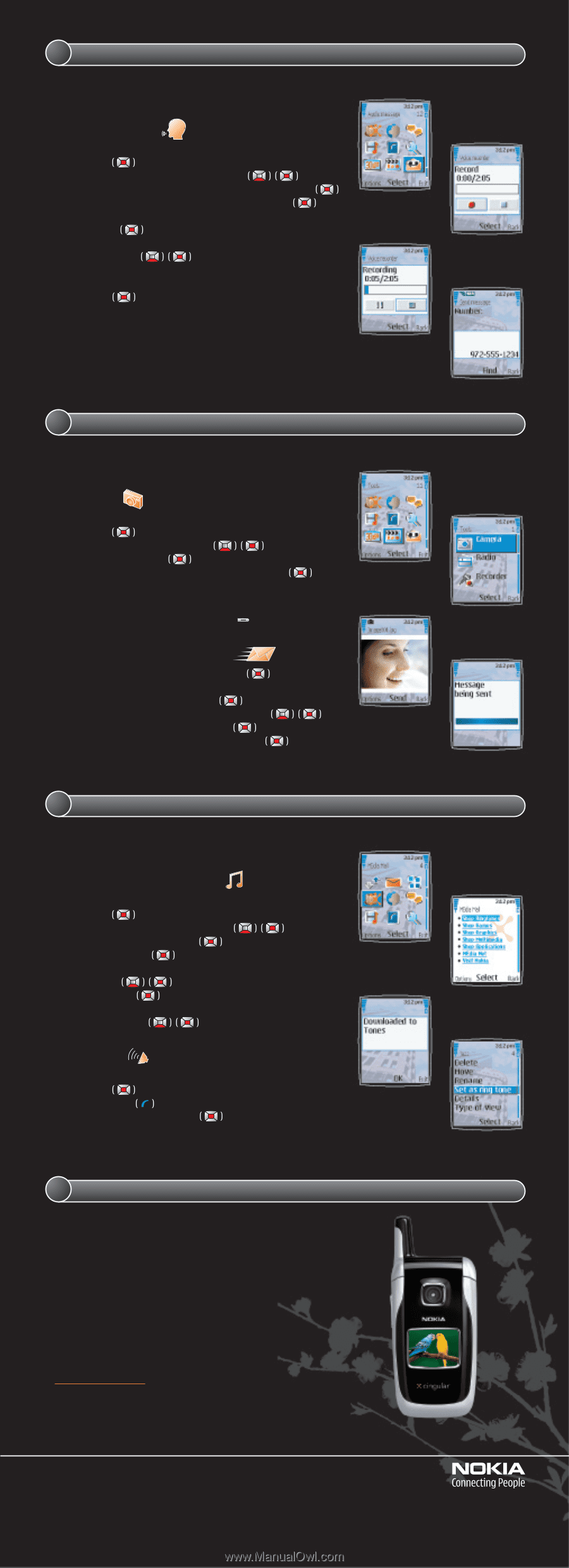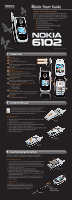Nokia 6102 Nokia 6102 Cingular Quick Start Guide US English - Page 2
Download a ringtone from MEdia Mall., Instant enjoyment., Take a picture., Send an audio message. - review
 |
UPC - 758478006184
View all Nokia 6102 manuals
Add to My Manuals
Save this manual to your list of manuals |
Page 2 highlights
4 Send an audio message. Personalize your multimedia messages in a spontaneous and creative way by sending audio messages. An audio message is easy to record and send, and it eliminates cumbersome voicemail systems. Send an audio message 1. From the Start screen, press the center selection key to open the Menu. 2. Scroll to and select Audio message (fig. 4.1). 3. Press Select to begin recording your audio message (fig. 4.2). 4. When you are finished recording, press Select (fig. 4.3). Message ready for use displays. 5. Select Send. 6. Scroll to and select your sending option, such as To phone number. 7. Enter the phone number, or select Find to locate it in your phone book (fig. 4.4). 8. Select OK. Message being sent is displayed. Note: Only devices that offer compatible multimedia message or email features can receive and display multimedia messages. Content appearance may vary. Some images and ringtones cannot be forwarded. fig. 4.1 fig. 4.3 5 Take a picture. The Nokia 6102 phone gives you the power to communicate visually. Use the integrated camera to snap still images or capture full-motion video clips with sound. See it all richly displayed on the high color, high contrast screen. Take a picture 1. From the Start screen, press the center selection key to open the Menu. 2. Scroll to and select Tools (fig. 5.1). 3. Select Camera (fig. 5.2). 4. Aim the viewfinder at your subject and select Capture. You will hear a "snap" as the camera takes the picture and saves it to the Images folder in the Gallery. Tip! Press and hold the Camera release key ( ) to access the camera in just one click. Send a picture via multimedia messaging 1. After taking a picture, select Send (fig. 5.3). Object added displays. 2. Type your message, then select Send. 3. Select a sending option, such as To phone number. 4. Type in the phone number or select Find. 5. Select OK. Message being sent displays (fig. 5.4). fig. 5.1 fig. 5.3 6 Download a ringtone from MEdia Mall. Customize your Nokia 6102 phone by downloading cool ringtones. Cingular's MEdia Net lets you browse the mobile web on your Nokia 6102 phone and download ringtones, games, and more. Download a ringtone from MEdia Mall 1. From the Start screen, press the center selection key to open the Menu. 2. Scroll to and select MEdia Mall (fig. 6.1). 3. Select Shop Ringtones (fig. 6.2). 4. Select Music Tones. 5. Scroll to and select the category then the ringtone you want to download. 6. Select Buy now. 7. Scroll to and select Download and save the ringtone to your Nokia 6102 phone. The ringtone will be sent to your Nokia 6102 phone. Set as ringtone 1. When you receive the ringtone, Downloaded to Tones will display (fig. 6.3). 2. Select Options. 3. Select Set as ringtone (fig. 6.4). fig. 6.1 fig. 6.3 7 Instant enjoyment. Get the most out of everyday with the Nokia 6102 phone. It's designed for helping you enjoy the moment with audio messaging, camera and video recorder, and infinite customization options. To learn more about other great features and enhancements of your Nokia 6102 phone, review the Nokia 6102 User Guide or visit www.nokiausa.com. fig. 4.2 fig. 4.4 fig. 5.2 fig. 5.4 fig. 6.2 fig. 6.4 © Copyright 2005 Nokia. All rights reserved. Nokia, Nokia Connecting People, and Nokia 6102 are trademarks or registered trademarks of Nokia Corporation. Other company and product names mentioned herein may be trademarks or trade names of their respective owners. Many features and mobile services are network and service provider dependent, and require the use of compatible networks/devices/formats. Contact your service provider about features supported and availability. All screens are simulated. N2422