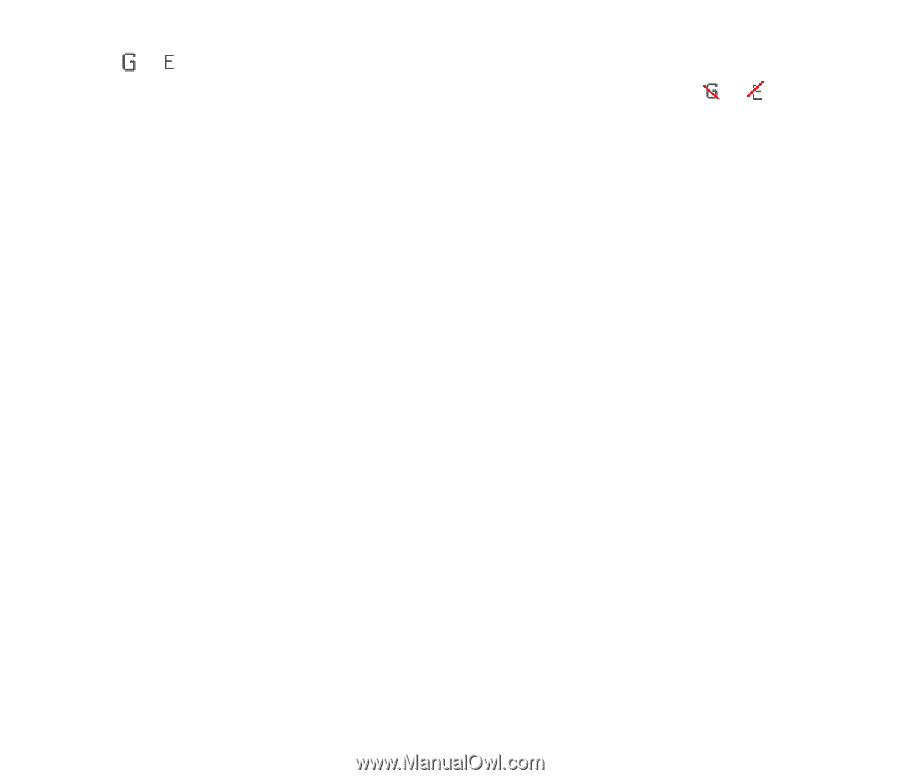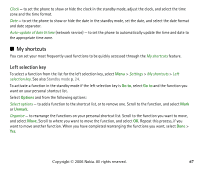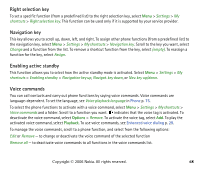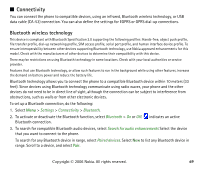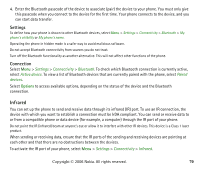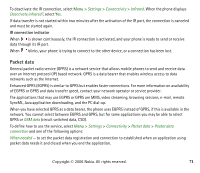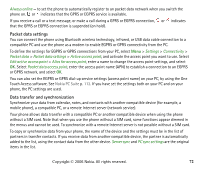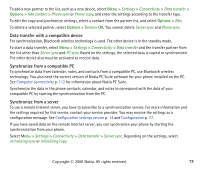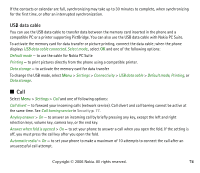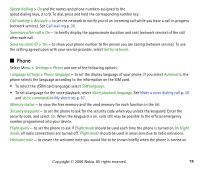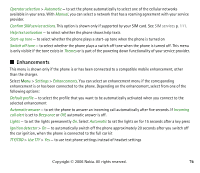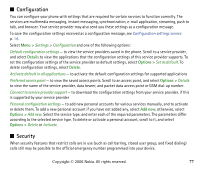Nokia 6125 User Guide - Page 72
Packet data settings, Data transfer and synchronization, Touch Access software. See - pc suite
 |
View all Nokia 6125 manuals
Add to My Manuals
Save this manual to your list of manuals |
Page 72 highlights
Always online - to set the phone to automatically register to an packet data network when you switch the phone on. or indicates that the GPRS or EGPRS service is available. If you receive a call or a text message, or make a call during a GPRS or EGPRS connection, or indicates that the GPRS or EGPRS connection is suspended (on hold). Packet data settings You can connect the phone using Bluetooth wireless technology, infrared, or USB data cable connection to a compatible PC and use the phone as a modem to enable EGPRS or GPRS connectivity from the PC. To define the settings for EGPRS or GPRS connections from your PC, select Menu > Settings > Connectivity > Packet data > Packet data settings > Active access point, and activate the access point you want to use. Select Edit active access point > Alias for access point, enter a name to change the access point settings, and select OK. Select Packet data access point, enter the access point name (APN) to establish a connection to an EGPRS or GPRS network, and select OK. You can also set the EGPRS or GPRS dial-up service settings (access point name) on your PC, by using the One Touch Access software. See Nokia PC Suite p. 112. If you have set the settings both on your PC and on your phone, the PC settings are used. Data transfer and synchronization Synchronize your data from calendar, notes, and contacts with another compatible device (for example, a mobile phone), a compatible PC, or a remote Internet server (network service). Your phone allows data transfer with a compatible PC or another compatible device when using the phone without a SIM card. Note that when you use the phone without a SIM card, some functions appear dimmed in the menus and cannot be used. To synchronize with a remote Internet server is not possible without a SIM card. To copy or synchronize data from your phone, the name of the device and the settings must be in the list of partners in transfer contacts. If you receive data from another compatible device, the partner is automatically added to the list, using the contact data from the other device. Server sync and PC sync settings are the original items in the list. Copyright © 2006 Nokia. All rights reserved. 72