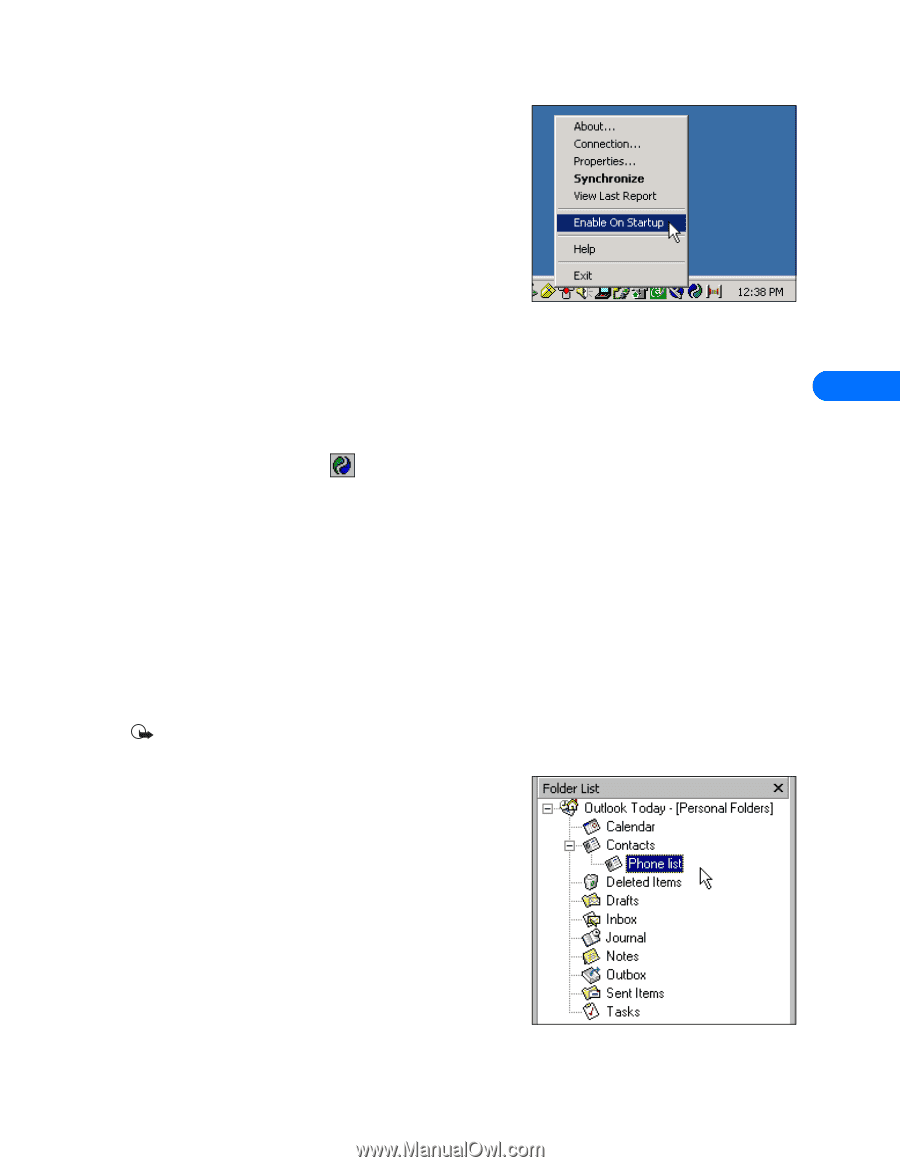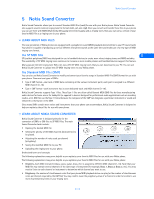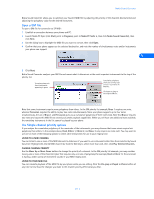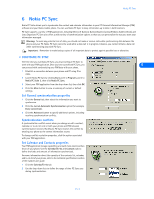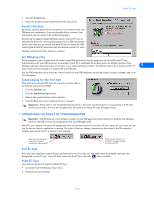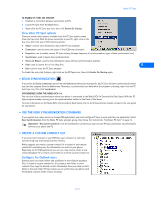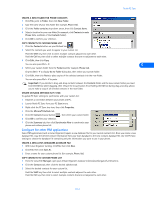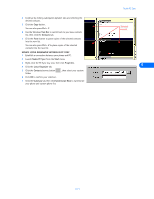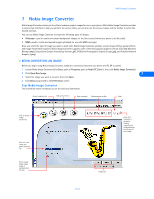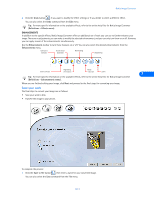Nokia 6200 User Guide - Page 19
View other PC Sync options, Con for Outlook users - frequencies
 |
View all Nokia 6200 manuals
Add to My Manuals
Save this manual to your list of manuals |
Page 19 highlights
Nokia PC Sync TO ENABLE PC SYNC ON STARTUP 1 Establish a connection between your phone and PC. 2 Launch PC Sync from the Start menu. 3 Right-click the PC Sync tray icon, then click Enable On Startup View other PC Sync options There are several other options available from the PC Sync options menu (from the tray icon). With the phone connected to your PC, right-click on the tray icon, then click any of the following options: • About-used to view information about the PC Sync program • Connection-used to check the status of the PC/phone connection • Properties-use to modify current PC Sync settings (change frequency of synchronization, types of data synchronized, etc.) • Synchronize-used to begin data synchronization • View Last Report-used to view information about the last synchronization attempt • Help-used to launch the on-line Help files 6 • Exit-used to close the PC Sync program To disable the auto start features, right-click on the PC Sync icon, then click Enable On Startup again. • BEGIN SYNCHRONIZATION If you select the Every connection option from the General synchronization properties tab, PC Sync initiates synchronization when you start the program from the Start menu. Otherwise, to synchronize your data while the program is running, right-click the PC Sync tray icon, then click Synchronize. SYNCHRONIZE USING THE NOKIA DCV-14 You can also initiate synchronization when your phone is connected to the Nokia DCV-14 Connectivity Desk Stand. With the PC Sync program already running, press the synchronization button on the front of the stand. For more information on the Nokia DCV-14 Connectivity Desk Stand, refer to the Enhancements chapter, located in the user guide for your phone. • USE THE NEW SYNCHRONIZATION COMMAND If you upgrade to a newer version or change PIM applications, you must configure PC Sync to work with the new application. Select New Synchronization from the Nokia PC Suite program group, then follow the instructions, "Configure PC Sync" on page 13. Important: New Synchronization is not the command to use when you want to start PC Sync and initiate synchronization between your phone and PC. • CREATE A CUSTOM CONTACT LIST If you have more contacts in your PIM than your contacts list can hold, synchronizing may overload your phone memory. Nokia suggests you create a custom contact list or subset of your master contact list containing only the information you want in your phone. Depending on the PIM application you use, you may need to create a new contact database file or create a new folder to store the custom contact list. Configure for Outlook users Outlook users can create folders and subfolders in their Outlook database files. To create a custom contact list, first create a new folder to store contacts. Then copy the desired contact information from your main contacts folder to the new folder. PC Sync allows you to synchronize your phone with the Outlook contacts folder of your choosing. [ 15 ]