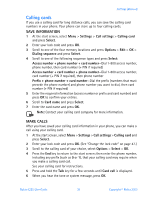Nokia 6225 Nokia 6225 User Guide in English17 - Page 50
Set the auto-update of date and time, Choose a wallpaper - network pm
 |
View all Nokia 6225 manuals
Add to My Manuals
Save this manual to your list of manuals |
Page 50 highlights
Settings (Menu 4) CHANGE THE FORMAT At the start screen, select Menu > Settings > Time settings > Clock > Time format > 24-hour or am/pm and press Select. Date SHOW/HIDE THE DATE At the start screen, select Menu > Settings > Time settings > Date > Show date or Hide date and press Select. SET THE DATE 1 At the start screen, select Menu > Settings > Time settings > Date > Set the date and press Select. 2 Enter the date and press OK. CHANGE THE DATE FORMAT 1 At the start screen, select Menu > Settings > Time settings > Date and press Select. 2 Scroll to the Date separator and press Select. 3 Scroll to the separator of your choice and press Select. 4 Scroll to Date format and press Select. 5 Scroll to the format of your choice and press Select. Set the auto-update of date and time Auto-update is a Network Service. See "Network services" on page 3 for more information. If your wireless service provider supports this feature, then you can allow the digital network to set the clock, which is useful when you are out of your home area, for instance when you have traveled to another network or time zone. At the start screen, select Menu > Settings > Time settings > Auto update of date & time > On, Confirm first, or Off and press Select. If you use the Auto update of date & time option while outside your digital network, you may be prompted to enter the time manually. Network time will replace the time and date when you re-enter your digital network. If your battery has been removed or has drained outside the digital network, you may be prompted to enter the time manually (once the battery is replaced/ recharged, and you are still outside of the digital network). • DISPLAY SETTINGS Choose a wallpaper You can set your phone to display a background picture (wallpaper) on the start screen. 1 At the start screen, select Menu > Settings > Display settings > Wallpaper > Select wallpaper and press Select. Nokia 6225 User Guide 43 Copyright © Nokia 2003