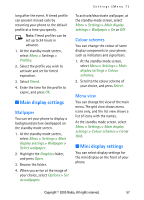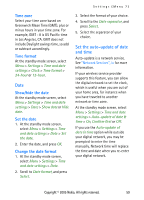Nokia 6255i User Guide - Page 69
Set the auto-update of date, and time
 |
View all Nokia 6255i manuals
Add to My Manuals
Save this manual to your list of manuals |
Page 69 highlights
Settings (Menu 7) Time zone Select your time zone based on Greenwich Mean Time (GMT), plus or minus hours in your time zone. For example, GMT - 8 is US Pacific time in Los Angeles, CA. GMT does not include Daylight savings time, so add or subtract accordingly. Time format At the standby mode screen, select Menu > Settings > Time and date settings > Clock > Time format > 24-hour or 12-hour. Date Show/hide the date At the standby mode screen, select Menu > Settings > Time and date settings > Date > Show date or Hide date. Set the date 1. At the standby mode screen, select Menu > Settings > Time and date settings > Date > Set the date. 2. Enter the date, and press OK. Change the date format 1. At the standby mode screen, select Menu > Settings > Time and date settings > Date. 2. Scroll to Date format, and press Select. 3. Select the format of your choice. 4. Scroll to the Date separator, and press Select. 5. Select the separator of your choice. Set the auto-update of date and time Auto-update is a network service. See "Network Services", ix for more information. If your wireless service provider supports this feature, you can allow the digital network to set the clock, which is useful when you are out of your home area, for instance when you have traveled to another network or time zone. At the standby mode screen, select Menu > Settings > Time and date settings > Auto-update of date & time > On, Confirm first or Off. If you use the Auto-update of date & time option while outside your digital network, you may be prompted to enter the time manually. Network time will replace the time and date when you re-enter your digital network. Copyright © 2005 Nokia. All rights reserved. 59