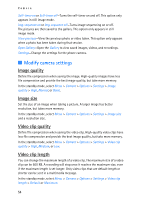Nokia 6265i Nokia 6265i User Guide in English - Page 60
Play music tracks, Music player options, Media, Music player, Music files, Options, Play via Bluetooth
 |
View all Nokia 6265i manuals
Add to My Manuals
Save this manual to your list of manuals |
Page 60 highlights
Media Play music tracks In the standby mode, select Menu > Media > Music player. If there are no music files in the Music files folder, you can select another folder before entering the Music player. The details of the first track on the default track list are shown. To use the graphical keys, , , , or , on the display, scroll left or right to the desired key, and select it. Play track-To play a track, select . Adjust volume-To adjust the volume level, use either the volume key or the left and right selection keys. Stop track-To stop the playing, select or press and hold the end key. Skip tracks-To skip to the beginning of the next track, select . To skip to the beginning of the previous track, select twice. Rewind or fast forward-To rewind the current track, select and hold . To fast forward the current track, select and hold . Release the key at the position you want. Warning: Listen to music at a moderate level. Continuous exposure to high volume may damage your hearing. Music player options Select Music files or other music folder and Options and one of the following: Play via Bluetooth-Make a connection to an audio enhancement using Bluetooth connectivity. Track list-View all the tracks available on a track list. To play a track, highlight the track, and select Play. Select Options > Send to send the music file. Select Options > Refresh all tracks to refresh the track list (for example, after adding new tracks to the list). Select Options > Change track list to change the track list that is shown when you open the Music player menu, if several track lists are available in the phone. Play options-Select Random to play the tracks on the track list in random order. Select Repeat to play the current track or the entire track list repeatedly. 59