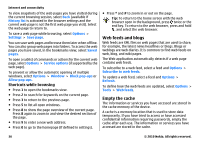Nokia 6790 User Guide - Page 33
Move on a map, Plan a route, Navigate to the destination, To add the destination
 |
View all Nokia 6790 manuals
Add to My Manuals
Save this manual to your list of manuals |
Page 33 highlights
may be available in your device or on a memory card. You can also use the Nokia Map Loader PC software to download maps. To install Nokia Map Loader to a compatible PC, see www.nokia.com/maps. Tip: To avoid data transfer costs, you can also use Maps without an Internet connection, and browse the maps that are saved in your device or memory card. Note: Downloading content such as maps, satellite images, voice files, guides or traffic information may involve transmission of large amounts of data (network service). Almost all digital cartography is inaccurate and incomplete to some extent. Never rely solely on the cartography that you download for use in this device. Move on a map When the GPS connection is active, shows your current location on the map. To view your current or last known location, select Options > My position. To move on the map, scroll up, down, left, or right with the scroll key. The map is oriented towards north by default. When you have an active data connection and browse the map on the display, a new map is automatically downloaded if you scroll to an area not covered by the maps that have already been downloaded. The maps are automatically saved in the device memory or on a compatible memory card, if inserted. Ovi Maps To zoom in and out on the map, press the left and right shift keys, or the shift key and the backspace key, depending on the keyboard of your device. To change the map type, select Options > Map mode. Plan a route To plan a route, scroll to your start point on the map, press the scroll key, and select Add to route. To add the destination and more locations to the route, select Add new route point. If you want to use your current position as the starting point, add the destination to the route. To change the order of the locations in the route, scroll to a location, press the scroll key, and select Move. Scroll to the place where you want to move the location, and select Select. To edit the route, press the scroll key, and select Edit route. To show the route on the map, select Show route. To navigate to the destination by car or on foot, if you have purchased a license for these services, select Show route > Options > Start driving or Start walking. To save the route, select Show route > Options > Save route. Navigate to the destination To navigate to your destination, you must purchase a licence for the navigation service. © 2010 Nokia. All rights reserved. 33