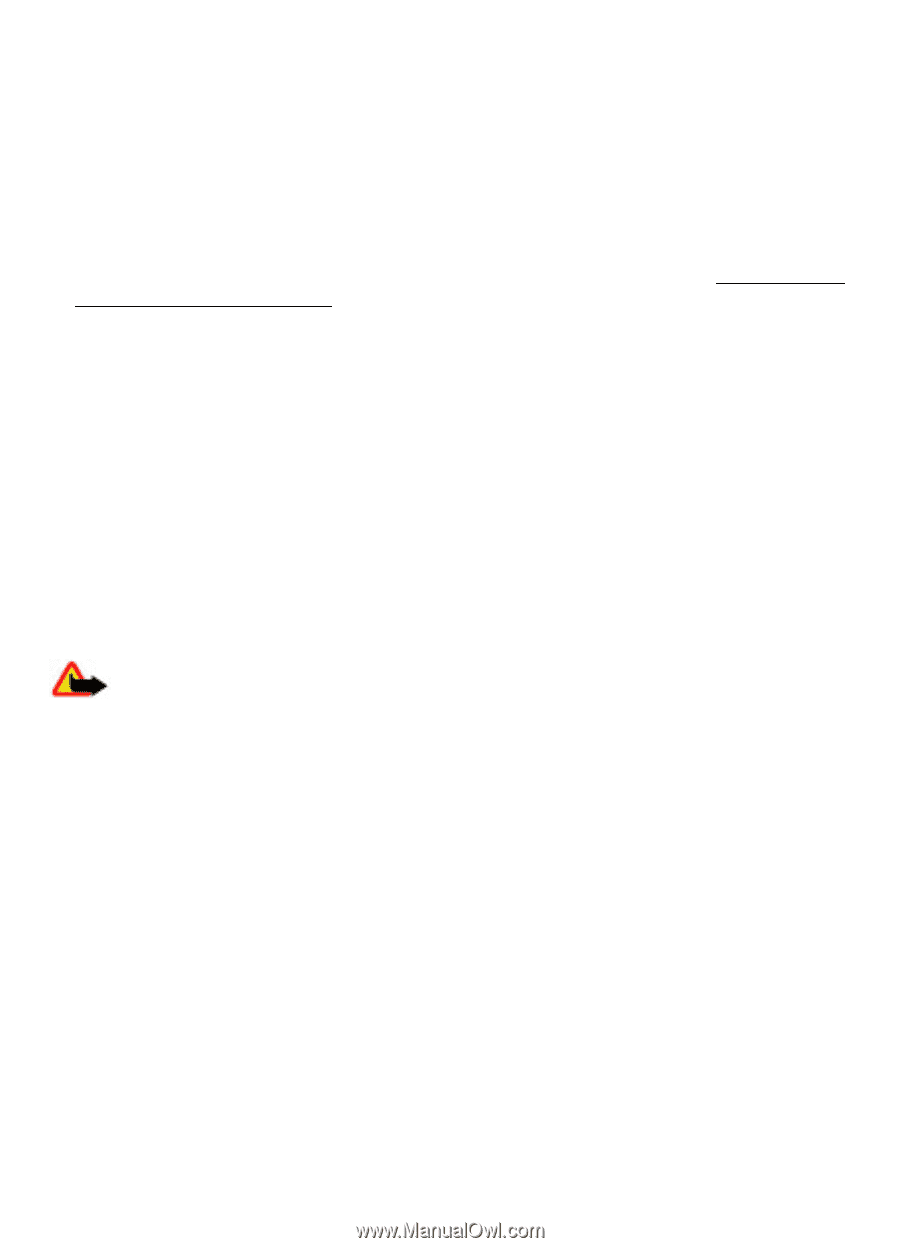Nokia 7610 Supernova Nokia 7610 Supernova User Guide in English - Page 36
Software updates over the air, Software update settings, Request a software update - manual
 |
View all Nokia 7610 Supernova manuals
Add to My Manuals
Save this manual to your list of manuals |
Page 36 highlights
Settings ● Default config. sett. - to view the service providers saved in the phone and set a default service provider ● Act. def. in all apps. - to activate the default configuration settings for supported applications ● Preferred access pt. - to view the saved access points ● Connect to support - to download the configuration settings from your service provider ● Device manager sett. - to allow or prevent the phone from receiving software updates. This option may not be available, depending on your phone. See "Software updates over the air", p. 36. ● Personal config. sett. - to manually add new personal accounts for various services and to activate or delete them. To add a new personal account, select Add, or Options > Add new. Select the service type, and enter the required parameters. To activate a personal account, scroll to it, and select Options > Activate. Software updates over the air Your service provider may send phone software updates over the air directly to your phone (network service). This option may not be available, depending on your phone. Downloading software updates may involve the transmission of large amounts of data through your service provider's network. Contact your service provider for information about data transmission charges. Make sure that the device battery has enough power, or connect the charger before starting the update. Warning: If you install a software update, you cannot use the device, even to make emergency calls, until the installation is completed and the device is restarted. Be sure to back up data before accepting installation of an update. Software update settings This option may not be available, depending on your phone. To allow or disallow software and configuration updates, select Menu > Settings > Configuration > Device manager sett. > Serv. softw. updates. Request a software update 1. Select Menu > Settings > Phone > Phone updates to request available software updates from your service provider. 2. Select Current softw. details to display the current software version and check whether an update is needed. 3. Select Downl. phone softw. to download and install a software update. Follow the instructions on the display. 4. If the installation was cancelled after the download, select Install softw. update to start the installation. 36 © 2008 Nokia. All rights reserved.