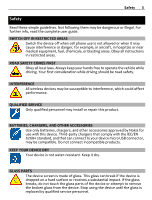Nokia 808 User Guide
Nokia 808 Manual
 |
View all Nokia 808 manuals
Add to My Manuals
Save this manual to your list of manuals |
Nokia 808 manual content summary:
- Nokia 808 | User Guide - Page 1
Nokia 808 PureView User Guide Issue 2.0 - Nokia 808 | User Guide - Page 2
7 Keys and parts 7 Insert the SIM card 8 Insert a memory card 9 Charge the battery 11 Switch the phone on or off 12 Lock or unlock the keys and screen 12 Change the volume of a call, song, or video 13 Nokia account 13 Copy contacts or photos from your old phone 14 Antennas 15 - Nokia 808 | User Guide - Page 3
63 Add a photo for a contact 63 Set a ringtone for a contact 64 Create a contact group 64 Send a message to a group of people 64 Send your contact information using My Card 64 Copy contacts from the SIM card to your phone 65 Back up your contacts to Nokia services 65 Social - Nokia 808 | User Guide - Page 4
111 Bluetooth 112 USB data cable 115 Phone management 117 Keep your phone software and applications up to date 117 Manage files 118 Free up phone memory 120 Manage applications 121 Synchronize content 121 Copy contacts or pictures between phones 123 Protect your phone 123 - Nokia 808 | User Guide - Page 5
, which could affect performance. QUALIFIED SERVICE Only qualified personnel may install or repair this product. BATTERIES, CHARGERS, AND OTHER ACCESSORIES Use only batteries, chargers, and other accessories approved by Nokia for use with this device. Third-party chargers that comply with the IEC/EN - Nokia 808 | User Guide - Page 6
6 Safety PROTECT YOUR HEARING To prevent possible hearing damage, do not listen at high volume levels for long periods. Exercise caution when holding your device near your ear while the speakerphone is in use. - Nokia 808 | User Guide - Page 7
Get started Keys and parts Get started 7 1 HDMI™ Micro Connector 2 Micro-USB connector. Used also to charge the battery. 3 Headset connector (Nokia AV connector) 4 Call key 5 Menu key 6 End/Power key . Used also to close the camera. 7 Lanyard/Wrist strap hole 8 Microphone 9 Volume/Zoom key 10 Lock - Nokia 808 | User Guide - Page 8
. To replace a standard SIM card with a micro-SIM card, contact your service provider. Do not attach any stickers to your SIM. 1 Make sure the phone is turned off. 2 Place your fingernail in the gap on the bottom edge of the back cover, and carefully lift and remove the cover. 3 If the battery is in - Nokia 808 | User Guide - Page 9
. 3 If the battery is in the phone, lift it out. 4 Open the SIM holder, and pull the card out. Insert a memory card Memory cards are available separately. Use only compatible microSD and microSDHC cards approved by Nokia for use with this device. Incompatible cards may damage the card and the device - Nokia 808 | User Guide - Page 10
the gap on the bottom edge of the back cover, then carefully lift and remove the cover. 3 If the battery is in the phone, lift it out. 4 Slide the memory card holder to unlock it. Use your fingernail to lift the memory card holder. 5 Make sure the contact area would face down, put the memory - Nokia 808 | User Guide - Page 11
up the battery contacts, push the battery in, then replace the back cover. Remove the memory card 1 Turn the phone off. 2 Remove the back cover. 3 If the battery is in the phone, lift it out. 4 Open the memory card holder, then pull the card out. Charge the battery Your battery has been partially - Nokia 808 | User Guide - Page 12
for charging to start and the device to start functioning. You do not need to charge the battery for a specific length of time, and you can use the phone while it is charging. If the battery is completely discharged, it may take several minutes before the charging indicator is displayed or before - Nokia 808 | User Guide - Page 13
without having to hold the phone to your ear. Switch the loudspeaker on or off during a call Select or . Nokia account When you turn your phone on for the first time, your phone guides you through creating a Nokia account. You can: • Access all Nokia services with a single username and password - Nokia 808 | User Guide - Page 14
, see the user guide of the other phone. 4 Select what you want to copy, then select OK. If your old Nokia phone doesn't have the Phone switch app, your new phone sends it in a message using Bluetooth. To install the app, open the message in your old phone, then follow the instructions shown on the - Nokia 808 | User Guide - Page 15
Contact with antennas affects the communication quality and may reduce battery life due to higher power level during operation. The antenna area is highlighted. Headset You can plug a compatible headset or compatible headphones to your phone. Do not connect products that create an output signal, as - Nokia 808 | User Guide - Page 16
. • Touch tags to get more content for your phone or to access online services. • Play multi-player games against other owners of compatible phones that support NFC. The NFC area is on the back of your phone, below the camera. Touch other phones, accessories, or readers with the NFC area. You - Nokia 808 | User Guide - Page 17
> On. Connect to a Bluetooth accessory using NFC Touch the NFC area of the accessory with the NFC area of your phone, and select Yes. Disconnect the information, see the user guide of the accessory. Turn the flashlight on or off Need to find your way in the dark? Use the camera flash as a flashlight - Nokia 808 | User Guide - Page 18
the menu key, swipe left or right, then select the user guide. Links to related topics may be at the end of instructions. Basic use Use the toolbar The toolbar at the bottom of the display helps you browse your phone easily. Open the main menu. Make a call. Return to the previous view. Search - Nokia 808 | User Guide - Page 19
actual pen, pencil, or other sharp object on the touch screen. Open an app or item Tap the app or item. Tap and hold to see more options Place your finger on an item until the menu opens. Example: To send a contact card or delete an alarm, tap and hold the contact or alarm, then - Nokia 808 | User Guide - Page 20
screen, then lift your finger. To stop the scrolling, tap the screen. Zoom in or out Place two fingers on an item, such as a map, photo, or web page, then slide your fingers apart or together. Tip: You can also tap the item twice. - Nokia 808 | User Guide - Page 21
messages • Silence your phone • Edit the connectivity settings • View available Wi-Fi connections, and connect to a Wi-Fi network • Manage Bluetooth connections Tip: When listening to music, you can quickly access the music player from the status area. Switch between open applications You can see - Nokia 808 | User Guide - Page 22
increase the demand on battery power and use memory. To close an application that you are not using, select . Tip: To close all open applications, select and on whether you use the keyboard or keypad, whether you hold the phone in landscape or portrait mode, or the language you want to write in - Nokia 808 | User Guide - Page 23
lock key - Change the character case. To switch to caps lock mode, select the key twice. In some languages, this key opens a new set of characters. 3 . Use predictive text with the keyboard To speed up your writing, your phone can guess what you are starting to write. Predictive text is based on - Nokia 808 | User Guide - Page 24
1 Start writing a word. 2 Your phone suggests possible words as you write. When the correct word is shown, select the word. Add a new word to the dictionary Select the word you have written in the candidate bar. Write using the keyboard Switch between character cases Select . Add an accent to - Nokia 808 | User Guide - Page 25
the Go icon. 6 Smiley key 7 Backspace key - Delete a character. 8 Shift key - Change the character case. This may not be available in all languages. Use predictive text with the keypad To speed up your writing, your phone can guess what you are starting to write. Predictive text is based on a built - Nokia 808 | User Guide - Page 26
when writing 1 Start writing a word. 2 Your phone suggests possible words as you write. When the correct then select the key again. Switch between number and letter mode Select or . Switch between character cases Select . Type in a space Select . Delete a character Select . Move the cursor to the - Nokia 808 | User Guide - Page 27
. A data call is active. Bluetooth and USB icons Bluetooth is on. If the icon is blinking, your phone is trying to connect to another device. Your phone is sending data over Bluetooth. A USB cable is connected to your phone. An HDMI cable is connected to your phone. The phone is syncing. The FM - Nokia 808 | User Guide - Page 28
connection is open. An HSPA connection is on hold. Set your phone to blink for missed calls or messages When the phone notification light blinks, you have missed a call or a message has arrived. Select > Settings and Phone > Notification lights > Notification light. Flashlight The camera flash can - Nokia 808 | User Guide - Page 29
Search your phone and the internet Explore your phone and the internet. You can search for mail, contacts, photos, music, or apps stored on your phone and on , for example, read your mail or browse the internet. You can also use Bluetooth. If NFC is turned on, it is on also in the offline profile. - Nokia 808 | User Guide - Page 30
30 Basic use Prolong battery life If it seems you're always looking for a charger, there are steps you can take to reduce the power consumption of your phone. • Always charge the battery fully. • When power saving mode is on, phone settings, such as Network mode and the screen saver, are optimized. - Nokia 808 | User Guide - Page 31
may take longer than usual. Camera and photos About the camera To open the camera, press the camera key. Why carry a separate camera if your phone has all you need for capturing memories and much more? With your phone camera, you can capture superior quality photos and videos in sharing-friendly - Nokia 808 | User Guide - Page 32
32 Camera and photos The back camera on your phone uses the revolutionary PureView Pro imaging technology. Nokia's PureView Pro combines an extremely high resolution sensor with high performance Carl Zeiss™ optics. These together provide unprecedented low light performance and superior photo and - Nokia 808 | User Guide - Page 33
locking the focus. 2 Press the camera key fully down. Do not move the phone before the photo is saved and the camera is ready for a new photo. The photos are saved in Gallery. View your camera roll Your camera roll shows the photos you've taken recently. To open the camera roll, select . To view the - Nokia 808 | User Guide - Page 34
Scenes. 3 Select . To use the flash, select . Take a photo of a moving object Are you at a sports event and want to capture the action with your phone? Use sports mode to take sharper photos of moving people. 1 To open the camera, press the camera key. 2 Make sure you are in the Scenes shooting mode - Nokia 808 | User Guide - Page 35
35 Record videos Record a video Besides taking photos with your phone, you can also capture your special moments as videos. To open the camera, press the camera key. 1 To switch from photo mode to video mode, if necessary, select . 2 To start recording, press the camera key. 3 To zoom in, place - Nokia 808 | User Guide - Page 36
36 Camera and photos Video tips To open the camera, press the camera key. • For best results, close any open apps before recording. • Record to your phone mass memory, if possible. • If recording videos to a memory card, for best performance, use a compatible, fast, high-quality microSD card. For - Nokia 808 | User Guide - Page 37
phone that supports NFC You can share your own photos, videos, contacts, and My Card when you touch another compatible phone that supports NFC. Share a photo 1 Select the photo in Gallery. 2 Touch the NFC area of the other phone with the NFC area of your phone. The photo is sent using Bluetooth - Nokia 808 | User Guide - Page 38
, see the user guide of the other phone. Share a photo or video directly from the camera Want to share the best shots with your friends? Upload your photo or video to a social networking service right after taking it. 1 To open the camera, press the camera key. 2 After taking a photo or recording - Nokia 808 | User Guide - Page 39
Camera and photos 39 Using services or downloading content may cause transfer of large amounts of data, which may result in data traffic costs. Set where to save photos and videos If there is a memory card in your phone, you can set where to save the photos you take and videos you record. 1 Select - Nokia 808 | User Guide - Page 40
or video Open the photo or video in full screen view. Select the title that shows how many megapixels the photo is or the resolution of the video. Photos and videos can be sent to you in a mail or multimedia message. To later view these photos and videos, save them to Gallery. Save a photo or video - Nokia 808 | User Guide - Page 41
the toolbar, and select > Edit. 3 From the toolbar, select , , or . 4 To save the edited photo, select . The edited photo does not replace the original photo. Tip: To quickly crop a photo, select the photo in Gallery, tap the screen to show the toolbar, and select . Place your finger on the screen - Nokia 808 | User Guide - Page 42
phone that supports NFC. To share, select a photo or video, and touch the other phone with the NFC area of your phone. Delete photos and videos If you've got a lot of photos and videos on your phone, you can get rid of the ones that didn't turn out so well. You can easily delete them in Gallery - Nokia 808 | User Guide - Page 43
Camera and photos 43 If you don't see anything on the TV screen, check that the TV is using the correct HDMI input. Move about on the TV screen Select the arrow icons on your phone screen. To select something, select the OK icon. View a photo or play a video Select Videos or Photos, go to the - Nokia 808 | User Guide - Page 44
computer with a compatible USB cable. If syncing between a memory card in your phone and a computer, make sure the memory card is in your phone. 2 Open Nokia Suite on your computer, then follow the instructions shown in Nokia Suite. Back up your photos Want to make sure that you will not lose any - Nokia 808 | User Guide - Page 45
Store, select Download sounds. For more information, go to www.nokia.com/support. Tip: To set your favorite song from the music player as your ringtone, select Songs. Silence your phone When the silent profile is turned on, all ringtones and alert tones are muted. Switch to this profile when you - Nokia 808 | User Guide - Page 46
Nokia music, videos, and offline games if you switch to the offline profile. Press the power key , then select Turn offline mode on. When the offline profile is turned on, your connection to the mobile network is closed. All radio frequency signals between the phone and the mobile use Bluetooth. If - Nokia 808 | User Guide - Page 47
. To learn more about Nokia Store, go to www.nokia.com/support. Home screen About the home screen On the home screen, you can: • See notifications or indicators of missed calls and received messages • Open your favorite apps • Control apps, such as the music player • Add shortcuts for different - Nokia 808 | User Guide - Page 48
download more widgets from Nokia Store. Using services or downloading content may cause transfer of large amounts of data, which may result in data traffic costs. Some home screen widgets may connect to the internet automatically. To prevent this, close the mobile - Nokia 808 | User Guide - Page 49
Nokia screen. For example, create separate home screens for work and private life, and customize them to have different content. To switch to another messages to them. Select > Contacts. Select a contact that is stored in your phone memory and > Add to Home screen. Call a contact On the home screen - Nokia 808 | User Guide - Page 50
know that you can customize your phone with more apps? Or download games, also free of charge? Browse the Nokia Store to find the latest content that is designed specifically for your phone. You can download: • Games • Apps • Videos • Themes and wallpapers • Ringtones You can also get content that - Nokia 808 | User Guide - Page 51
a look at the reviews. You can also see a description, the price, and the size of the download. Download a game, app, or other item Download free games, apps, or videos, or buy more content to your phone. From Nokia Store, you can find content designed specifically for your phone. 1 Select > Store - Nokia 808 | User Guide - Page 52
your phone. To change the default location, select > Installation preferences and where you want to store items. Tip: Use a Wi-Fi connection to download larger files, such as games, apps, or videos. Tip: To avoid typing in your payment card details over and over when buying items from Nokia Store - Nokia 808 | User Guide - Page 53
Telephone 53 Help us keep Nokia Store clean, and report if you find inappropriate content. Select Report abuse and the reason. Give additional details, if needed. Telephone Call a phone number 1 On the home screen, select , then type in the phone number. To delete a number, select . To type in the + - Nokia 808 | User Guide - Page 54
and from the contact card, select Video call. Turn to silence your phone If your phone rings in a situation where you do not want to be disturbed, you can turn the phone to silence the ringtone. Activate the turn to silence feature Select > Settings and Phone > Sensor settings > Silence calls > On - Nokia 808 | User Guide - Page 55
field. 3 Select the contact. 4 In the contact card, select Voice call. 5 If the contact has more than one phone number, select the number you want to call. put on hold. Turn on or off, or check the status of the service Select > Settings and Calling > Call > Call waiting > Activate, Deactivate, - Nokia 808 | User Guide - Page 56
and costs, contact your network service provider. Video calls can only the contact. 2 In the contact card, select Video call. The front camera is used by default for video calls . Make a video call to a phone number 1 On the home screen, select , then type in the phone number. 2 Select > Video call - Nokia 808 | User Guide - Page 57
screen replaces your own video. Start sending live video during a video call Select > Enable > Sending video. Replace the gray screen with a photo 1 service. Video conference calls are not supported. 1 Make a call to the first person. 2 To make a call to another person, select . Type in the phone - Nokia 808 | User Guide - Page 58
with one person in the conference call Select > Show participants. Go to the person, then select . The conference call is put on hold on your phone. The other people continue the conference call. To return to the conference call, select > Conference. Or, if there are more than three people in the - Nokia 808 | User Guide - Page 59
dialing, the loudspeaker is in use. Hold the phone a short distance away when you say the voice also the name and the number type, such as mobile or telephone. Call the last dialed number Trying to the Files app. You cannot use the recorder during a data call or when a GPRS connection is open. View - Nokia 808 | User Guide - Page 60
calls list later On the home screen, press the call key, then open the missed calls tab . Call your voice mailbox You can forward calls don't answer. Voice mailbox is a network service. On the home screen, select , and select and hold 1. Change the phone number of your voice mailbox 1 Select > - Nokia 808 | User Guide - Page 61
calls only to family members or other key phone numbers, and block all other phone numbers. Select > Contacts and > SIM numbers > Fixed dialing numbers. Not all SIMs support the fixed dialing service. You need your PIN2 code from your service provider. Turn fixed dialing on Select > Activate - Nokia 808 | User Guide - Page 62
phone numbers, addresses, and other contact information. If you want to keep in touch with your most important contacts easily, you can set them as favorites. Save phone numbers and mail addresses You can save your friends' phone card phone Open the Received calls tab . 3 Select and hold a phone - Nokia 808 | User Guide - Page 63
want to create a new contact list entry or update an existing one. Contact your most important people Contacts. Select a contact that is stored in your phone memory and > Add to Home screen. Call a photo for a contact Want to see quickly who is calling you? Add a photo for a specific contact. - Nokia 808 | User Guide - Page 64
photo from Gallery. Change or remove a photo Select the photo and Change image or Remove image. Set a ringtone for a contact Want to be able to hear that a particular person is calling you? You can set a ringtone specifically Select > Contacts. 1 Open the tab. 2 Select and hold a group - Nokia 808 | User Guide - Page 65
stored on your SIM card, you can copy them to your phone. You can add more details to contacts that are stored on your phone, such as alternative phone numbers, addresses, or a picture. Select > Contacts. Select > SIM numbers > Copy all to phone. Back up your contacts to Nokia services If you back - Nokia 808 | User Guide - Page 66
update to multiple services at the same time • Share photos you take with the camera • Share videos you record with your phone • Link your online friends' profiles to their contact info in your phone • Add events from the service calendar to your phone calendar Only those features that are supported - Nokia 808 | User Guide - Page 67
the Social widget. If you're signed in, the status updates view opens. If you're not signed in, the sign-in view opens. Upload a photo or video to a service Use the Social app to upload your photos or videos to social networking services. 1 Select > Social, then sign in to a social networking - Nokia 808 | User Guide - Page 68
call or send a text message to a friend, the feature needs to be supported by the service. Add an event to your phone calendar When responding to invitations to events in a social networking service, you can add the events to your phone calendar, so you can view upcoming events even if you are not - Nokia 808 | User Guide - Page 69
that contain pictures and videos • Group messages Messaging requires network support. Send a message Keep in touch with your family and friends through text and multimedia messages. 1 Select > Messaging and . 2 To add a contact as a recipient, select To. You can also type in a phone number. 3 Write - Nokia 808 | User Guide - Page 70
message open, select phone number. 3 Edit the message if needed, then select > . Save an attached photo or other file 1 In the conversation, select the message containing the file. 2 Select and hold the file, then select Save and a memory. Files are saved to their respective apps, such as Gallery - Nokia 808 | User Guide - Page 71
one mail address? You can have several mailboxes in your phone. Mail is a network service. Select > Mail. When you open the Mail app for the first time, your phone asks you to create a mailbox. If you accept, follow the instructions shown on the phone. If you want to use your business mail with - Nokia 808 | User Guide - Page 72
your contacts list, select . 3 Edit the message, if you want, then select . 4 Select . Tip: If your mail contains a web address and you would like to open the address in the phone browser, select the address. Read the next or previous mail in the mailbox Use the arrow icons. - Nokia 808 | User Guide - Page 73
mail from the home screen You can have several mail widgets on your home screen, depending on your phone. Each mail widget contains one mailbox, showing the three latest received mails. You can open the mails directly from the widget. means that new mail has arrived. Tip: To see more mails, scroll - Nokia 808 | User Guide - Page 74
. Catch up on the news, and visit your favorite websites. You can use your phone web browser to view web flat-rate data plan from your network service provider, to save data costs in your phone bill, you can use a Wi-Fi Open a new browser window Select > . Switch between browser windows 1 Select . - Nokia 808 | User Guide - Page 75
access confidential info or a secure service, requiring passwords, clear the cache bookmarks to the main menu of your phone. While browsing, tap and hold the news headlines or blog entries. 1 Go to a blog or web page that contains a web feed. 2 Tap and hold the web page, then select Add feed. Update - Nokia 808 | User Guide - Page 76
website opens in your phone web browser. Tip: NFC tags can also contain information such as a phone number or business card. When you see a phone number in an advertisement that supports NFC, to call the number, touch the tag. Entertainment Music player About the music player Select > Music player. - Nokia 808 | User Guide - Page 77
Entertainment 77 You can use your phone's music player to listen to music and podcasts while on the move. Play music Select > Music player. 1 Select , , , or music, you can return to the home screen, leaving the music playing in the background. Create a playlist Want to listen to different music - Nokia 808 | User Guide - Page 78
, you can return to the home screen, leaving the Music player app playing in the background. Sync music between your phone and PC Do you have music on your PC that you want to listen on your phone? Nokia Suite is the fastest way to copy music to your phone, and you can use it to manage and sync your - Nokia 808 | User Guide - Page 79
, open Nokia Suite. Make sure you have the latest version of Nokia Suite. 4 Drag and drop your music to your phone. For more information, see the Nokia Suite help. 5 In Music player, select > Music library > Refresh. Download the latest version of Nokia Suite from www.nokia.com/support. Some music - Nokia 808 | User Guide - Page 80
, or publisher. You will only be entitled to use music downloaded from Nokia Music in accordance with the restrictions on use that apply to that particular piece of music as set out under "Rights" on the product pages of Nokia Music. Music that you purchased from other sources must be used in - Nokia 808 | User Guide - Page 81
nokia.com/fmtransmitter. Play a song through a radio Do you want to listen to music at a higher volume, or through better quality hi-fi stereo speakers? You can play music through an FM radio. 1 Tune the receiving radio to a free frequency. 2 Select > Music player Make sure your phone volume is not - Nokia 808 | User Guide - Page 82
a Bluetooth headset. You can listen to the radio even when offline mode is activated in your phone and manually. You can also use the automatic scanning feature later. Set a frequency manually 1 Select > > Tune stations manually. 2 To set the frequency, select the up or down arrows. The supported - Nokia 808 | User Guide - Page 83
NFC, you can play games against each other. 1 Open a game that supports NFC. 2 Follow the in-game instructions. Pay with your phone Forgot your wallet or purse at home? Not a problem - you can pay with your phone or use it as a ticket, if supported by your network service provider. To find out which - Nokia 808 | User Guide - Page 84
or ticketing apps and services, contact your service provider. Videos About Videos Select > Videos. You can browse, download, and watch videos on your phone when out and about. Tip: Get new videos from Nokia Store. For more information, go to www.nokia.com/ support. Using services or downloading - Nokia 808 | User Guide - Page 85
a memory card in your phone and a computer, make sure the memory card is inserted. 2 Open Nokia Suite on your computer, and follow the displayed instructions. Watch Web TV You can keep up with the news and catch up on the latest episodes of your favorite TV series. Select and a Web TV service. To - Nokia 808 | User Guide - Page 86
guide of your home theater. The phone turns into a remote control. 3 Select Videos, then select a video. The maximum supported video resolution is 1080p, and your phone does not support separately) to connect your phone to a TV or compatible home theater. Photos and videos keep their original - Nokia 808 | User Guide - Page 87
device is a player. To find out what kind of DLNA device you have, you can also check the device user guide. For more info on how to set up the Wi-Fi connection, go to www.nokia.com/support. Stream content You can stream photos and videos on your phone to another device that supports DLNA, such - Nokia 808 | User Guide - Page 88
. To stream music, select Music. 3 Select the photo, video, or song. The connection to your DLNA device opens automatically. When content is being pushed to your DLNA device, is shown. You can also zoom a photo, or stream just a part of a photo. Stream a part of a photo 1 Select the photo, place two - Nokia 808 | User Guide - Page 89
apps Maps shows you what is nearby and guides you where you want to go. Maps also provides you with weather forecasts and links to the latest travel guides. • Find cities, streets, and services using Maps. • Sync your favourite locations and routes between your phone and the Nokia Maps web service - Nokia 808 | User Guide - Page 90
90 Maps Some content is generated by third parties and not Nokia. The content may be inaccurate and is subject to availability. Navigate to your destination Drive to your destination When you need turn-by-turn directions - Nokia 808 | User Guide - Page 91
Select > Drive. Select > Settings > Voice guidance and a language. Voice guidance may not be available for your language. Switch voice guidance off Select > Settings > Voice guidance > None. Maps 91 Change the look of the Drive view Would you like to see a more realistic 3D map, or are you - Nokia 808 | User Guide - Page 92
triangles and lines. You can set your phone to notify you when you exceed the speed navigation, updating the Nokia is not responsible for the accuracy, or the consequences of using speed camera location data. Walk to your destination When you need directions to follow a route on foot, Maps guides - Nokia 808 | User Guide - Page 93
navigation view, select > Dashboard. Reset the tripmeter Select > Reset. To reset all counters, select > Reset all. The trip meter may not Scheduling your journey using trolleys, trains, and buses can be hard - why not let your phone do the planning? 1 Select > Public Transit. 2 Select Journey - Nokia 808 | User Guide - Page 94
of your journey. If the needed map data is not stored on your phone, and you have an active data connection to the internet, a map for or change the time of the journey. The Public Transit service is free of charge. Using services or downloading content may cause transfer of large amounts of data - Nokia 808 | User Guide - Page 95
your fingers apart to zoom in or together to zoom out. Not all phones support this feature. Tip: Want to see your holiday photos on the map? Set your camera to save location info to your photos, and you can see your photos in Maps at the place they were taken. To switch the feature off - Nokia 808 | User Guide - Page 96
sure the spelling of your search words is correct. Problems with your internet connection may also affect results when searching online. If when traveling. Select > Maps and > Map Loader. To download and update maps on your phone, you need an active Wi-Fi connection. Download new maps 1 Select - Nokia 808 | User Guide - Page 97
, and copy them to your phone. To download and install Nokia Suite, go to www.nokia.com/support. When you install a newer version of the Maps app on your phone, the country or region maps are deleted. Before using Nokia Suite to download new maps, open and close the Maps app, and make sure you have - Nokia 808 | User Guide - Page 98
using the cellular network, and assists GPS in calculating your current location. Your phone is set up to use the Nokia A-GPS service, unless your network service provider has its own A-GPS settings. To get the assistance data to your phone, you need to be able to connect to the internet. Your - Nokia 808 | User Guide - Page 99
search for places, such as hotels, attractions, or gas stations, and save them to your phone. Select > Maps. Save a place 1 To search for an address or place, select Plan a trip on your computer at the Nokia Maps website, sync the saved places with your phone, and access the plan on the go. 1 - Nokia 808 | User Guide - Page 100
. To use the Nokia Maps web service, go to maps.nokia.com. Send a place to a friend When you want to show your friends where a place is on the map, you can send the place to them. Select > Maps. To view the place on the map, your friends don't need to have a Nokia phone, but an - Nokia 808 | User Guide - Page 101
and calendar Clock About the clock Select > Clock. Tip: To open the clock, you can also select the clock on the home the home screen, select the clock. Select > Time or Date. Set an alarm You can use your phone as an alarm clock. On the home screen, select the clock. 1 Select . 2 Set the alarm - Nokia 808 | User Guide - Page 102
the time, date, and time zone automatically. On the home screen, select the clock. Select > Automatic time update > On. Tip: Want to set the time and date manually? Select Automatic time update > Off. Change the time zone when traveling You can set the clock to the local time when traveling abroad - Nokia 808 | User Guide - Page 103
, London, UK. Add a location Select and a location. You can add up to 50 locations. Calendar About the calendar Select > Calendar. With your phone calendar, you can keep your schedules organized. Tip: Want quick access to your calendar? Add a calendar widget to the home screen. Browse your - Nokia 808 | User Guide - Page 104
104 Clock and calendar Use separate calendars for work and free time You can have more than one calendar. Create one for work and another for your free time. Select > Calendar. Create a new calendar 1 Select > Calendars > . 2 Write a name, then set a color code for the calendar. 3 Set the - Nokia 808 | User Guide - Page 105
send a new meeting request, you need to set up a mailbox. 1 Select > Calendar. 2 Open an event, then select > Send > Via mail. 3 Add the meeting participants as recipients of the , then select the location in the Maps app. You can also manually write the location in the text field. 4 Select Save. - Nokia 808 | User Guide - Page 106
presentations To buy the editor version of Quickoffice, select Updates and upgrades. The office apps support common features of file. Sort files Select > Sort by. Read PDF documents Select > Adobe Reader. Open a file Select Browse files and the memory where the file is stored. Browse to - Nokia 808 | User Guide - Page 107
lose. Instead of writing them down, you can save your notes and lists on your phone, so you always have them with you. You can also send your notes to friends two additional languages. Not all languages may be supported. Open or create zip files You can open and extract files from zip files. You can - Nokia 808 | User Guide - Page 108
Your phone automatically checks for and connects to an available known network when a network connection is needed. Selection is based on the connection settings, unless there are application-specific settings applied. Select > Settings and Connectivity > Settings. Use a mobile data connection - Nokia 808 | User Guide - Page 109
mobile data off. The limit is phone-specific. If you use your SIM in another phone, you need to set the limits in that phone. Your network service provider may count mobile data use differently than your phone in the widget. To open the Wi-Fi app, select in the widget. The Wi-Fi feature needs to be - Nokia 808 | User Guide - Page 110
when you are at home and want to browse the web on your phone. 1 To open the status menu, swipe down from the top of the screen. If Wi-Fi is hidden, select Other (hidden network), then write the network name (service set identifier, SSID). Close the Wi-Fi connection Swipe down from the top of - Nokia 808 | User Guide - Page 111
mobile VPN at www.nokia.com/support. Important: The existence of a certificate considerably reduces risks involved in remote connections and software Close a network connection If several apps are using an internet connection, you can use the Connection manager app to close some or all network - Nokia 808 | User Guide - Page 112
from obstructions such as walls or from other electronic devices. When your phone is locked, only connections to authorized devices are possible. Tip: You can also manage your Bluetooth connections in the status menu. To open the status menu, swipe down from the notification area, then select - Nokia 808 | User Guide - Page 113
the user guide of the headset. Send a photo or other content using Bluetooth You can use Bluetooth to send photos, videos, business cards, calendar use the SIM card of your phone. Select > Settings > Connectivity > Bluetooth. Before remote SIM mode can be activated, your phone and accessory must - Nokia 808 | User Guide - Page 114
Bluetooth in the car kit accessory. When remote SIM mode is activated, Remote SIM mode is displayed on the home screen. The connection to the wireless network is closed, and you cannot use SIM card services Bluetooth connection to your phone. Select > Settings > Connectivity > Bluetooth. Open the - Nokia 808 | User Guide - Page 115
you can synchronize your phone with Nokia Suite and use other Nokia Suite features. This mode is activated automatically when you open the Nokia Suite application. Mass storage - Connect your phone to a compatible computer that does not have Nokia Suite installed. Your phone is recognized as a USB - Nokia 808 | User Guide - Page 116
you can save your photos on a USB memory stick without needing to connect to a PC. Connect a memory stick 1 Connect the micro-USB end of the USB OTG adapter (available separately) to the micro-USB connector in your phone. 2 Connect a memory stick to the USB OTG adapter. The Files app opens, and the - Nokia 808 | User Guide - Page 117
that the device battery has enough power, or connect the charger before starting the update. After the update, the instructions in the user guide may no longer be up to date. You may find the updated user guide at www.nokia.com/support. Update phone software and apps using your phone You can check - Nokia 808 | User Guide - Page 118
PC You can use the Nokia Suite PC app to update your phone software. You need a compatible PC, a high-speed internet connection, and a compatible USB cable to connect your phone to the PC. To get more info and to download the Nokia Suite app, go to www.nokia.com/ support. Manage files About the file - Nokia 808 | User Guide - Page 119
memory. Select > Files and Backup and restore. It is recommended that you back up the phone memory regularly. Tip: Use Nokia Suite to back up your content to a compatible computer. If your phone is stolen or damaged, you still have all your important files available. Format the mass memory Want - Nokia 808 | User Guide - Page 120
password. 3 Enter a password. Keep the password secret and in a safe place, separate from the memory card. Free up phone memory Do you need to increase the available phone memory, so you can install more apps or add more content? You can delete the following if no longer needed: • Text, multimedia - Nokia 808 | User Guide - Page 121
to open files created with a removed app. If an installed app depends on a removed app, the installed app may stop working. For details, see the user documentation of the installed app. The installation files may use large amounts of memory and prevent you from storing other files. Use Nokia Suite - Nokia 808 | User Guide - Page 122
profile. When you open the app, the default or last used sync profile is shown. Include or exclude content types Select a content type. Sync the content Select > Sync now. Tip: To sync content between your phone and Nokia services, use the Nokia Sync app. About Nokia Sync Select > Nokia Sync. You - Nokia 808 | User Guide - Page 123
management 123 Copy contacts or pictures between phones You can synchronize and copy contacts, pictures, and other content between two compatible Nokia phones, free of charge, using Bluetooth. Select > Settings > Connectivity > Data transfer > Phone switch. 1 Select from the following: - Copy - Nokia 808 | User Guide - Page 124
Phone > Phone management and Security settings > Phone and SIM card > Remote phone locking > Enabled. 2 Enter the text message content. It can be 5-20 characters, and both upper and lower case your phone unless you have to • Switch your phone off • Remove the battery If you haven't set your phone to - Nokia 808 | User Guide - Page 125
guide. If you have an issue, do the following: • Reboot your phone. Switch off the phone, and remove the battery. After about a minute, replace the battery, and switch on the phone. • Update your phone software • Restore the original factory settings If your issue remains unsolved, contact Nokia - Nokia 808 | User Guide - Page 126
your Nokia device. Access codes PIN or PIN2 code (4-8 digits) These protect your SIM against unauthorized use or are required to access some features. You can set your phone to ask for the PIN code when you switch it on. If not supplied with your card or you forget the codes, contact your service - Nokia 808 | User Guide - Page 127
the battery, and warp or melt plastics. • Do not store the device in cold temperatures. When the device warms to its normal temperature, moisture can form inside the device and damage electronic circuits. • Do not attempt to open the device other than as instructed in the user guide. • Unauthorized - Nokia 808 | User Guide - Page 128
contact your service provider. Some licenses may be connected to a specific SIM card, and the protected content can be accessed only if the SIM card is inserted in the device. Batteries and chargers Battery and charger info Your device is intended for use with a BV-4D rechargeable battery. Nokia may - Nokia 808 | User Guide - Page 129
battery or charger. Only use the charger indoors. Additional safety information Make an emergency call 1 Make sure the device is switched on. 2 Check for adequate signal strength. You may also need to do the following: • Put a SIM card in the device. • Switch off the restrictions in your phone - Nokia 808 | User Guide - Page 130
Nokia is committed to making mobile phones easy to use for all individuals, including those with disabilities.For more information, visit the Nokia Bluetooth connections from sources you do not trust. • Only install and use services and software instructions the device, its parts, or accessories. - Nokia 808 | User Guide - Page 131
a unit of measurement known as the Specific Absorption Rate or SAR. The SAR limit www.nokia.com. Your cellular phone is also part or all of the contents in this document in any form without the prior written permission of Nokia is prohibited. Nokia operates a policy of continuous development. Nokia - Nokia 808 | User Guide - Page 132
or take any responsibility for the functionality, content, or end-user support of third-party apps provided with your device. The availability of Nokia services may vary by region. FCC/INDUSTRY CANADA/MEXICO NOTICE This device complies with part 15 of the FCC rules and Industry Canada license-exempt - Nokia 808 | User Guide - Page 133
/Issue 2.0 EN-US Copyright and other notices 133 - Nokia 808 | User Guide - Page 134
codes alarm clock anniversaries antennas applications apps audio messages 126 101 105 15 21, 121 50, 117, 121 68, 70 B backing up content battery - charging - saving power Big screen birthdays blocking - devices blogs Bluetooth bookmarks browser See web browser business cards 44, 119 8, 128 11 30 - Nokia 808 | User Guide - Page 135
, restoring 31 favorites 63 feeds, news 75 file management 118, 119, 120 flashlight 17, 28 FM radio 81, 82, 83 FM transmitter 80, 81 forwarding calls 60 G Gallery 42 GPS (Global Positioning System) 98 GPS (global positioning system) 99 Guides 97 H HDMI headset help home - Nokia 808 | User Guide - Page 136
- podcasts 78 My Card 64 N news feeds 75 NFC 16, 37, 83 NFC (Near Field Communication) 17, 76 Nokia account 13 Nokia Music 79 Nokia services 13, 65 Nokia Store - browsing - buying - downloading - downloads - reviewing - searching Nokia Suite Nokia support information Nokia Sync notes - Nokia 808 | User Guide - Page 137
82 123, 126 54 108 70 31 38, 41, 67 18, 21, 49, 63 45 SIM card 8, 65 - inserting 8 SMS (short message service) 69 social networks 66, 67, 68 software 121 software updates 117, 118 speakerphone 13 speed dialling 58 status updates 67 support 18, 125 switching on/off 12 sync 65 - Nokia 808 | User Guide - Page 138
107 video calls 55, 56 video clips 42 - HDMI 42 - location info 36 - sending 37 - watching 87 - watching on a TV video editor 42, 86, 87 41 videos 84 - copying 14, 44, 85, 115, 123 - HDMI - playing - recording 86 84 35, 36 - saving 39 - sending - sharing - watching 37, 113 38

Nokia 808 PureView User Guide
Issue 2.0