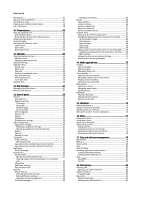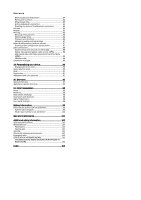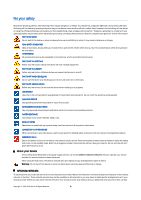Nokia 9300i User Manual - Page 9
Charging the battery, Switching the device on and off, Radios
 |
View all Nokia 9300i manuals
Add to My Manuals
Save this manual to your list of manuals |
Page 9 highlights
Getting started After the battery is inserted, the communicator interface starts up. It may take some time before the communicator interface has started and can be used. When you see Desk (the text Desk and the date are visible on the display), you can continue. Tip: If you have inserted the battery, but the communicator interface does not start up, press the power key. Charging the battery 1. Connect the charger to an AC wall outlet. 2. Connect the power cord to the bottom of the device. See Fig Keys and connectors, p. 11. The battery indicator bar starts scrolling on both displays. If the battery is totally discharged, it may take a few minutes before the charging indicator is shown. The device can be used while charging. 3. When the battery is fully charged, the bar stops scrolling. Disconnect the charger from the device and then from the AC outlet. When the battery charge level is too low for operation, the device switches itself off. If the cover phone switches off, the communicator interface may still be active for a while. Note that all open applications increase the amount of power that the device uses. To check which applications are currently open, press Menu, and select . Switching the device on and off 1. To switch the device on, press and hold the power key. 2. If the device asks for a PIN or security code, enter the code, and press OK. 3. To switch the device off, press and hold the power key. Tip: When you switch the phone on, it may recognize the SIM card provider and configure the correct text message, multimedia message, GPRS, and Internet access point settings automatically. If not, contact your service provider for the correct settings. The communicator interface starts up first after the battery is inserted. You cannot switch on the cover phone immediately after the battery has been inserted, you must wait until the communicator interface has started up completely. When you see Desk (the text Desk and the date are visible on the display), you can continue. Tip: If you have inserted the battery, but the communicator interface does not start up, press the power key. The communicator interface can be used without the phone functions when a SIM card is not inserted or when the Offline profile is selected. Radios Your device has a separate GSM radio and wireless LAN radio. Switching off the device by pressing the power key on the device cover switches off both radios. Note, however, that switching off the device or using the offline profile does not prevent you from establishing a new wireless LAN connection. Therefore, remember to comply with any applicable safety requirements when establishing and using a wireless LAN connection. See "Setting the offline profile," p. 24. Copyright © 2005-2006 Nokia. All Rights Reserved. 9