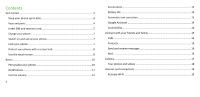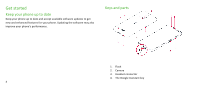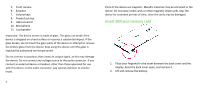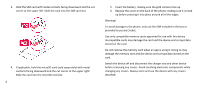Nokia C2 Tennen User Manual
Nokia C2 Tennen Manual
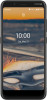 |
View all Nokia C2 Tennen manuals
Add to My Manuals
Save this manual to your list of manuals |
Nokia C2 Tennen manual content summary:
- Nokia C2 Tennen | User Manual - Page 1
Nokia C2 Tava Nokia C2 Tennen User Guide 1 - Nokia C2 Tennen | User Manual - Page 2
Keys and parts 4 Insert SIM and memory card 5 Charge your phone 7 Switch on and set up your phone 7 Lock your phone 7 Protect your phone with a screen lock 8 Use the touch screen 8 Basics ...10 Personalize your phone 10 Notifications 11 Control volume 12 2 Screenshots 12 Battery life 13 - Nokia C2 Tennen | User Manual - Page 3
20 VPN ...21 Organize your day 22 Date and time 22 Alarm clock 22 Calendar ...22 Maps ...23 Use location services 24 Apps, updates, and backups 25 Get apps from Google Play 25 Update your phone software 25 Back up your data 26 Restore original settings and remove private content from your - Nokia C2 Tennen | User Manual - Page 4
Get started Keep your phone up to date Keep your phone up to date and accept available software updates to get new and enhanced features for your phone. Updating the software may also improve your phone's performance. Keys and parts 1. Flash 2. Camera 3. Headset connector 4. The Google Assistant - Nokia C2 Tennen | User Manual - Page 5
made of glass. This glass can break if the device is dropped on a hard surface or receives a substantial impact. If the glass breaks, do not touch the device. Stop using the device until the glass is replaced by authorized service personnel. Do not connect to products that create an output signal, as - Nokia C2 Tennen | User Manual - Page 6
is lined up before pressing it into place around all of the edges. Warning! To avoid damage to the phone, only use the SIM included in the box or provided to you by Cricket. Use only compatible memory cards approved for use with this device. Incompatible cards may damage the card and - Nokia C2 Tennen | User Manual - Page 7
and region. 3. Follow the instructions shown on your phone. 7 TRANSFER DATA FROM YOUR PREVIOUS PHONE You can transfer data from an old phone to your new phone using your Google account. To back up data on your old phone to your Google account, refer to your old phone's user guide. 1. Tap Settings - Nokia C2 Tennen | User Manual - Page 8
authentication when unlocking the screen. SET A SCREEN LOCK 1. Tap Settings > Security > Screen lock. 2. Choose the type of lock and follow the instructions on your phone. Use the touch screen Important: Avoid scratching the touch screen. Never use an actual pen, pencil, or other sharp object on the - Nokia C2 Tennen | User Manual - Page 9
SWIPE SCROLL THROUGH A LONG LIST OR MENU Place your finger on the screen, and slide your finger in the direction you want. Slide your finger quickly in a flicking motion up or down the screen, and lift your finger. To stop the scrolling, tap the screen. 9 - Nokia C2 Tennen | User Manual - Page 10
as a map, photo, or web page, and slide your fingers apart or together. LOCK THE SCREEN ORIENTATION The screen rotates automatically when you turn the phone 90 degrees. To lock the screen in portrait mode, swipe down from the top of the screen, and tap Auto-rotate. 10 USE THE NAVIGATION - Nokia C2 Tennen | User Manual - Page 11
CHANGE YOUR WALLPAPER Tap Settings > Display > Wallpaper. CHANGE YOUR PHONE RINGTONE 1. Tap Settings > Sound. 2. Tap Phone ringtone to select the ringtone. CHANGE YOUR MESSAGE NOTIFICATION SOUND Tap Settings > Sound > Default notification sound. Notifications When you receive new notifications, such - Nokia C2 Tennen | User Manual - Page 12
, and then drag it to another location. Control volume If you have trouble hearing your phone ringing in noisy environments, or calls are too loud, you can change to your liking by using the volume keys on the side of your phone. Do not connect to products that create an output signal, as this may - Nokia C2 Tennen | User Manual - Page 13
switch location services off when you don't need them. Tap Settings > Location, and disable Use location. 13 • Use network connections selectively: switch Bluetooth on only when needed. Use a Wi-Fi connection to connect to the internet, rather than a mobile data connection. Stop your phone scanning - Nokia C2 Tennen | User Manual - Page 14
accessing your private data. USE THE GOOGLE ASSISTANT KEY To access the Google Assistant services, use the Google Assistant key on the side of your phone: • Press the key once to start Google Assistant. When you press the key for the first time, you are asked to sign in with your - Nokia C2 Tennen | User Manual - Page 15
out loud the items you touch on the screen. This way, you can use the phone without looking at the screen. Tap Settings > Accessibility > TalkBack, and switch Use service on. Note that when TalkBack is on, the phone screen behaves differently: • To activate an item, first tap it to select it, and - Nokia C2 Tennen | User Manual - Page 16
2. Tap , type in a number, or tap to call. 3. Tap . and select a contact you want ANSWER A CALL When the phone rings, swipe up to answer. REJECT A CALL To reject a call, swipe down. Contacts SAVE A CONTACT FROM CALL HISTORY 1. Tap , and tap to see call history. 2. - Nokia C2 Tennen | User Manual - Page 17
subject and the mail. 5. Tap . 17 Camera TAKE A PHOTO 1. Tap Camera. 2. Take aim and focus. 3. Tap . TAKE A SELFIE Need that perfect selfie? Use the phone's front camera to take one. 1. Tap Camera. 2. Tap to switch to the front camera. 3. Take aim and focus. 4. Tap . USE GOOGLE LENS With Google - Nokia C2 Tennen | User Manual - Page 18
the camera to the thing you want to identify, and follow the instructions on the display. ADD EFFECTS TO YOUR PHOTO 1. Tap Camera > file manager to copy or move your photos and videos to the computer. Connect your phone to the computer with a compatible USB cable. To set the USB connection type, - Nokia C2 Tennen | User Manual - Page 19
than using a mobile data connection. If both Wi-Fi and mobile data connections are available, your phone uses the Wi-Fi connection. TURN ON WI-FI 1. Tap Settings > Network & internet > Wi and costs, contact your network service provider. START BROWSING 1. Tap Chrome. 2. Type a web address and tap . - Nokia C2 Tennen | User Manual - Page 20
other device is switched on. You may need to start the pairing process from the other device. For details, see the user guide for the other device. 4. To pair your phone and the device, tap the device on the list of discovered Bluetooth devices. 5. You may need to type in a passcode. For - Nokia C2 Tennen | User Manual - Page 21
no longer have the device with which you paired your phone, you can remove the pairing. 1. Tap Settings > in some devices is fixed. For details, see the user guide of the other device. The passcode is only used when or you may use a VPN service for personal purposes. Contact your company IT administrator for - Nokia C2 Tennen | User Manual - Page 22
tap . 3. Type in the profile info as instructed by your company IT administrator or VPN service. EDIT A VPN PROFILE 1. Tap next to a phone to update the time, date, and time zone automatically. Automatic update is a network service and may not be available depending on your region or network service - Nokia C2 Tennen | User Manual - Page 23
Calendars are added automatically when you add an account to your phone. To add a new account with a calendar, go to the apps menu and tap Settings > Accounts > Add account. ADD AN EVENT To remember an appointment or - Nokia C2 Tennen | User Manual - Page 24
location info to offer you a wider variety of services. 24 SWITCH ON LOCATION SERVICES Your phone shows your location on the map using a satellite positioning HMD Global Privacy Policy, available at http://www.nokia.com/phones/privacy. Some satellite positioning systems may require transferring - Nokia C2 Tennen | User Manual - Page 25
your phone to use Google Play services. phone software INSTALL AVAILABLE UPDATES Tap Settings > Cricket Software updates > Check for updates to check if updates are available. When your phone notifies you that an update is available, just follow the instructions shown on your phone. If your phone - Nokia C2 Tennen | User Manual - Page 26
personal info and content. Note that it is your responsibility to remove all private content. RESET YOUR PHONE 1. Tap Settings > System > Advanced > Reset options > Erase all data (factory reset). 2. Follow the instructions shown on your phone. 26 Access codes Learn what the different codes on your - Nokia C2 Tennen | User Manual - Page 27
device can't be found, Find My Device will show its last known location, if available. To lock or erase your phone, follow the instructions on the web site. Copyrights and notices The availability of products, features, apps and services may vary by region. For more info, contact your dealer or your - Nokia C2 Tennen | User Manual - Page 28
responsibility for the functionality, content, or end-user support of third- 28 party apps provided with your service provider may charge for the data transmission. The availability of particular products, services Policy, available at http://www.nokia.com/phones/privacy, applies to your use of - Nokia C2 Tennen | User Manual - Page 29
do not apply to applications available outside of Cricket. Please review the terms and conditions and the associated privacy policy for each location-based service to learn how location information will be used and protected. In addition, your Cricket phone may be used to access the internet and

Nokia C2 Tava
Nokia C2 Tennen
User Guide