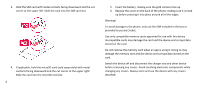Nokia C2 Tennen User Manual - Page 11
Notifications
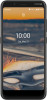 |
View all Nokia C2 Tennen manuals
Add to My Manuals
Save this manual to your list of manuals |
Page 11 highlights
CHANGE YOUR WALLPAPER Tap Settings > Display > Wallpaper. CHANGE YOUR PHONE RINGTONE 1. Tap Settings > Sound. 2. Tap Phone ringtone to select the ringtone. CHANGE YOUR MESSAGE NOTIFICATION SOUND Tap Settings > Sound > Default notification sound. Notifications When you receive new notifications, such as messages or missed calls, indicator icons appear on the status bar at the top of the screen. To see more information about the notifications, drag the status bar down. To close the view, swipe up on the screen. 11 To change the notification settings of an app, tap Settings > Apps & notifications > Notifications, and tap the app name to open the app settings. You can turn off or on the notifications for each app individually. Tip: To see notification dots, tap Settings > Apps & notifications > Notifications > Advanced, and switch Allow notification dots on. A small dot will appear on the app icon, if you've got a notification, but haven't attended to it yet. Tap and hold the icon to see available options. You can tap the notification to open it, or swipe to dismiss.