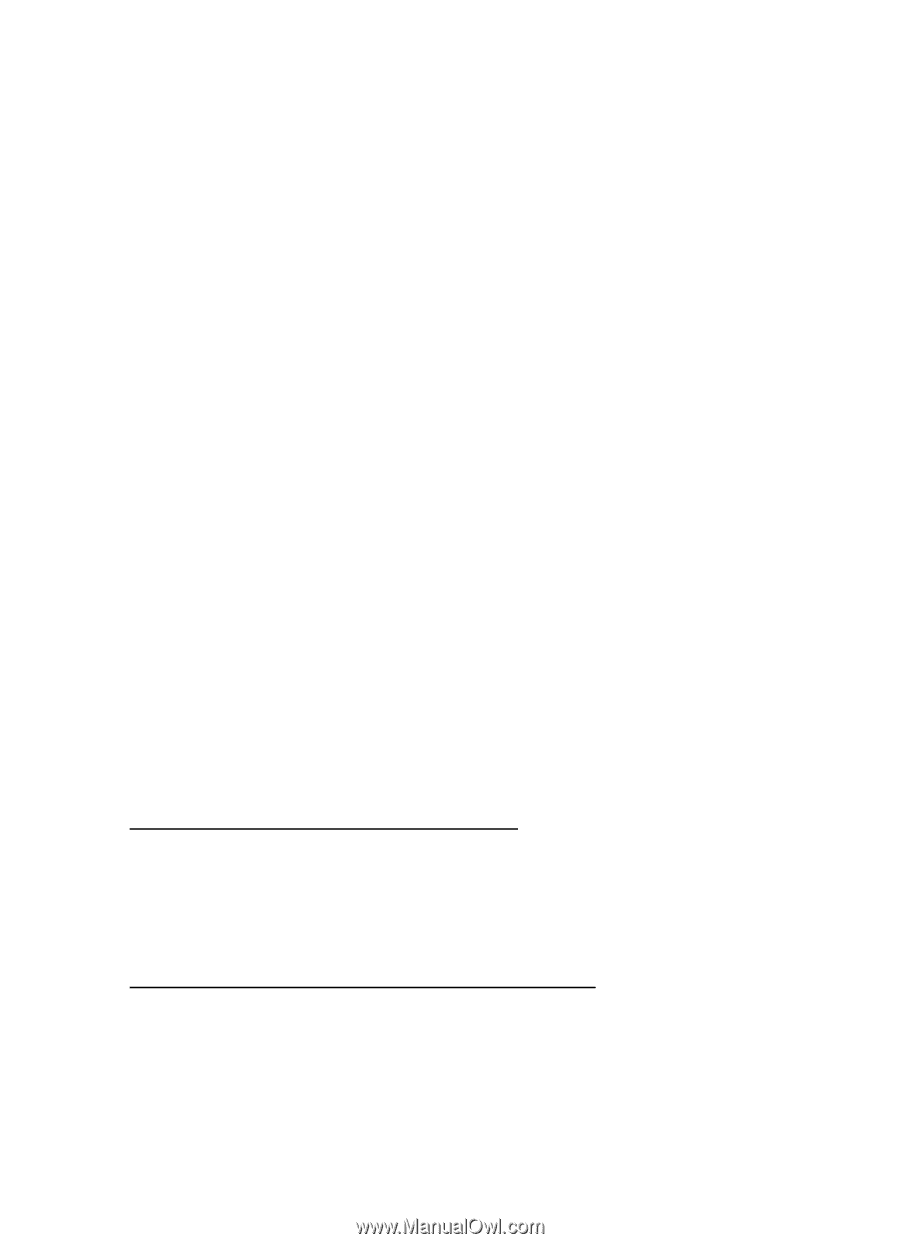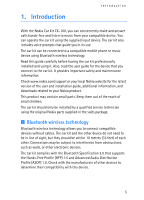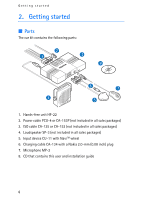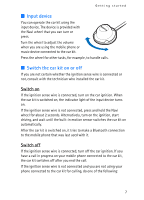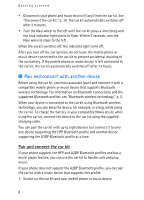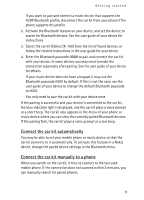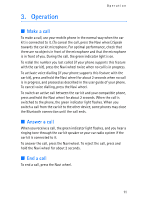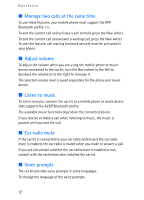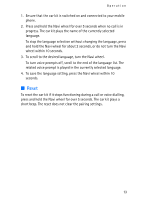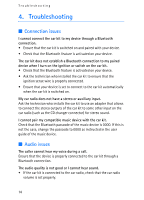Nokia CK-100 User Guide - Page 9
Connect the car kit automatically, Connect the car kit manually to a phone - case
 |
View all Nokia CK-100 manuals
Add to My Manuals
Save this manual to your list of manuals |
Page 9 highlights
Getting started If you want to pair and connect a music device that supports the A2DP Bluetooth profile, disconnect the car kit from your phone if the phone supports this profile. 2. Activate the Bluetooth feature on your device, and set the device to search for Bluetooth devices. See the user guide of your device for instructions. 3. Select the car kit (Nokia CK-100) from the list of found devices, or follow the related instructions in the user guide for your device. 4. Enter the Bluetooth passcode 0000 to pair and connect the car kit with your device. In some devices you may need to make the connection separately after pairing. See the user guide of your device for details. If your music device does not have a keypad, it may use the Bluetooth passcode 0000 by default. If this is not the case, see the user guide of your device to change the default Bluetooth passcode to 0000. You only need to pair the car kit with your device once. If the pairing is successful and your device is connected to the car kit, the blue indicator light is displayed, and the car kit plays a voice prompt or a short beep. The car kit also appears in the menu of your phone or music device where you can view the currently paired Bluetooth devices. If the pairing fails, the car kit plays a voice prompt or a low beep. Connect the car kit automatically You may be able to set your mobile phone or music device so that the car kit connects to it automatically. To activate this feature in a Nokia device, change the paired device settings in the Bluetooth menu. Connect the car kit manually to a phone When you switch on the car kit, it tries to connect to the last used mobile phone. If the connection does not succeed within 2 minutes, you can manually search for paired phones. 9