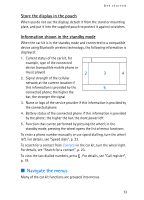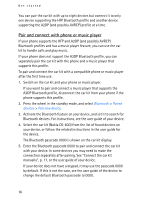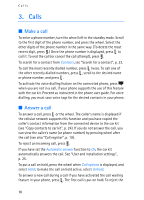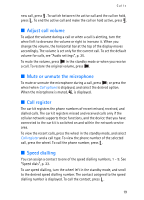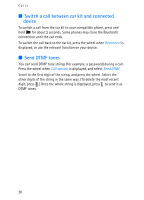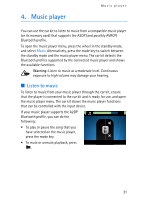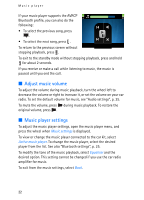Nokia CK-600 User Guide - Page 17
Connect the car kit manually, Disconnect the car kit, Manage or clear the list of paired devices - bluetooth car kit
 |
View all Nokia CK-600 manuals
Add to My Manuals
Save this manual to your list of manuals |
Page 17 highlights
Get started If the pairing is successful and your device is connected to the car kit, a related message is shown on the car kit display. The car kit also appears in the menu of your phone or music player where you can view the currently paired Bluetooth devices. Connect the car kit manually To manually connect the car kit to a paired phone or music player when the car kit is switched on, press the wheel in the standby mode, select Bluetooth > Connect phone or Connect music player, and select the device from the list. Connect the car kit automatically You may be able to set your phone so that the car kit connects to it automatically. To activate this feature in a Nokia device, change the paired device settings in the Bluetooth menu. When you switch on the car kit, the car kit tries to make a Bluetooth connection to the last used phone. If this fails, the car kit tries to connect to the second last used phone. Disconnect the car kit To disconnect the car kit from your phone or music player, close the connection in the Bluetooth menu of your device. Alternatively, press the wheel in the standby mode, and select Bluetooth > Active devices and the device you want to disconnect. Manage or clear the list of paired devices The car kit saves the pairing information about the last eight Bluetooth devices that have been paired with it. To remove a device from the list of paired devices, press the wheel in the standby mode, and select Bluetooth > Paired devices, the desired device, and Delete pairing. To clear the list of paired devices and reset the car kit to the factory settings, press the wheel in the standby mode, and select Settings > Restore factory settings. 17