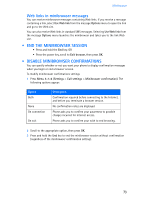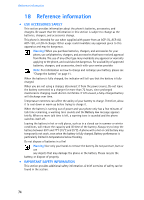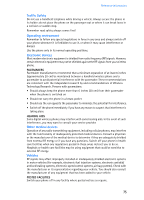Nokia DCV-15 User Guide - Page 70
Minibrowser, • Understand browsing sessions and indicators, • Launching the minibrowser
 |
View all Nokia DCV-15 manuals
Add to My Manuals
Save this manual to your list of manuals |
Page 70 highlights
Minibrowser 17 Minibrowser Warning! Your phone must be switched on to use this function. Do not switch the phone on when wireless phone use is prohibited or when it may cause interference or danger. Important: This feature is available only if your service provider's network supports mobile internet access. Your service provider may also require that you subscribe to this additional service. For more information, contact your service provider. The minibrowser feature allows you to access special Internet content designed specifically for viewing from your mobile phone. The browser menu allows you to save addresses of Web sites as bookmarks, so you can return to your favorite sites quickly and easily. • UNDERSTAND BROWSING SESSIONS AND INDICATORS When you launch the minibrowser, two icons appear on the screen status bar: Minibrowser icon (you are in a minibrowser session) Active call icon (you are being billed accordingly) High-speed data indicator (you are connected to high-speed data network) The minibrowser disconnects from the network after inactivity. This function minimizes your bill. You may be billed for several network connections in a single session. You can still access pages stored in memory without the connection. If you navigate to a page not stored in memory, a new connection is established and you will be billed accordingly. • LAUNCHING THE MINIBROWSER The first time you launch the minibrowser, you go through a security setup process that takes three to five minutes (follow the on-screen prompts). 1 Press Menu, scroll to Minibrowser, then press Connect. A message appears, reminding you that you may be billed for the connection time. (You can disable this message. See "Disable minibrowser confirmations" on page 73.) 2 Press Yes. After a few seconds, the Home Page appears. Your menu may vary according to your service provider. You can also launch the minibrowser by pressing and holding the 0 key from the Start screen. END A BROWSING SESSION To end a minibrowser session, press and hold the End key. Home Page 1 News 2 Yahoo 3 Weather 4 Finance 5 Web site 70