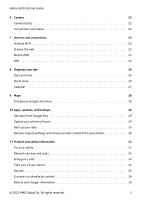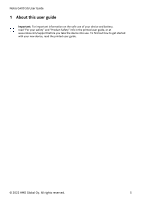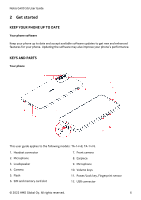Nokia G400 5G User Manual
Nokia G400 5G Manual
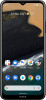 |
View all Nokia G400 5G manuals
Add to My Manuals
Save this manual to your list of manuals |
Nokia G400 5G manual content summary:
- Nokia G400 5G | User Manual - Page 1
Nokia G400 5G User Guide Issue 2022-09-16 en-USA - Nokia G400 5G | User Manual - Page 2
Nokia G400 5G User Guide Table of Contents 1 About this user guide 5 2 Get started 6 Keep your phone up to date 6 Keys and parts 6 Insert the SIM and memory cards 7 Charge your phone 8 Switch on and set up your phone 8 Use the touch screen 9 3 Protect your phone 13 Lock or unlock - Nokia G400 5G | User Manual - Page 3
Nokia G400 5G User Guide 6 Camera 22 Camera basics 22 Your photos and videos 22 7 Internet content from your phone 30 11 Product and safety information 31 For your safety 31 Network services and costs 34 Emergency calls 34 Take care of your device 35 Recycle 35 Crossed-out - Nokia G400 5G | User Manual - Page 4
Nokia G400 5G User Guide Small children 38 Medical devices 38 Implanted medical devices 38 Hearing 38 Protect your device from harmful content 38 Vehicles 39 Potentially explosive environments 39 - Nokia G400 5G | User Manual - Page 5
Nokia G400 5G User Guide 1 About this user guide Important: For important information on the safe use of your device and battery, read "For your safety" and "Product Safety" info in the printed user guide, or at www.nokia.com/support before you take the device into use. To find out how to get - Nokia G400 5G | User Manual - Page 6
Nokia G400 5G User Guide 2 Get started KEEP YOUR PHONE UP TO DATE Your phone software Keep your phone up to date and accept available software updates to get new - Nokia G400 5G | User Manual - Page 7
Nokia G400 5G User Guide Some of the accessories mentioned in this user guide, such as charger, headset, or data cable, may be sold separately. Parts and connectors, magnetism Do not connect to products that create an output signal, - Nokia G400 5G | User Manual - Page 8
Nokia G400 5G User Guide CHARGE YOUR PHONE Charge the battery 1. Plug a compatible charger into a wall outlet. 2. Connect the cable to your phone. Your phone supports the USB-C cable. You can also charge your phone from a computer with a USB cable, but it may take a longer time. If the battery is - Nokia G400 5G | User Manual - Page 9
Nokia G400 5G User Guide Restore app settings from your previous Android™ phone If your previous phone was an Android, and you had set it to back up data to - Nokia G400 5G | User Manual - Page 10
Nokia G400 5G User Guide Swipe Place your finger on the screen, and slide your finger in the direction you want. Scroll through a long list or menu Slide your finger - Nokia G400 5G | User Manual - Page 11
Nokia G400 5G User Guide Zoom in or out Place 2 fingers on an item, such as a map, photo, or web page, and slide your fingers apart or together. Lock the - Nokia G400 5G | User Manual - Page 12
Nokia G400 5G User Guide Navigate with keys To switch on the navigation keys, tap Settings > System > Gestures > System navigation > 3-button navigation . • To see all your apps, on the home - Nokia G400 5G | User Manual - Page 13
Nokia G400 5G User Guide 3 Protect your phone LOCK OR UNLOCK YOUR PHONE Lock your phone If you want to avoid accidentally making a call when your phone is in your pocket or bag, you can lock your keys and screen. To lock your keys and screen, press the power key. Unlock the keys and screen Press - Nokia G400 5G | User Manual - Page 14
Nokia G400 5G User Guide PROTECT YOUR PHONE WITH YOUR FACE Set up face authentication 1. Tap Settings > Security > Face unlock . 2. Select what backup unlocking method you want to use for the lock screen and follow the instructions , contact the nearest authorized service facility for your phone, or - Nokia G400 5G | User Manual - Page 15
Nokia G400 5G User Guide To use Find My Device, your lost phone must be: • Turned on • Signed in to a Google Account • Connected to mobile data or Wi-Fi • Visible on Google Play • To lock or erase your phone, follow the instructions on the web site. © 2022 HMD Global Oy. All rights reserved. 15 - Nokia G400 5G | User Manual - Page 16
Nokia G400 5G User Guide 4 Basics PERSONALIZE YOUR PHONE Change your wallpaper Tap Settings > Wallpaper . Change your phone ringtone Tap Settings > Sound > Phone ringtone , and select the tone. Change your - Nokia G400 5G | User Manual - Page 17
Nokia G400 5G User Guide Use the quick access items To activate features, tap the hold an item, and then drag it to another location. CONTROL VOLUME Change the volume If you have trouble hearing your phone ringing in noisy environments, or calls are too loud, you can change the volume to - Nokia G400 5G | User Manual - Page 18
Nokia G400 5G User Guide Set the phone to silent 1. Press a volume key. 2. Tap �. 3. Tap � to set your phone to vibrate only, or tap � to set it to silent. AUTOMATIC - Nokia G400 5G | User Manual - Page 19
Nokia G400 5G User Guide 4. Set the phone screen to services off when you don't need them. Tap Settings > Location , and switch off Use location . 8. Use network connections selectively: Switch Bluetooth on only when needed. Use a Wi-Fi connection to connect to the internet, rather than a mobile - Nokia G400 5G | User Manual - Page 20
Nokia G400 5G User Guide 5 Connect with your friends and family CALLS Make a call 1. Tap �. 2. Tap � and type in a number, or tap � and select a contact you want to call. 3. Tap �. Answer a call If your phone rings when the screen is unlocked, tap ANSWER . If your phone rings when the screen is - Nokia G400 5G | User Manual - Page 21
Nokia G400 5G User Guide 1. Tap Messages . 2. Tap Start chat . 3. To add a recipient, tap �, type in their number, and tap �. To add a recipient from your contacts list, start typing their - Nokia G400 5G | User Manual - Page 22
Nokia G400 5G User Guide 6 Camera CAMERA BASICS Take a photo Shoot sharp and vibrant photos - capture the best moments in your photo album. 1. Tap Camera . 2. Take aim and focus. 3. Tap �. - Nokia G400 5G | User Manual - Page 23
Nokia G400 5G User Guide 7 Internet and connections ACTIVATE WI-FI Switch on Wi-Fi 1. Tap Settings > Network & internet . 2. Switch Wi-Fi on. 3. Select the network you want to use. Your Wi-Fi connection is active when � is shown at the top of the screen. If both Wi-Fi and mobile network service - Nokia G400 5G | User Manual - Page 24
Nokia G400 5G User Guide BLUETOOTH® Connect to a Bluetooth device 1. Tap Settings > Connected devices > devices. 5. You may need to type in a passcode. For details, see the user guide for the other device. Since devices with Bluetooth wireless technology communicate using radio waves, they do - Nokia G400 5G | User Manual - Page 25
Nokia G400 5G User Guide 1. Tap Settings > Connected devices > Previously connected devices . 2. Tap � next to a device name. 3. Tap FORGET . VPN You may need a virtual private network (VPN) connection to access your company resources, such as intranet or corporate mail, or you may use a VPN service - Nokia G400 5G | User Manual - Page 26
Nokia G400 5G User Guide 8 Organize your day DATE AND TIME Set date and time Tap Settings > System > Date & time . Update the time and date automatically You can set your phone to update the time, date, and time zone automatically. Automatic update is a network service and may not be available - Nokia G400 5G | User Manual - Page 27
Nokia G400 5G User Guide CALENDAR Select the calendar type Tap Calendar > �, and select what type of calendar you want to see. If you have signed into an account, such - Nokia G400 5G | User Manual - Page 28
Nokia G400 5G User Guide 9 Maps FIND PLACES AND GET DIRECTIONS Find a spot Google Maps helps you find specific locations and businesses. 1. Tap Maps . 2. Write search words, such as a street - Nokia G400 5G | User Manual - Page 29
Nokia G400 5G User Guide 10 Apps, updates, and backups GET APPS FROM GOOGLE PLAY Add a payment method To use Google Play services an update is available, just follow the instructions shown on your phone. If your phone update packages may use up a lot of mobile data. BACK UP YOUR DATA To ensure your - Nokia G400 5G | User Manual - Page 30
Nokia G400 5G User Guide Switch on automatic backup Tap Settings > System > Backup , and switch back up on. RESTORE ORIGINAL SETTINGS AND REMOVE PRIVATE CONTENT FROM YOUR PHONE Reset your phone 1. Tap Settings > System > Reset options > Erase all data (factory reset) . 2. Follow the instructions - Nokia G400 5G | User Manual - Page 31
Nokia G400 5G User Guide 11 Product and safety information FOR YOUR SAFETY Read these simple guidelines. Not following them may be dangerous or against local laws and regulations. For further info, read the complete user guide. SWITCH OFF IN RESTRICTED AREAS Switch the device off when mobile device - Nokia G400 5G | User Manual - Page 32
Nokia G400 5G User Guide AUTHORIZED SERVICE Only authorized personnel may install or repair this product. BATTERIES, CHARGERS, AND OTHER ACCESSORIES Use only batteries, chargers, and other accessories approved by HMD Global - Nokia G400 5G | User Manual - Page 33
Nokia G400 5G User Guide GLASS PARTS The device and/or its screen is made of glass. the broken glass from the device. Stop using the device until the glass is replaced by authorized service personnel. PROTECT YOUR HEARING To prevent possible hearing damage, do not listen at high volume levels for - Nokia G400 5G | User Manual - Page 34
Nokia G400 5G User Guide NETWORK SERVICES AND COSTS Using some features and services If the phone screen and keys are locked, unlock them. • Move to a place with adequate signal , fixed dialling, or closed user group. • If the mobile network is not available, you may also try making an internet - Nokia G400 5G | User Manual - Page 35
Nokia G400 5G User Guide it. • Do not open the device other than as instructed in the user guide. • Unauthorized modifications may damage the device and violate not working properly, take it to the nearest authorized service facility. RECYCLE Always return your used electronic products, - Nokia G400 5G | User Manual - Page 36
Nokia G400 5G User Guide CROSSED-OUT WHEELIE BIN SYMBOL Crossed-out wheelie bin symbol The are noticeably shorter than normal, to replace the battery, take the device to the nearest authorized service facility. Charge your device with a compatible charger. Charger plug type may vary. Charging time - Nokia G400 5G | User Manual - Page 37
Nokia G400 5G User Guide temperatures and lose enough power to switch off the phone may invalidate any approval or warranty. If you believe the battery or charger is damaged, take it to a service centre or your phone dealer before continuing to use it. Never use a damaged battery or charger. Only - Nokia G400 5G | User Manual - Page 38
Nokia G400 5G User Guide SMALL CHILDREN Your device and its accessories are not toys. They may contain small parts. Keep them out of the reach of small children. MEDICAL - Nokia G400 5G | User Manual - Page 39
Nokia G400 5G User Guide • sources you do not trust. • Only install and use services and software from sources that you trust and that offer vicinity. CERTIFICATION INFORMATION (SAR) This mobile device meets guidelines for exposure to radio waves. Your mobile device is a radio transmitter and - Nokia G400 5G | User Manual - Page 40
Nokia G400 5G User Guide Absorption Rate (SAR), which is an expression of the amount of radio frequency (RF) power deposited in the head or body when the device is transmitting. The ICNIRP SAR limit for mobile available. Follow the separation distance instructions until the sending is finished. - Nokia G400 5G | User Manual - Page 41
Nokia G400 5G User Guide mobile phone and its features and make any necessary information inputs prior to driving. Do not input data or engage in text messaging while driving. Mobile incomplete. Never rely solely on the content or the service for essential communications, such as in emergencies. If - Nokia G400 5G | User Manual - Page 42
Nokia G400 5G User Guide , or take any responsibility for the functionality, content, or end-user support of third-party apps provided with your device. By using an app data. Your service provider may charge for the data transmission. The availability of particular products, services and features may - Nokia G400 5G | User Manual - Page 43
Nokia G400 5G User Guide aids. It is important to try the different features of this phone thoroughly and in different locations, using your hearing aid or cochlear implant, to determine if you hear any interfering noise. Consult your service policies, consult your service provider or phone retailer
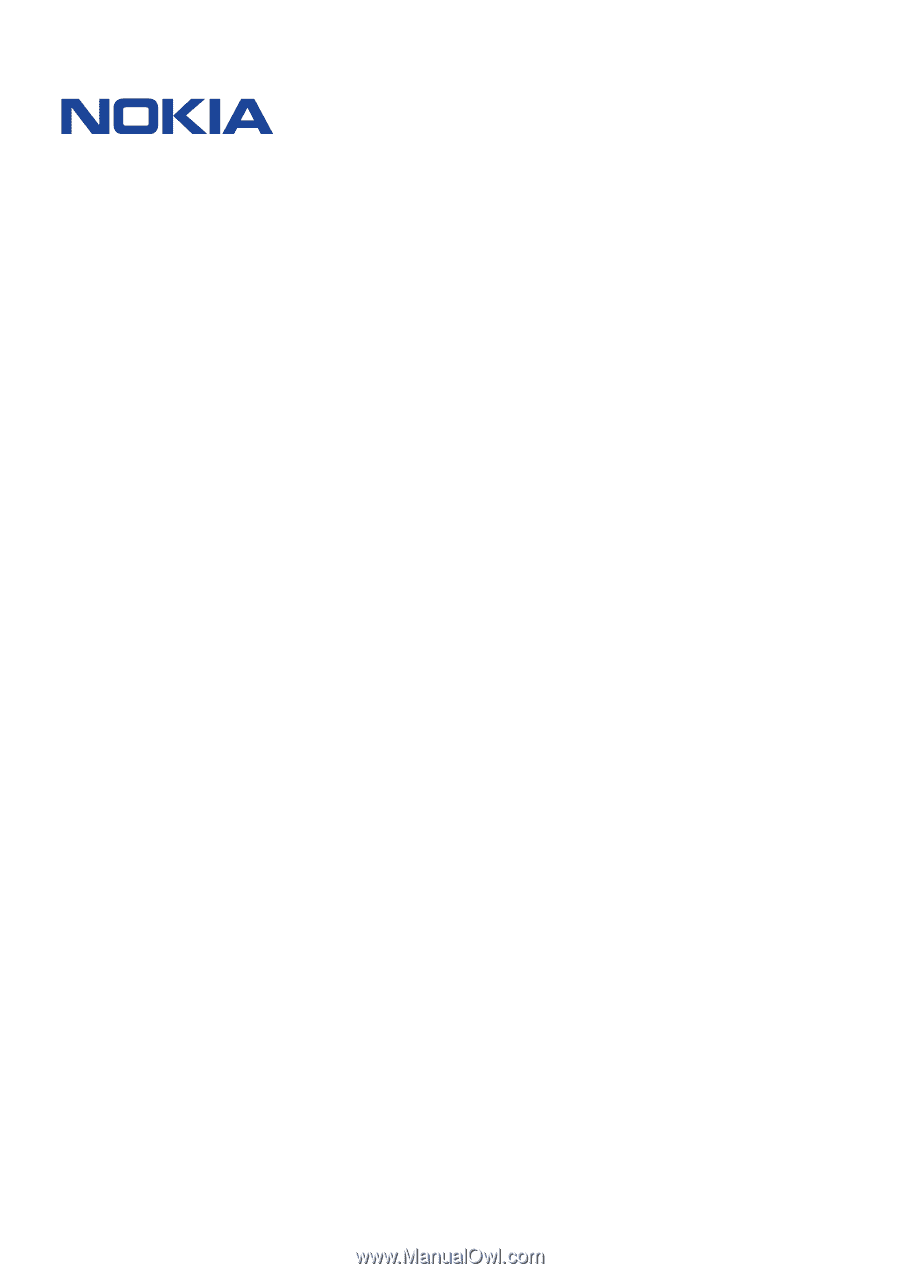
°±²³ ´µ¶¶ ·´
¸¹º» ´¼²½º
°±±²³ ´µ´´¶µ·¶¸¹ ³º¶» ¼