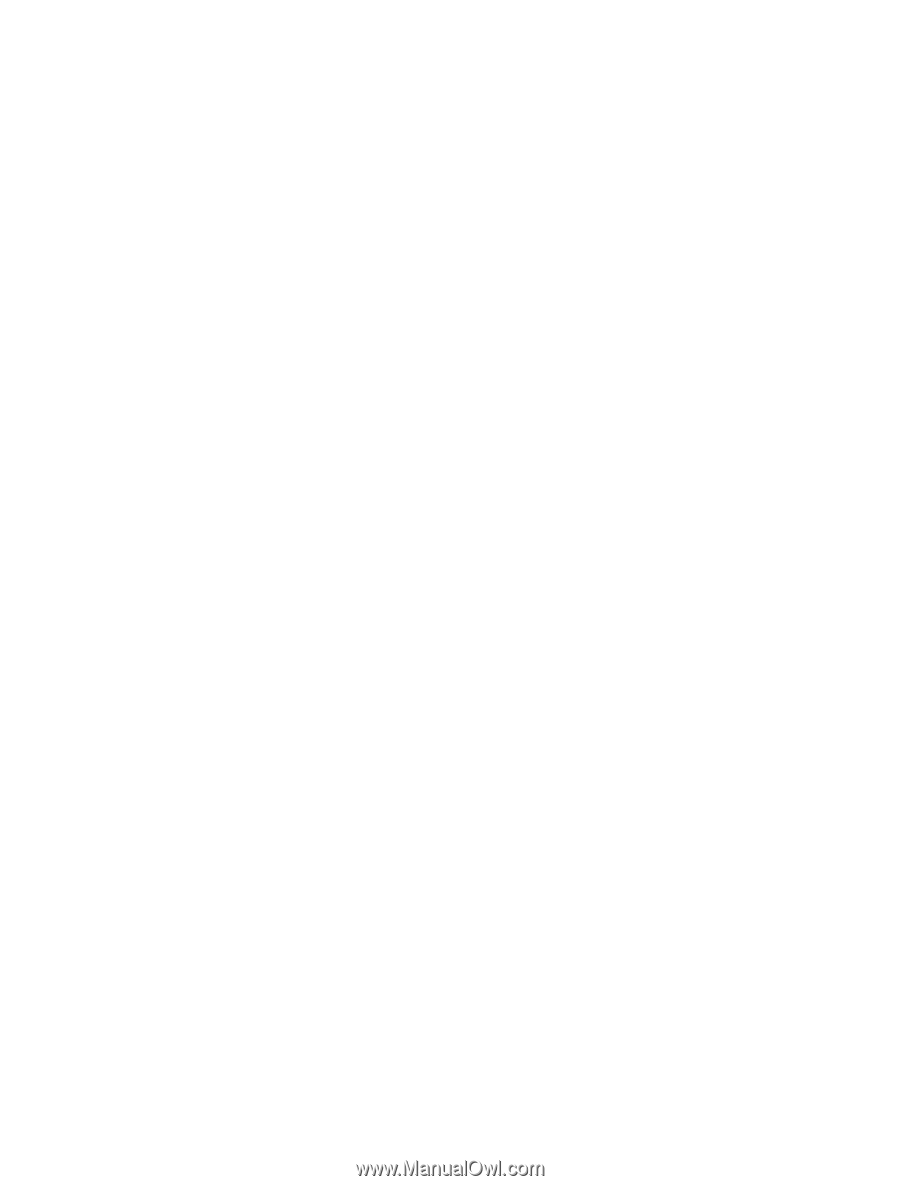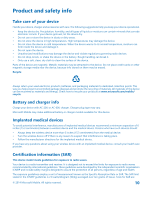Nokia HD-10 User Guide - Page 9
Update your adapter software
 |
View all Nokia HD-10 manuals
Add to My Manuals
Save this manual to your list of manuals |
Page 9 highlights
Update your adapter software You need a USB flash drive and a USB Y-cable. The Y-cable must have suitable connectors to connect your adapter to the flash drive and a power supply (a charger or a computer). 1. Connect the USB flash drive to a computer. 2. Go to the adapter's support website, download the HD-10 software update file, and save it in the main folder of the flash drive. 3. Connect your adapter to a TV with an HDMI cable. 4. Connect the USB flash drive and a power supply to your adapter with the Y-cable. The system checks for software updates, and shows the update screen when updating. Don't unplug any cables during the update. 5. Wait until the Start mirroring screen is shown. 6. Disconnect the Y-cable from your adapter, and connect the charger to your adapter in the usual way. The software update is now complete. © 2014 Microsoft Mobile. All rights reserved. 9