Nokia N80IE User Guide - Page 93
Connection manager, Data connections, Wireless LAN
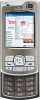 |
View all Nokia N80IE manuals
Add to My Manuals
Save this manual to your list of manuals |
Page 93 highlights
Connectivity • Have the appropriate drivers installed on your PC. You must install drivers for your USB data cable connection, and you may need to install or update Bluetooth or infrared drivers. To connect your device to a compatible PC using infrared, press the scroll key. Make sure that the infrared ports of your device and PC are directly facing each other, and that there are no obstructions between the devices. See 'Infrared connection', p. 91 To connect your device to a PC using Bluetooth connectivity, initiate the connection from the PC. To activate Bluetooth connectivity in your device, press , and select Connect. > Bluetooth and Bluetooth > On. See 'Bluetooth connectivity', p. 88. To connect your device to a compatible PC using a USB data cable, initiate the connection from the PC. Detailed installation instructions can be found in the user guide for Nokia PC Suite. Tip! When using Nokia PC Suite for the first time, to connect your device to a compatible PC and to use Nokia PC Suite, use the Get Connected wizard available in Nokia PC Suite. Connection manager Press , and select Connect. > Conn. mgr.. To view the status of data connections or end connections in GSM and UMTS network and wireless LAN, select Act. data conn.. To search for wireless LANs available within range, select Availab. WLAN. Data connections In the active connections view, you can see the open data connections: data calls ( ), packet data connections ( or ), and wireless LAN connections ( ). Note: The actual time invoiced for calls by your service provider may vary, depending on network features, rounding off for billing, and so forth. To end a connection, select Options > Disconnect. To close all open connections, select Options > Disconnect all. To view the details of a connection, select Options > Details. The details shown depend on the connection type. Wireless LAN The available wireless LAN view shows a list of wireless LANs within range, their network mode (Infrastructure or 93















