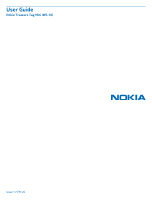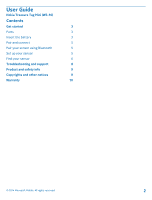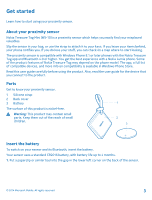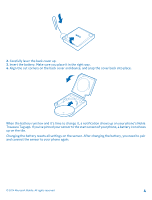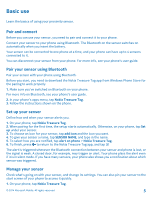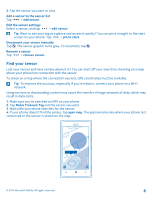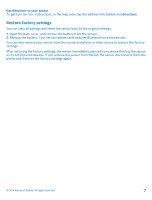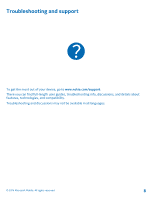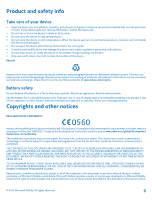Nokia WS-10 User Guide - Page 4
up on the tile., Changing the battery resets all settings on the sensor. After changing the battery
 |
View all Nokia WS-10 manuals
Add to My Manuals
Save this manual to your list of manuals |
Page 4 highlights
2. Carefully lever the back cover up. 3. Insert the battery. Make sure you place it in the right way. 4. Align the cut corners on the back cover and device, and snap the cover back into place. When the battery runs low and it's time to change it, a notification shows up on your phone's Nokia Treasure Tag app. If you've pinned your sensor to the start screen of your phone, a battery icon shows up on the tile. Changing the battery resets all settings on the sensor. After changing the battery, you need to pair and connect the sensor to your phone again. © 2014 Microsoft Mobile. All rights reserved. 4
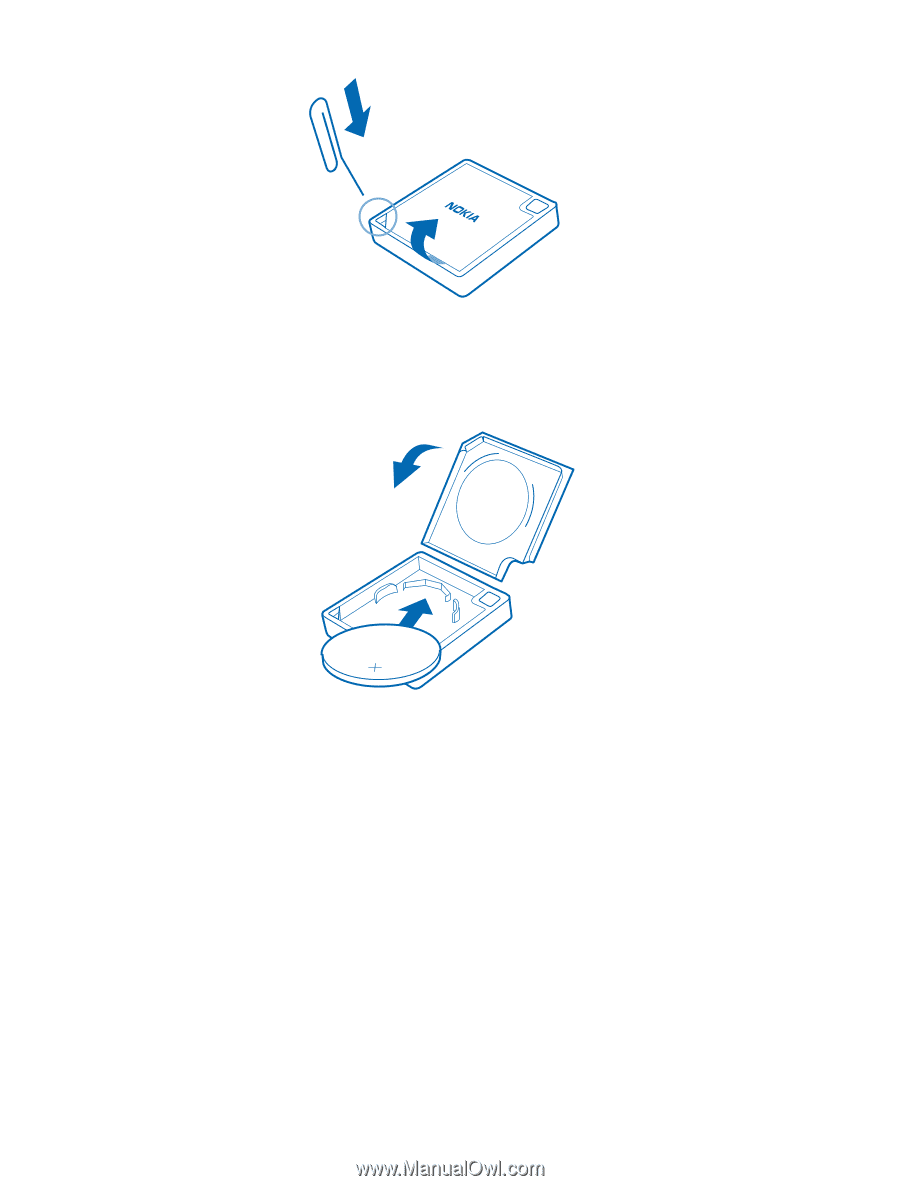
2.
Carefully lever the back cover up.
3.
Insert the battery. Make sure you place it in the right way.
4.
Align the cut corners on the back cover and device, and snap the cover back into place.
When the battery runs low and it’s time to change it, a notification shows up on your phone's Nokia
Treasure Tag app. If you've pinned your sensor to the start screen of your phone, a battery icon shows
up on the tile.
Changing the battery resets all settings on the sensor. After changing the battery, you need to pair
and connect the sensor to your phone again.
© 2014 Microsoft Mobile. All rights reserved.
4