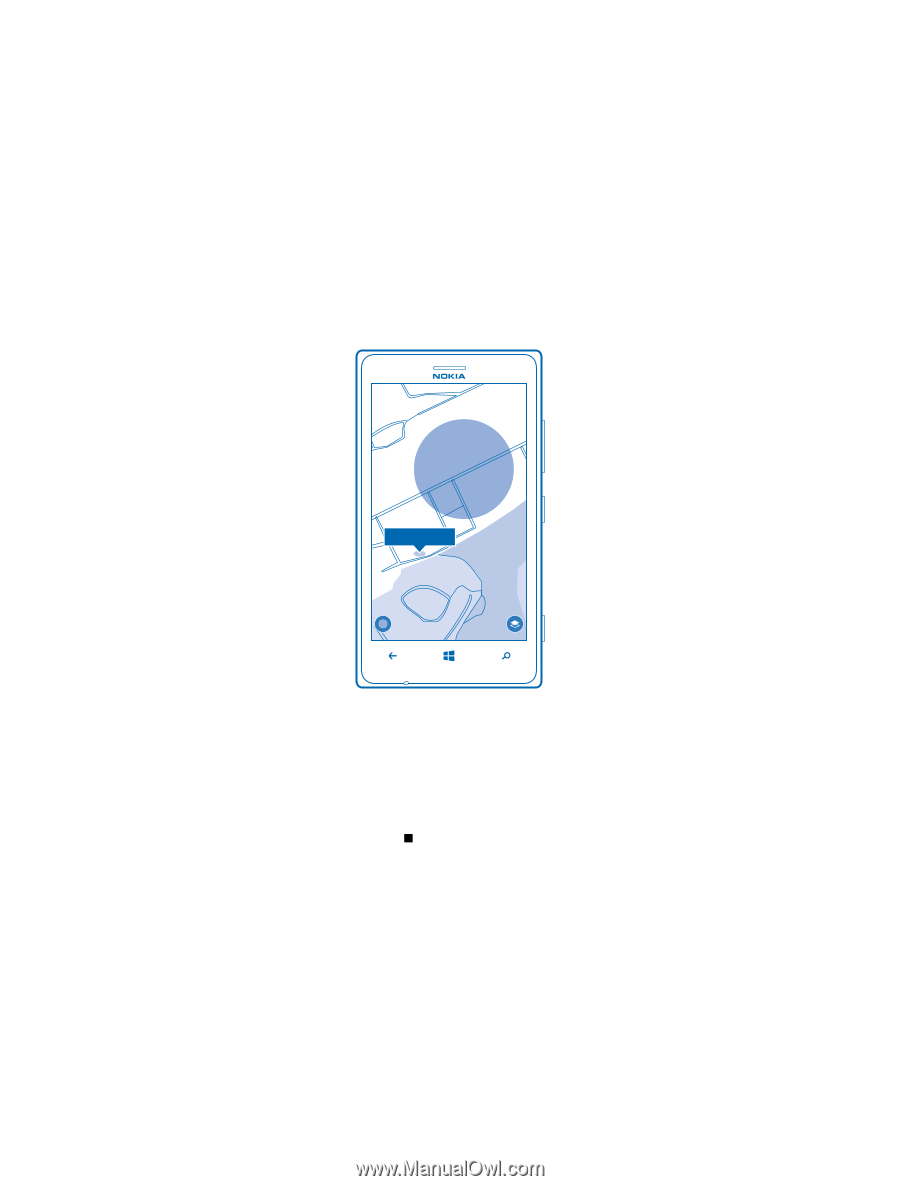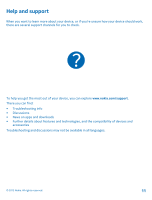Nokia WS-2 User Guide - Page 8
Find your sensor, Find your phone using your sensor, Nokia Treasure Tag, open map - treasure tag cost
 |
View all Nokia WS-2 manuals
Add to My Manuals
Save this manual to your list of manuals |
Page 8 highlights
Find your sensor Lost your sensor and have no idea where it is? You can start off your search by checking on a map where your phone lost connection with the sensor. To check on a map where the connection was lost, GPS coordinates must be available. Using services or downloading content may cause the transfer of large amounts of data, which may result in data costs. 1. Make sure you've switched on GPS on your phone. 2. Tap Nokia Treasure Tag and the sensor you want. 3. Wait while your phone tries to search for the sensor. 4. If your phone doesn't find the sensor, tap open map. The approximate area where your phone last connected to the sensor is shown on the map. Get directions to your sensor To get route instructions, in the HERE maps view, tap the address notification and directions to here or directions from here. Find connected sensor On your phone, tap the sensor to play a notification sound. To silence the sensor once found, press the multifunction key on the sensor, or tap on your phone. Find your phone using your sensor Can't remember where you put your phone? Use your sensor to locate it. 1. Press the multifunction key. Your phone plays a notification sound to help you locate it, even if your phone is in silent mode. © 2013 Nokia. All rights reserved. 8