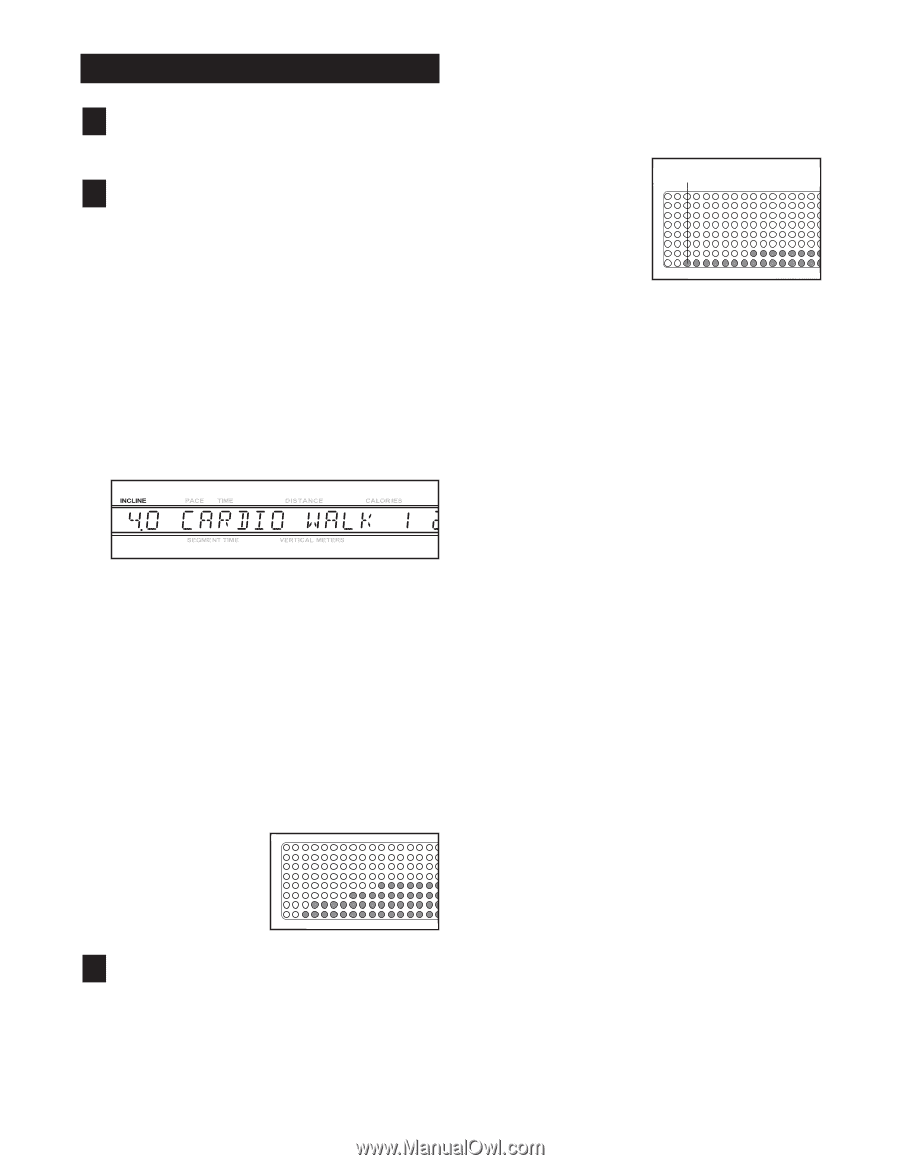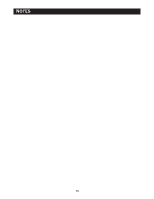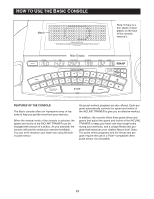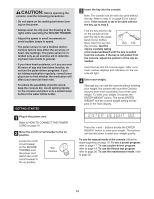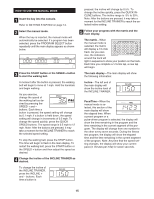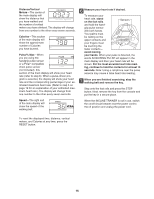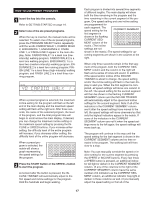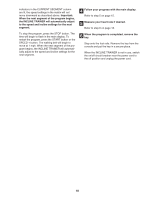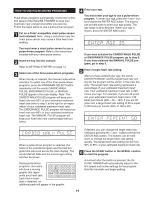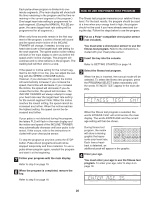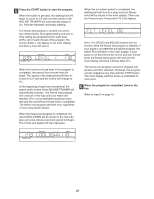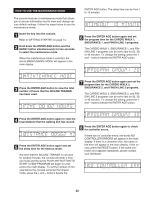NordicTrack 9800 I Treadmill User Manual - Page 18
How To Use Preset Programs
 |
View all NordicTrack 9800 I Treadmill manuals
Add to My Manuals
Save this manual to your list of manuals |
Page 18 highlights
HOW TO USE PRESET PROGRAMS 1 Insert the key into the console. Refer to GETTING STARTED on page 14. 2 Select one of the six preset programs. When the key is inserted, the manual mode will be selected. To select one of the six preset programs, press the PROGRAM SELECT button repeatedly until the words CARDIO WALK 1, CARDIO WALK 2, ENDURANCE 1, ENDURANCE 2, FINISH LINE 1, or FINISH LINE 2 appear in the main display. Note: CARDIO WALK 1 is a level one (lowintensity) walking program; CARDIO WALK 2 is a level one walking program; ENDURANCE 1 is a level two (medium-intensity) walking program; ENDURANCE 2 is a level two running program; FINISH LINE 1 is a level three (high-intensity) walking program; and FINISH LINE 2 is a level three running program. When a preset program is selected, the maximum incline setting for the program will flash at the left end of the main display and the maximum speed setting will flash at the right end. After three seconds, the name of the selected program, the level of the program, and the total program time will begin to scroll across the main display. If desired, you can change the maximum incline setting or the maximum speed setting by pressing the INCLINE or SPEED buttons. If you increase either setting, the difficulty level of the entire program will increase; if you decrease either setting, the difficulty level of the entire program will decrease. When a preset program is selected, the matrix will show a graph representing the speed settings for the program. 3 Press the START button or the SPEED + button to start the program. A moment after the button is pressed, the INCLINE TRAINER will automatically adjust to the first speed and incline settings for the program. Hold the handrails and begin walking. Each program is divided into several time segments of different lengths. The main display will show both the time remaining in the program and the time remaining in the current segment of the pro- gram. One speed setting and one incline setting are programmed for each segment. The speed setting for the CURRENT SEGMENT first segment is shown in the flashing CURRENT SEG- MENT column of the matrix. (The incline settings are not shown in the matrix.) The speed settings for up- coming segments are shown in the columns to the right. When only three seconds remain in the first segment of the program, both the CURRENT SEGMENT column and the column to the right will flash and a series of tones will sound. In addition, if the speed and/or incline of the INCLINE TRAINER is about to change, the speed setting and/or the incline setting will flash in the main display to alert you. When the first segment is completed, all speed settings will move one column to the left. The speed setting for the second segment will then be shown in the flashing CURRENT SEGMENT column and the INCLINE TRAINER will automatically adjust to the speed and incline settings for the second segment. Note: If all of the indicators in the CURRENT SEGMENT column are lit after the speed settings have moved to the left, the speed settings will move downward so that only the highest indicators appear in the matrix. If some of the indicators in the CURRENT SEGMENT column are not lit when the speed settings move to the left again, the speed settings will move back up. The program will continue in this way until the speed setting for the last segment is shown in the CURRENT SEGMENT column and no time remains in the program. The walking belt will then slow to a stop. Note: You can manually override the speed or incline setting for the current segment by pressing the SPEED or INCLINE buttons. Every few times a SPEED button is pressed, an additional indicator will light or darken in the CURRENT SEGMENT column. (If any of the columns to the right of the CURRENT SEGMENT column have the same number of lit indicators as the CURRENT SEGMENT column, an additional indicator may light or darken in those columns as well.) If you manually adjust the speed setting so that all of the 17