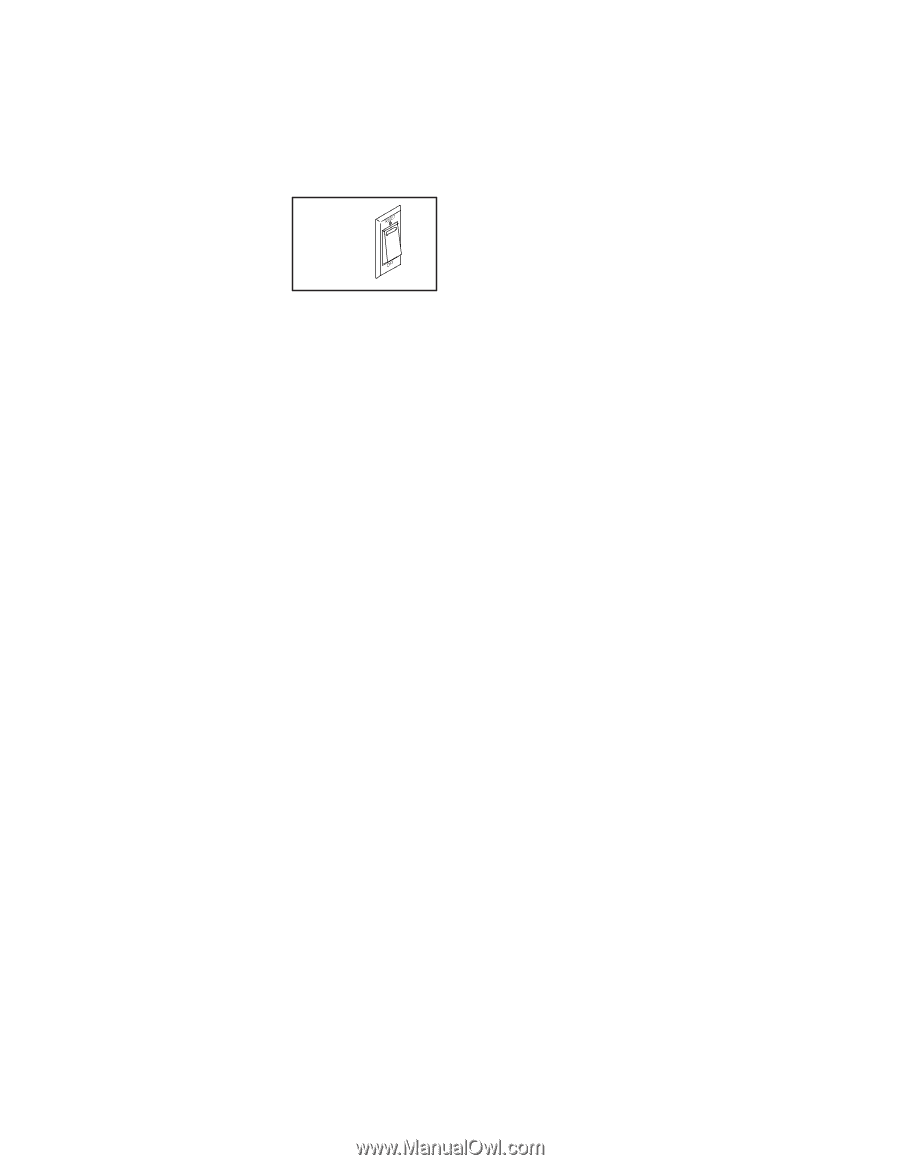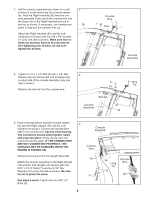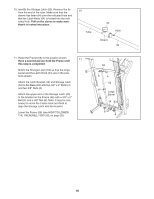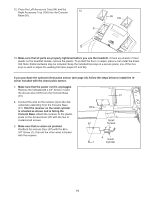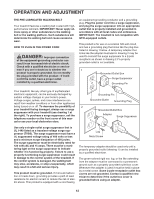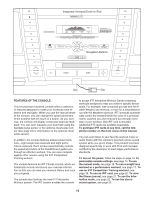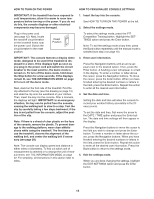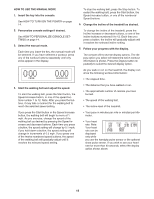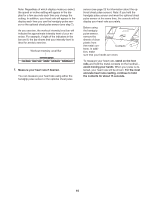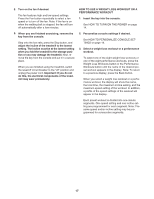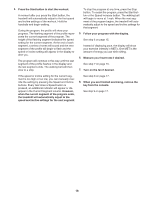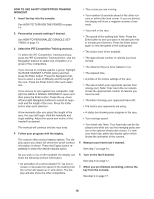NordicTrack C2500 Treadmill User Manual - Page 14
How To Turn On The Power - user manual
 |
View all NordicTrack C2500 Treadmill manuals
Add to My Manuals
Save this manual to your list of manuals |
Page 14 highlights
HOW TO TURN ON THE POWER HOW TO PERSONALIZE CONSOLE SETTINGS IMPORTANT: If the treadmill has been exposed to cold temperatures, allow it to warm to room temperature before turning on the power. If you do not do this, the console displays or other electrical components may become damaged. 1. Insert the key into the console. See HOW TO TURN ON THE POWER at the left. 2. Select the settings mode. Plug in the power cord (see page 12). Next, locate the reset/off circuit breaker on the treadmill frame near the power cord. Switch the circuit breaker to the reset position. Reset Position To select the settings mode, press the iFIT Competition Training button. Highlight the SETTINGS option and press the Enter button. Note: To exit the settings mode at any time, press the Back button repeatedly until the manual mode is selected (see step 3 on page 15). IMPORTANT: The console features a display demo mode, designed to be used if the treadmill is displayed in a store. If the displays light as soon as you plug in the power cord and switch the circuit breaker to the reset position, the demo mode is turned on. To turn off the demo mode, hold down the Stop button for a few seconds. If the displays remain lit, see THE INFORMATION MODE on page 22 to turn off the demo mode. Next, stand on the foot rails of the treadmill. Find the clip attached to the key (see the drawing on page 13) and slide the clip onto the waistband of your clothes. Then, insert the key into the console. After a moment, the displays will light. IMPORTANT: In an emergency situation, the key can be pulled from the console, causing the walking belt to slow to a stop. Test the clip by carefully taking a few steps backward; if the key is not pulled from the console, adjust the position of the clip. Note: If there is a sheet of clear plastic on the face of the console, remove the plastic. To prevent damage to the walking platform, wear clean athletic shoes while using the treadmill. The first time you use the treadmill, observe the alignment of the walking belt, and center the walking belt if necessary (see page 28). Note: The console can display speed and distance in either miles or kilometers. To find out which unit of measurement is selected or to change the unit of measurement, see THE INFORMATION MODE on page 22. For simplicity, all instructions in this section refer to miles. 3. Enter user information. Press the Navigation buttons until an arrow appears next to the desired option. Then, press the Enter button. A flashing cursor will appear in a field in the display. To enter a number or letter above the cursor, press the Navigation buttons. To move the cursor, press the Enter button. When you have finished entering the desired numbers or letters in the field, press the Enter button. Repeat this action to enter all the desired user information. 4. Set the date and time. Setting the date and time will allow the console to record your workout history accurately in the fitness journal. To set the date and time, first move the arrow to the DATE / TIME option and press the Enter button. The date and time settings will then appear in the display. Press the Navigation buttons to move the cursor to the field you wish to change and press the Enter button. To enter a number or letter above the cursor, press the Navigation buttons. When you have finished entering the desired numbers or letters in the field, press the Enter button. Repeat this action to enter all the desired user information. Press the Back button to return to the settings mode. 5. Exit the settings mode. When you are done changing the settings, highlight the EXIT SETTINGS option and press the Enter button. 14