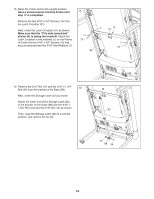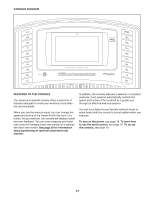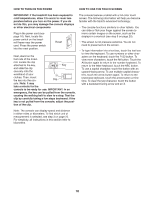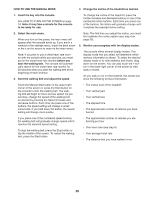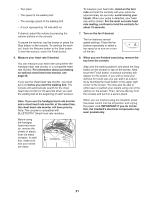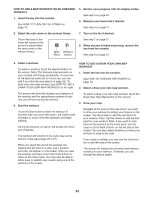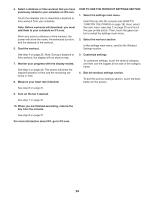NordicTrack T 12.0 Instruction Manual - Page 19
How To Set Up The Console
 |
View all NordicTrack T 12.0 manuals
Add to My Manuals
Save this manual to your list of manuals |
Page 19 highlights
HOW TO SET UP THE CONSOLE 5. Check for firmware updates. Before using the treadmill for the first time, set up the console. 1. Connect to your wireless network. To access the internet, download iFit workouts, and use several other features of the console, the console must be connected to a wireless network. Follow the prompts on the screen to connect the console to your wireless network. 2. Customize settings. Fill in the form on the screen to set the console to display the desired unit of measurement and your time zone. Note: If you need to change these settings later, see step 3 on page 25. 3. Log into or create an iFit account. Provide your email address, and follow the prompts on the screen to sign up for or log into your iFit account. 4. Tour the console. First, touch the profile button in the lower-right corner to select the settings main menu. Next, see step 2 on page 25 and select the maintenance section. Then, touch the update button to check for firmware updates using your wireless network. The update will begin automatically. For more information, see step 3 on page 25. 6. Calibrate the incline system. First, touch the profile button. Next, select the settings main menu. Then, select the maintenance section, touch the Calibrate Incline button, and then touch the Begin button to calibrate the incline system. For more information, see step 4 on page 26. The console is now ready for you to begin working out. The following pages explain the various workouts and other features that the console offers. To use the manual mode, see page 20. To use a map workout or an onboard workout, see page 22. To use a draw your own map workout, see page 22. To use a distance or time workout, see page 23. The first time you turn on the treadmill, dialogue boxes on the screen will guide you through the features of the console. Note: To access the tour again at any time, touch the profile button in the lower-right corner, then touch the Settings button, and then scroll to the How It Works section. To use the workout settings section, see page 24. To use the equipment settings section, see page 25. To use the maintenance section, see page 25. To use the wireless network mode, see page 26. To use the sound system, see page 27. To connect an HDMI cable, see page 27. To use the tablet holder, see page 27. IMPORTANT: If there are sheets of plastic on the console, remove the plastic. To prevent damage to the walking platform, wear clean athletic shoes while using the treadmill. The first time you use the treadmill, observe the alignment of the walking belt, and center the walking belt if necessary (see page 32). 19