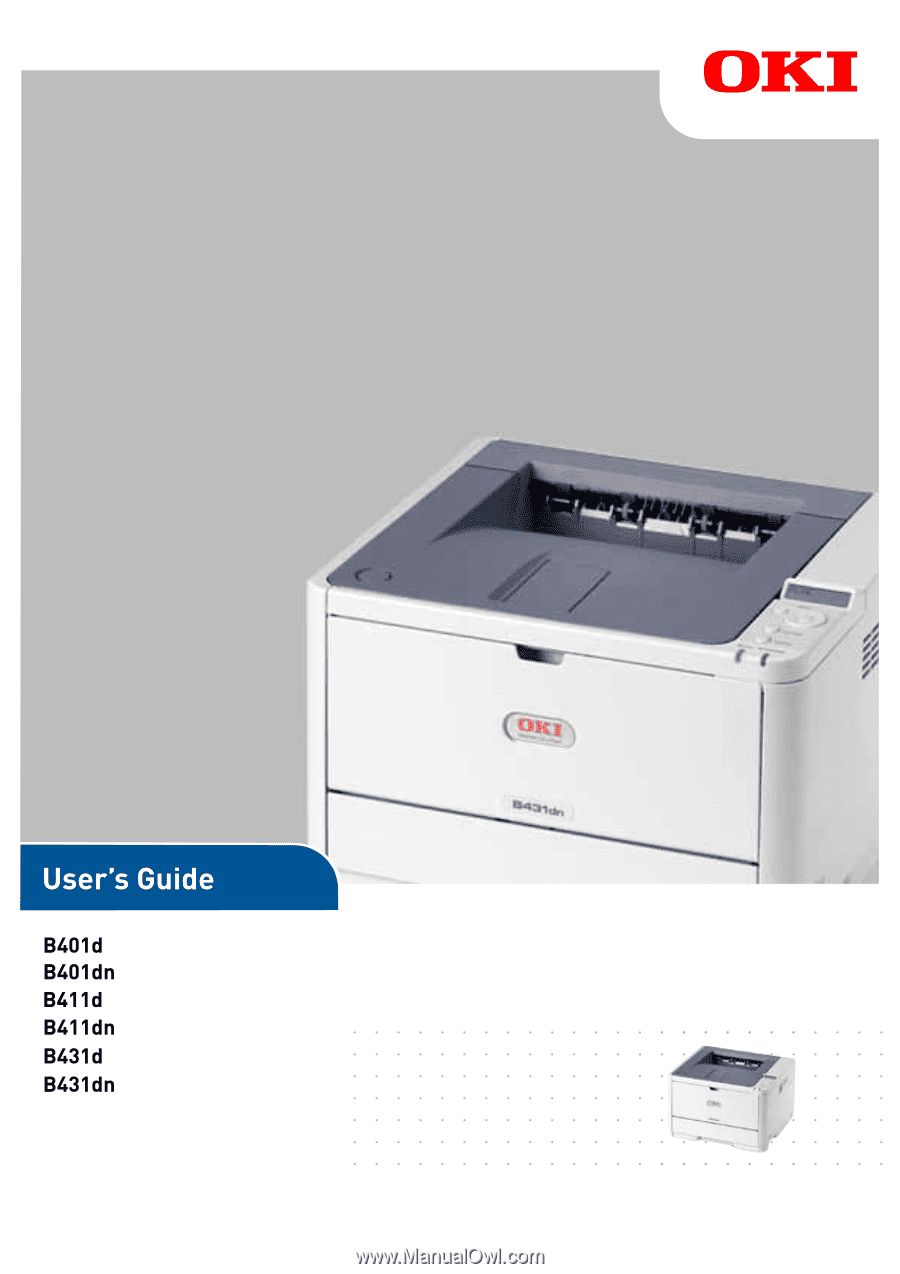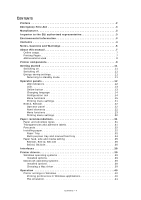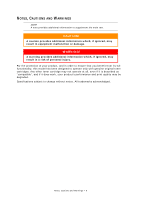Oki B401dn User Guide
Oki B401dn Manual
 |
View all Oki B401dn manuals
Add to My Manuals
Save this manual to your list of manuals |
Oki B401dn manual content summary:
- Oki B401dn | User Guide - Page 1
- Oki B401dn | User Guide - Page 2
of the information contained herein. The most up-to-date drivers and manuals are available from: www.okiprintingsolutions.com 07108301 Iss.04; Copyright © 2012 Oki Europe Ltd. All rights reserved. OKI is a registered trademark of Oki Electric Industry Co., Ltd. Hewlett-Packard, HP, and LaserJet are - Oki B401dn | User Guide - Page 3
EMERGENCY FIRST AID Take care with toner powder: If swallowed, give small amounts Oki Data Corporation, 4-11-22 Shibaura, Minato-ku, Tokyo 108-8551, Japan IMPORTER TO THE EU/AUTHORISED REPRESENTATIVE Oki Europe Limited Blays House Wick Road Egham Surrey TW20 0HJ United Kingdom For all sales, support - Oki B401dn | User Guide - Page 4
32 Installing paper 32 Paper Tray 32 Multi purpose tray and manual feed tray 34 Paper feed, size and media setting 35 B401dn, B411d, B411dn 35 B431d, B431dn 36 Interfaces 38 Printer drivers 39 Windows operating systems 39 Installed options 39 Macintosh operating systems 39 Installed - Oki B401dn | User Guide - Page 5
67 Troubleshooting 68 Status and error messages 68 Paper jams 68 Input jam 69 Feed jam or exit jam 69 Print quality problems 74 Paper feed problems 75 Software problems 76 Hardware problems 76 Installing options 77 Installation procedure 77 Setting the driver device options 77 Windows - Oki B401dn | User Guide - Page 6
, and in order to ensure that you benefit from its full functionality, this model has been designed to operate only with genuine original toner cartridges. Any other toner cartridge may not operate at all, even if it is described as "compatible", and if it does work, your product's performance and - Oki B401dn | User Guide - Page 7
ABOUT THIS MANUAL This manual is the user's guide (check the Oki Printing Solutions website, www.okiprintingsolutions.com, for the most up-to-date version) for your printer and forms part of the overall user support listed below: > Quick Set-up Guide: to describe how to unpack, connect and power up - Oki B401dn | User Guide - Page 8
page numbers. 3. Click OK. ABBREVIATIONS USED The following abbreviations are used in this manual: ABBREVIATION Ctrl dpi DIMM d n LED NIC PCL PS PSE RAM MEANING Control Interface Card Printer Control Language PostScript (emulation) PostScript Emulation Random Access Memory About this manual > 8 - Oki B401dn | User Guide - Page 9
Operator panels, which are described in the next chapter, the B401dn, B411d, B411dn, B431d, B431dn printers look similar from the outside. The important components are identified in 8. ON/OFF switch 9. LED array 10. Fuser unit 11. Toner cartridge 12. Image drum 13. Top cover Printer components > 9 - Oki B401dn | User Guide - Page 10
14 19 15 18 17 16 14. Cooling fan 15. Memory panel (to upgrade your printer's memory RAM DIMM) 16. Power cable connection 17. Parallel interface connection 18. LAN interface connection (only for B401dn, B411dn, B431dn) 19. USB interface connection 20. Paper Tray extension 21. Rear Face Up Tray - Oki B401dn | User Guide - Page 11
GETTING STARTED SWITCHING ON 1. Plug the power cable into the power socket of your machine. 2. Plug the power cable into the electric socket. 3. Press the power switch ON. SWITCHING OFF Press the power switch off. ENERGY SAVING SETTINGS POWER SAVING MODE If you do not use the machine for a while, it - Oki B401dn | User Guide - Page 12
"Printer drivers" on page 43 for installation of the Configuration Tool). B401DN, B411D, B411DN The B401dn, printer is on-line and ready to receive data. > Indicator off - the printer is off-line and cannot receive data. Attention LED (red) > Indicator on - this indicates a warning, (e.g. low toner - Oki B401dn | User Guide - Page 13
and processing data during printing or the printer is resetting. There is a printing error, for example, a problem with paper, the cover is open or the paper tray is empty while a job is processing. There is a minor error with the printer, for example, toner is low and the image drum needs to - Oki B401dn | User Guide - Page 14
Portuguese Polish Greek Czech Norwegian NOTE 1. The Operator Panel Language Setup Wizard will run automatically when you install the printer driver. Follow the instructions provided by this utility to set your chosen language. 2. The list above is neither conclusive nor exhaustive. CONFIGURATION - Oki B401dn | User Guide - Page 15
using this software act as the printer's defaults. These can be overridden by the settings in your printer driver or application. For example, if printer driver. Information menu This menu provides a quick method of listing various items stored within the printer. ITEM PRINT MENU MAP NETWORK B401dn - Oki B401dn | User Guide - Page 16
adjustment of various print job related functions. ITEM COPIES DUPLEX DUPLEX LAST PAGE MANUAL PAPER FEED AUTO TRAY SWITCH TRAY SEQUENCE MEDIA CHECK RESOLUTION TONER SAVE MODE ORIENTATION LINES PER PAGE EDIT SIZE DEFAULT 1 OFF SKIP BLANK PAGE OFF TRAY1 ON DOWN ENABLE 600DPI DISABLE PORTRAIT 64 - Oki B401dn | User Guide - Page 17
This menu adjusts general printer settings to suit the way you prefer to work. ITEM POW SAVE TIME AUTO POWER OFF TIME PERSONALITY CLRABLE WARNING AUTO CONTINUE MANUAL TIMEOUT TIMEOUT INJOB TIMEOUT LOCAL TIMEOUT NET B401dn, B411dn only LOW TONER JAM RECOVERY ERROR REPORT DEFAULT 1 MIN 6 HOURS AUTO - Oki B401dn | User Guide - Page 18
LENGTH TOF POSITION LEFT MARGIN FIT TO LETTER TEXT HEIGHT DEFAULT 10 CPI 12CPI TO 20CPI SET-2 IBM-437 DISABLE NORMAL 6 LPI OFF CR LF 80 COLUMN 11.7 INCH 0.0 INCH 0.0 INCH DISABLE SAME FX Emulation This menu controls the printer's FX emulation. ITEM CHARACTER PITCH CHARACTER SET SYMBOL SET LETTER - Oki B401dn | User Guide - Page 19
the operation of the printer's USB data interface. ITEM USB SOFT RESET SPEED SERIAL NUMBER DEFAULT ENABLE ENABLE 480 Mbps ENABLE Network menu This menu controls the operation of the printer's 10Base-T/100Base-TX network interface. NOTE This is applicable only to the B401dn & B411dn model. ITEM - Oki B401dn | User Guide - Page 20
the printer and the expected life left in its consumable items. This is particularly useful if you do not have a full set of replacement consumables to hand and you need to know how soon you will need them. ITEM TRAY1 PAGE COUNT TRAY2 PAGE COUNT DEFAULT nnnnnn nnnnnn MN PAGE COUNT DRUM LIFE TONER - Oki B401dn | User Guide - Page 21
Online button" on page 13. Using the Configuration Tool 1. Select Start > All Programs > Okidata > Configuration Tool > Configuration Tool. The Configuration Tool page is displayed. 2. Select this printer displayed under the Registered Device table. 3. Click Device Setting tab. 4. Click Menu Setting - Oki B401dn | User Guide - Page 22
When pressed with DATA displayed (press and hold for five seconds), it forces the printer to print out the remaining data in the printer. 5. Online printer to ONLINE status. Also when there is an error indicating wrong paper size, pressing the Online button forces the printer to print. When manually - Oki B401dn | User Guide - Page 23
Some of these settings are similar to those found in your printer driver or application software. The settings that you can change using this software act as the printer's defaults. These can be overridden by the settings in your printer driver or application. For example, if you have set the number - Oki B401dn | User Guide - Page 24
functions. ITEM COPIES DUPLEX DUPLEX LAST PAGE PAPER FEED AUTO TRAY SWITCH TRAY SEQUENCE MP TRAY USAGE MEDIA CHECK RESOLUTION TONER SAVE MODE ORIENTATION LINES PER PAGE EDIT SIZE DEFAULT 1 OFF SKIP BLANK PAGE TRAY1 ON DOWN DO NOT USE ENABLE 600DPI DISABLE PORTRAIT 64 LINES CASSETTE SIZE Media - Oki B401dn | User Guide - Page 25
PERSONALITY PARA PS-PROTOCOL NET PS-PROTOCOL B431dn only USB PS-PROTOCOL CLRABLE WARNING AUTO CONTINUE MANUAL TIMEOUT TIMEOUT INJOB TIMEOUT LOCAL TIMEOUT NET B431dn only LOW TONER JAM RECOVERY ERROR REPORT START UP DEFAULT 1 MIN 6 HOURS AUTO EMULATION ASCII RAW RAW ONLINE OFF 60 SEC 40 SEC 40 SEC - Oki B401dn | User Guide - Page 26
PCL Emulation This menu controls the printer's PCL emulation. ITEM DEFAULT FONT SOURCE FONT NO. FONT PC-8 78 COLUMN OFF CR LF NORMAL ON 4 1 5 PPR Emulation This menu controls the printer's PPR emulation. ITEM CHARACTER PITCH FONT CONDENSE CHARACTER SET SYMBOL SET LETTER O STYLE ZERO CHARACTER - Oki B401dn | User Guide - Page 27
0.0 INCH 0.0 INCH DISABLE SAME Parallel menu This menu controls the operation of the printer's parallel data interface. ITEM PARALLEL BI-DIRECTION ECP ACK WIDTH ACK/BUSY TIMING I-PRIME OFFLINE RECEIVE DEFAULT ENABLE ENABLE ENABLE NARROW ACK IN BUSY DISABLE DISABLE USB menu This menu controls the - Oki B401dn | User Guide - Page 28
menu This menu controls the operation of the printer's 10Base-T/100Base-TX network interface. NOTE This is SUBNET MASK GATEWAY ADDRESS WEB TELNET FTP SNMP NETWORK SCALE HUB LINK SETTING TCP ACK FACTORY DEFAULTS DEFAULT ENABLE IPv4 DISABLE ENABLE ENABLE ENABLE AUTO AUTO xxx.xxx.xxx.xxx xxx.xxx.xxx. - Oki B401dn | User Guide - Page 29
printer and the expected life left in its consumable items. This is particularly useful if you do not have a full set of replacement consumables to hand and you need to know how soon you will need them. ITEM TRAY1 PAGE COUNT TRAY2 PAGE COUNT DEFAULT nnnnnn nnnnnn MPT PAGE COUNT DRUM LIFE TONER - Oki B401dn | User Guide - Page 30
PRINTING MENU SETTINGS Current menu settings can be confirmed by printing a Menu Map, using the control panel. NOTE This is applicable only to B431d, B431dn models. 1. Press the Menu UP arrow or DOWN arrow button until the INFORMATION MENU is available, then press the OK button. 2. Press the UP - Oki B401dn | User Guide - Page 31
printer, which input tray and which ejection method to use, see the section entitled "Paper and tray information" in the "Specifications" chapter. NOTE The reference to Manual Feed Tray is for the B401dn and ragged edges. > Do not use envelopes with windows or metal clasps. > Do not use envelopes - Oki B401dn | User Guide - Page 32
when selecting postcards for use in your printer: > Always manually feed single postcards using the Manual Feed Tray or Multi Purpose Tray, depending on your printer model. > Use unfolded double postcards. > Use postcards designed for use in laser type printers > Do not use postcards used for ink - Oki B401dn | User Guide - Page 33
guides correctly to ensure that the paper is not skewed in the print process. Paper jams may occur if this operation is not carried out correctly. 4. Replace the tray in the printer or closed, the driver setting of face in conjunction with the Manual Feed Tray, Multi Menu is set by default to ON and - Oki B401dn | User Guide - Page 34
the paper supports (3), and adjust the paper guides to the width of the paper (4). B401/B411: Pull down the Manual Feed Tray (1), and adjust the paper guides (2) to 10 envelopes depending on the media weight. B401dn/B411: Load single sheet at a time into the Manual Feed Tray. 6 B431 B401/B411 > - Oki B401dn | User Guide - Page 35
heavyweight paper. NOTE Although media properties can be set in the printer driver for particular jobs, when filling a tray with media it is recommended that you manually set the printer to match the media as described here. B401DN, B411D, B411DN You can change the media type as follows: 1. Start - Oki B401dn | User Guide - Page 36
guide only. Some software applications require the paper feed, size and media settings to be selected from within the application (page setup). > Although media properties can be set in the printer driver for particular jobs, it is recommended that when filling a tray with media you manually (default - Oki B401dn | User Guide - Page 37
4. Press the Cancel or Online or the BACK button repeatedly to exit the MENU mode. 5. Select the correct paper settings in the printer driver before printing the file. Media type and weight Set media type and weight as follows: CAUTION! If media type or media weight are not correctly - Oki B401dn | User Guide - Page 38
directly to a stand alone computer proceed to the chapter entitled "Printer Drivers". If your printer is to be installed as a network printer, please refer to the relevant section in the Guide for the network interface card for further details on how to configure the network connection before - Oki B401dn | User Guide - Page 39
your printer model. 5. Click on Driver Installation > Install Printer Driver and follow the on-screen prompts to complete your printer driver installation. 6. For the B401dn, B411d, B411dn only, once the driver has been installed, install the Configuration tool. Follow the on-screen instructions to - Oki B401dn | User Guide - Page 40
models. PRINTER SETTINGS IN WINDOWS NOTE The illustrations in this guide relate to Windows XP PCL and PS emulations - other operating system windows may to many options. The Windows printer driver also contains settings for many of these items. Where items in the printer driver are the same as those - Oki B401dn | User Guide - Page 41
should also be the same as the size of paper you will feed into the printer. 2. You can choose the source of the paper to feed, which may be Tray 1 (the standard paper tray), Manual Feed Tray (B401dn, B411d, B411dn), Tray 2 (if you have the optional second paper tray installed) or the Multi - Oki B401dn | User Guide - Page 42
setting for B401dn, B411d and B411dn prints at 2400 x 600dpi. This setting requires the most printer memory and contain mainly text. You can select Toner Saving to save toner for some print jobs. 2. Page Windows only)" on page 54. The Overlays button also offers guidelines on how to carry out manual - Oki B401dn | User Guide - Page 43
400% of the original size. 7. A single on-screen button restores the default settings. Image tab 1 2 3 4 5 1. Dithering produces an intermediate or de-select the check-box to enable greyscale printing. 4. You can manually adjust lightness (the higher the setting the lighter the print) and contrast - Oki B401dn | User Guide - Page 44
PS EMULATION The tabs available are the Layout Tab, the Paper/Quality Tab and the Job Options Tab. Layout tab My Printer Printing Preferences 1 2 3 4 5 1. Page orientation can be set to portrait (tall), landscape (wide) or landscape rotated by 180 degrees. 2. Print on both sides (duplex printing) - Oki B401dn | User Guide - Page 45
TrueType Font. 3. You can set other document options as required, including PostScript options and printer features. Paper/Quality tab You can set the paper source or leave it as automatic suitable for most printing jobs. You can select Toner Saving to save toner for some print jobs. Operation > 45 - Oki B401dn | User Guide - Page 46
Windows only)" on page 54. The Overlays button also offers guidelines on how to carry out manual default settings. SETTING FROM WINDOWS CONTROL PANEL When you open the driver properties window directly from Windows of your printer, including optional items. 2. This button opens the same windows as - Oki B401dn | User Guide - Page 47
3. This button prints a test page to ensure that your printer is working. NOTE The above features are provided by the Windows XP operating system and will vary with other operating systems. Advanced tab My Printer Properties 1 2 3 4 5 6 7 8 9 10 1. You can specify which times of day your - Oki B401dn | User Guide - Page 48
on your printer. For normal printing keep this option enabled. If compatibility problems occur you can disable the feature. However, these advanced options may then not be available, even though the hardware might support them. 9. This button provides access to the same setup windows as when - Oki B401dn | User Guide - Page 49
You can make a variety of font settings depending on your application. 3. You can set which optional upgrades are installed on your printer. See the chapter entitled "Installing options". PRINTER SETTINGS IN MACINTOSH Refer to the readme file on the drivers DVD, and the online help provided in the - Oki B401dn | User Guide - Page 50
THE PAPER TRAY (WINDOWS ONLY) NOTE Manual Duplex printing is available only for Windows PCL Driver. To carry out 2-sided, or Manual Duplex Printing you must pass paper through the printer twice. You can carry out 2-sided printing using the Paper Tray or the Manual Feed Tray (B401dn, B411d, B411dn - Oki B401dn | User Guide - Page 51
4. In the 2-sided printing drop down menu, select either Long Edge (Manual) or Short Edge (Manual) according to your printing preferences. If you require further information, click the Duplex Help button. Then, Click the Print button. 5. Every second page (1) of your - Oki B401dn | User Guide - Page 52
into the printer (4). 4 5 8. Close the Paper Tray and press the Online (5) button. The message window should default time is set to one minute, failing which, the data is deleted and not printed. MANUAL DUPLEX PRINTING USING THE MANUAL FEED TRAY (B401DN, B411D, B411DN) NOTE > When using the Manual - Oki B401dn | User Guide - Page 53
, take the paper from the output stacker. 8. Set the paper one page at a time in the Manual Feed Tray with the printed side facing down and the top of the page facing into the printer. Ensure that the paper is gripped in place. 9. Press the Online button. The remaining pages of your - Oki B401dn | User Guide - Page 54
overlay: 1. Create the form data using your own application software and print it to a printer (.PRN) file. 2. Use printer name (1) is 1 3 that of your PostScript printer driver. 2 4. Select the Print To File (2) option. 5. Click the Properties button (3) to open the Document Properties window - Oki B401dn | User Guide - Page 55
is the final step before the new overlays are ready for use. 1. Open the Printers (called "Printers and Faxes" in Windows XP) window via the Start menu or the Windows Control Panel. 2. Right-click on the Relevant PostScript printer icon and choose Printing Preferences from the pop-up menu. 3. On the - Oki B401dn | User Guide - Page 56
dialogue and choose any options you will require, ensuring that the target printer is your PostScript printer driver in which the overlays have been defined. 3. Click the Properties button to open the Printing Preferences window. 4. On the Overlays tab, choose Use Overlay from the drop-down list - Oki B401dn | User Guide - Page 57
printer driver. 2 4. Select the Print To File (2) option. 5. When prompted for a print file name, enter a meaningful name with the extension .PRN . 6. Close your application. CREATE AND DOWNLOAD MACROS 1. From the Windows off (deselect) the "Configure Image Data," "Palette ID" and "Palette - Oki B401dn | User Guide - Page 58
final step before the new overlays are ready for use. 1. Open the Printers (called "Printers and Faxes" in Windows XP) window via the Start menu or the Windows Control Panel. 2. Right-click on the Relevant PostScript printer icon and choose Printing Preferences from the pop-up menu. 3. On the Job - Oki B401dn | User Guide - Page 59
and choose any options you will require, ensuring that the target printer is your PCL printer driver in which the overlays have been defined. 3. Click the Properties button to open the Printing Preferences window. 4. On the Overlay tab, check the Use active overlays checkbox (1). 1 5. In - Oki B401dn | User Guide - Page 60
This section deals with the replacement of the toner cartridge and image drum and general maintenance. WHEN TO REPLACE THE TONER CARTRIDGE When the toner is running low, TONER LOW is displayed in the operator panel LCD. After Toner Low displays, the printer will print about 100 more pages then - Oki B401dn | User Guide - Page 61
(1) on the right side of the toner cartridge towards the front of the printer (unlock position) to close the cartridge then remove the used toner cartridge (2). 2 1 4. Clean the top lower it into the printer over the image drum unit from which the old cartridge was removed. Consumables and maintenance > - Oki B401dn | User Guide - Page 62
cartridge to ensure that it is firmly seated, push the coloured lever towards the rear of the printer (lock position) (6). This will lock the cartridge into place and release toner into the image drum unit. 6 12. Gently wipe the LED array surface (7) with a soft, lint free cloth. 7 13. Close the top - Oki B401dn | User Guide - Page 63
cover release and open the printer's top cover fully. WARNING! If the printer has been powered on, the fuser may be hot. This area is clearly labelled. Do not touch. 2. Holding it by its top centre, remove the used image drum and toner cartridge, out of the printer. Consumables and maintenance > 63 - Oki B401dn | User Guide - Page 64
light for more than 5 minutes. If the drum unit needs to be out of the printer for longer than this, please wrap the cartridge instructions that come with the new image drum for additional information such as the removal of packaging material etc. 7. Place the toner cartridge onto the new image drum - Oki B401dn | User Guide - Page 65
Use a clean, moist, lint-free cloth for cleaning. Do not use benzine, thinners or alcohol as a cleaning agent. ...THE UNIT CASING 1. Switch the printer off. 2. Wipe the unit surface with a soft cloth moistened sparingly with water or neutral detergent. 3. Use a soft dry cloth to dry the unit surface - Oki B401dn | User Guide - Page 66
3. Gaining access through the gap left by paper tray, wipe the feed rollers with a clean, lint-free cloth moistened with water. 4. Wipe the feed roller on the paper tray. 5. Replace the paper tray. 6. Open the Multi Purpose Tray (B431 only). 7. Press the tab to open the roller assembly cover and - Oki B401dn | User Guide - Page 67
as damage to the lens surface will occur. Clean the LED array whenever a new toner cartridge is installed or if there are faded vertical areas or light printing down a page. There is no need to switch off the printer to clean the lens. 1. Press the top cover release button and open the - Oki B401dn | User Guide - Page 68
TROUBLESHOOTING STATUS AND ERROR MESSAGES Your printer has been designed to give you helpful status feedback not only during normal operation but also if a printing problem occurs so that you can take appropriate corrective action. The LCD on the printer operator panel provides the self-explanatory - Oki B401dn | User Guide - Page 69
the printer's top cover. WARNING! If the printer has drum unit to light for more than 5 minutes. Never expose the image drum unit to direct sunlight. Always hold the image drum unit by the ends or from the top. Never touch the surface of the green drum inside the image drum unit. Troubleshooting - Oki B401dn | User Guide - Page 70
surface. 4. Remove any jammed sheets from the paper path. 5. Re-install the image drum complete with toner cartridge, ensuring that the pegs (1 & 2) correctly locate into the slots on each side of the printer (3). 1 2 3 6. Lower the top cover but do not press down to latch it closed yet. This will - Oki B401dn | User Guide - Page 71
drum, close the top cover and switch the printer service representative. 8. Remove any jammed paper from the face up stacker. 9. Open the rear cover and check for paper in the rear path. > Pull out any paper found in this area. > Close it once the paper is removed from this area. Troubleshooting - Oki B401dn | User Guide - Page 72
for paper jam in duplex unit. > Remove the Image Drum as described in step 3, then, remove the Duplex unit and replace the duplex unit. > Re-install the image drum as described in step 5 11. Check for paper jam under the Paper Guard. > Remove the Image Drum as described in step 3 Troubleshooting > 72 - Oki B401dn | User Guide - Page 73
Paper Guard (1) and remove the paper. Lower the Paper Guard back into position. 1 2 > Re-install the image drum as described in step 5 12. Open the Multi Purpose Tray (1) (Manual Feed Tray for B401dn, B411d and B411dn). > Remove any paper that you find (2), and then close the tray. 1 2 13. Close - Oki B401dn | User Guide - Page 74
cartridge. Smeared or blotched print. Dirty rollers; toner dropped inside printer or image drum problem. Replace image drum and toner. Contact service. Printed page is light/ blurred. Is toner low? Is paper meant for laser printers? Replace toner cartridge. Use recommended paper. LED array is - Oki B401dn | User Guide - Page 75
in the Manual Feed tray or Multi Purpose tray. Paper is not fed into the printer. Printing does not resume after removing jammed paper. Postcards or envelopes are placed in the wrong orientation. Improper setting is selected for Paper Source in the printer driver. The printer menu setting - Oki B401dn | User Guide - Page 76
SOFTWARE PROBLEMS Your software (operating environment, applications and printer drivers) controls the printing process. Make sure you have selected the right driver for use with your printer. See your software documentation for more information. SYMPTOM Printing is garbled. Printer's output is - Oki B401dn | User Guide - Page 77
shared between users on different computers, the driver must be adjusted on each user's machine. WINDOWS 1. Access the driver's Properties window. (a) Open the Printers window (called "Printers and Faxes" in Windows XP) via the Start Menu or from the Windows Control Panel. (b) Right-click the icon - Oki B401dn | User Guide - Page 78
. 2. Ensure your machine is selected. 3. Click Options & Supplies. 4. Click Driver. 5. Select all hardware options appropriate to your machine and click OK. Tiger ( Fax Preferences. 2. Ensure your machine is selected. 3. Click Printer Setup.... 4. Click the menu and choose Installable Options.... 5. - Oki B401dn | User Guide - Page 79
SPECIFICATIONS GENERAL PRINTER MODEL MODEL NUMBER B401dn B411d B411dn B431d B431dn N22201BX N22200BX N22201BX N22202BX N22203BX A summary of the basic characteristics of your printer appears in the table below: ITEM Dimensions Weight Power supply Environmental conditions SPECIFICATIONS 393mm - Oki B401dn | User Guide - Page 80
PAPER AND TRAY INFORMATION Feed and ejection methods vary depending on the type, size and thickness of medium used. Use the chart below and the notes/symbols/terms on the following page for initial guidance. (Minor variations to settings may be necessary depending on user setup and environmental - Oki B401dn | User Guide - Page 81
type Labels Transparencies Size A4 Letter A4 Letter Weight - - Feed Tray T1 T2 MPT MF X X 0 0 Ejection Method FU FD 0 X X X 0 0 0 X Duplex Printing Auto Manual Paper type Size Weight T1 T2 MPT MF T1 T2 MPT MF Plain paper A4 B5 Letter Executive Legal(13) Legal(13.5) Legal - Oki B401dn | User Guide - Page 82
2. 2. It is possible to use custom paper sizes with the PS emulation driver. 3. Tray 1 can accommodate paper with width of 100 to 216mm and Purpose Tray (B431) Manual Feed Tray (B411) Face Up printing from the rear of the printer Face Down printing from the top of the printer Width, Length in mm - Oki B401dn | User Guide - Page 83
SYMBOL/ TERM L ML M MH H UH o x U MEANING Light paper weight: 60 - 66g/m2 Medium Light paper weight: 67 - 73g/m2 Medium paper weight: 74 - 88g/m2 Medium Heavy paper weight: 89 - 104g/m2 Heavy paper weight: 105 - 122g/m2 Ultra Heavy paper weight: 123g/m2 - 160g/m2 Can be used Cannot be used Can be - Oki B401dn | User Guide - Page 84
page separating print jobs on a shared printer 48 Software problems 76 specifications general 79 paper and trays 80 Spooling Windows settings 47 status & error messages....... 68 support materials 7 T Toner how to replace 60 Troubleshooting Hardware problems .......... 76 Paper jams 68 Print - Oki B401dn | User Guide - Page 85
mail : [email protected] Oki Service Serviço de apoio técnico ao Cliente Tel: 808 200 197 E-mail : [email protected] OKI Europe Ltd. (Russia) Office 702, Bldg 1 Zagorodnoye shosse 117152, Moscow Tel: +74 095 258 6065 Fax: +74 095 258 6070 e-mail: [email protected] Website: www.oki.ru Technical support: Tel: +7 495 - Oki B401dn | User Guide - Page 86
634 37 00 e-mail: [email protected] för allmänna frågor om Oki produkter [email protected] för teknisk support gällandes Oki produkter Vardagar: 08.30 - 12.00, 13.00 - 16.00 Website: www.oki.se Oki Systems (Schweiz) Baslerstrasse 15 CH-4310 Rheinfelden Support deutsch +41 61 827 94 81 Support français +41 61 - Oki B401dn | User Guide - Page 87