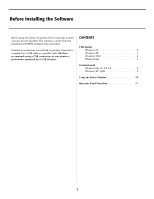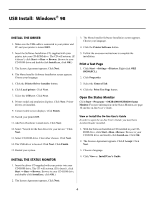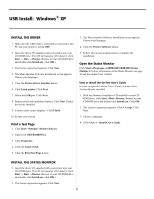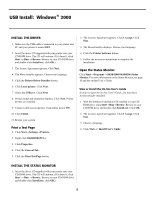Oki B4200 Guide: Software Installation B4200 (American English) - Page 4
USB Install, Windows
 |
View all Oki B4200 manuals
Add to My Manuals
Save this manual to your list of manuals |
Page 4 highlights
USB Install: Windows® 98 INSTALL THE DRIVER 1. Make sure the USB cable is connected to your printer and PC and your printer is turned OFF. 2. Insert the Software Installation CD, supplied with your printer, into your CD-ROM drive. The CD will autorun. (If it doesn't, click Start → Run → Browse. Browse to your CD-ROM drive and double-click Install.exe, click OK.) 3. The license Agreement appears. Click Next. 4. The Menu Installer Software Installation screen appears. Choose your language. 5. Click the Printer Driver Installer button. 6. Click Local printer. Click Next. 7. Select the USB port. Click Next. 8. Printer model and emulation displays. Click Next. Printer drivers are installed. 9. Connect cable screen displays. Click Finish. 10. Switch your printer ON. 11. Add New Hardware wizard starts. Click Next. 12. Select "Search for the best driver for your device." Click Next. 13. Select CD-ROM drive. Clear other choices. Click Next. 14. The USB driver is located. Click Next. Click Finish. 15. Restart your system. INSTALL THE STATUS MONITOR 1. Insert the driver CD supplied with your printer into your CD-ROM drive. The CD will autorun. (If it doesn't, click Start → Run → Browse. Browse to your CD-ROM drive and double-click Install.exe, click OK.) 2. The license Agreement appears. Click Next. 3. The Menu Installer Software Installation screen appears. Choose your language. 4. Click the Printer Software button. 5. Follow the on-screen instructions to complete the installation. Print a Test Page 1. Click Start →Settings→Printers. Right-click OKI B4200(PCL). 2. Click Properties. 3. Select the General Tab. 4. Click the Print Test Page button. Open the Status Monitor Click Start→Programs→OKIB4200/OKIB4200 Status Monitor. For more information on the Status Monitor, see page 10 and the on-line User's Guide. View or Install the On-line User's Guide In order to open the on-line User's Guide, you must have Acrobat Reader installed. 1. With the Software Installation CD installed in your CDROM drive, click Start→Run→Browse. Browse to your CD-ROM drive and double-click Install.exe. Click OK. 2. The License Agreement appears. Click I Accept. Click Next. 3. Choose a language. 4. Click View or Install User's Guide. 4