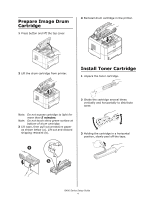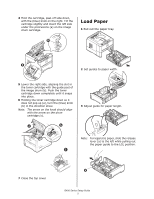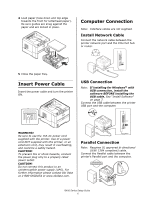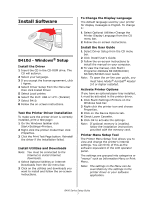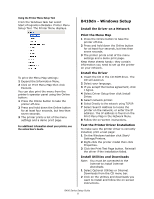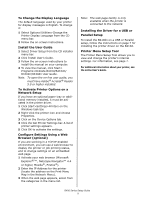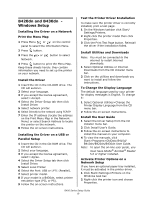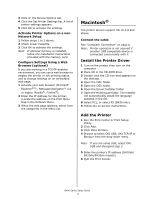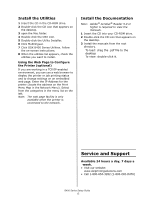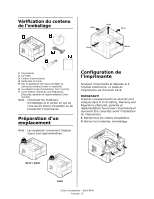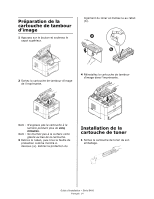Oki B420dn B410/B420/B430 Setup Guide (e,f,s,p) - Page 9
To Activate Printer Options on - paper tray
 |
View all Oki B420dn manuals
Add to My Manuals
Save this manual to your list of manuals |
Page 9 highlights
To Change the Display Language The default language used by your printer for display messages is English. To change it: 1 Select Optional Utilities>Change the Printer Display Language from the CD menu bar. 2 Follow the on-screen instructions. Install the User Guide 1 Select Driver Setup from the CD installer menu bar. 2 Click Install User's Guide. 3 Follow the on-screen instructions to install the manual on your computer. 4 To view the manual, click Start> Programs>OkiData B410d/B410dn/ B420dn/B430dn User Guide. Note: To open the on-line user guide, you must have Adobe® Acrobat® Reader 5.0 or higher installed. To Activate Printer Options on a Network Setup If you have an optional paper tray or additional memory installed, it must be activated in the printer driver. 1 Click Start>Settings>Printers on the Windows task bar. 2 Right-click the printer icon and choose Properties. 3 Click on the Device Options tab. 4 Click the Get Printer Settings bar. A list of printer settings appears. 5 Click OK to activate the settings. Configure Settings Using a Web Browser (optional) If you are working in a TCP/IP-enabled environment, you can use a web browser to display the printer or job printing status, and to change settings on an embedded web page. 1 Activate your web browser (Microsoft Explorer®/™, Netscape Navigator™ 4.4 or higher, Mozilla®, Firefox®). 2 Enter the IP Address for the printer (locate the address on the Print Menu Map in the Network Menu). 3 When the web page appears, select from the categories in the menu list. Note: The web page facility is only available when the printer is connected to the network. Installing the Driver for a USB or Parallel Setup To install the B410dn on a USB or Parallel setup, follow the instructions on page 7 for installing the printer driver on the B410d. Printer Menu Setup Tool The Printer Menu Setup Tool allows you to view and change the printer's internal settings. For information, see page 7. For additional information about your printer, see the online User's Guide. B400 Series Setup Guide 9