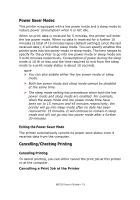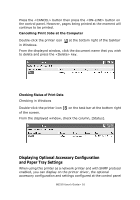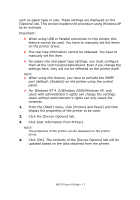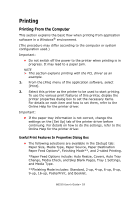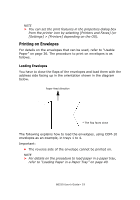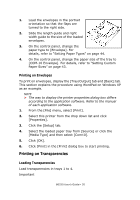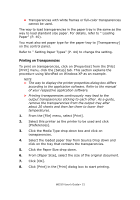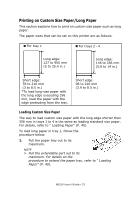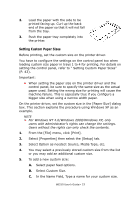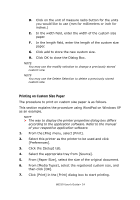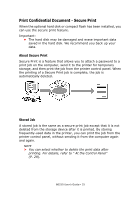Oki B6250n B6250 Users Guide - Page 20
Printing on Envelopes, Printing on Transparencies, Loading Transparencies
 |
View all Oki B6250n manuals
Add to My Manuals
Save this manual to your list of manuals |
Page 20 highlights
1. Load the envelopes in the portrait orientation so that the flaps are turned to the right side. 2. Slide the length guide and right width guide to the size of the loaded envelopes. 3. On the control panel, change the paper type to [Envelope]. For details, refer to "Setting Paper Types" on page 44. 4. On the control panel, change the paper size of the tray to [COM-10 Envelope]. For details, refer to "Setting Custom Paper Sizes" on page 43. Printing on Envelopes To print on envelopes, display the [Tray/Output] tab and [Basic] tab. This section explains the procedure using WordPad on Windows XP as an example. NOTE > The way to display the printer properties dialog box differs according to the application software. Refer to the manual of each application software. 1. From the [File] menu, select [Print]. 2. Select this printer from the drop down list and click [Properties]. 3. Click the [Setup] tab. 4. Select the loaded paper tray from [Source] or click the [Media Type] and then select [Com10]. 5. Click [OK]. 6. Click [Print] in the [Print] dialog box to start printing. Printing on Transparencies Loading Transparencies Load transparencies in trays 1 to 4. Important B6250 User's Guide> 20