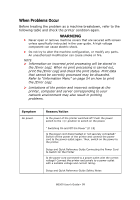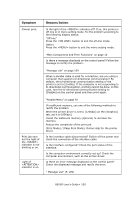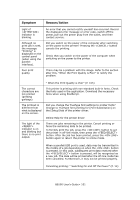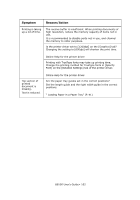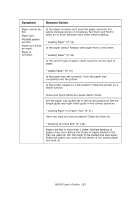Oki B6500n Guide: User's, B6500 Series (American English) - Page 100
Symptom, Reason/Action, Print Mode] / [ Print Mode]: Online Help for the printer
 |
View all Oki B6500n manuals
Add to My Manuals
Save this manual to your list of manuals |
Page 100 highlights
Symptom Cannot print. Print job sent but the light of the indicator is not blinking or on. Light of indicator is on. Reason/Action Is the light of the indicator off? If so, this printer is off-line or in menu setting mode. Fix the problem according to the following display status: "Off-line" Press the button to exit the off-line mode. Others Press the button to exit the menu setting mode. "Main Components and Their Functions" on page 10 Is there a message displayed on the control panel? Follow the message to rectify the problem. "Message List" on page 109 When a parallel cable is used for connection, are you using a computer that supports bi-directional communication? By default, the bi-directional communication setting of the printer is set to [Enable]. If the computer is not responding to bi-directional communication, printing cannot be done. In this case, turn the bi-directional communication setting to [Disable] on the control panel and then print again. "Parallel Menu" on page 70 If insufficient memory, use one of the following methods to rectify the problem. When the printer driver is set to [1200dpi] on the [Graphics] tab, set it to [600dpi]. Install the additional memory (optional) to increase the memory. Reduce the complexity of the print job. [Print Mode] / [Page Print Mode]: Online Help for the printer driver. Is the interface cable disconnected? Switch off the power and check the connection of the interface cable. Is the interface configured? Check the port status of the interface. Is the computer environment correctly set up? Check the computer environment, such as the printer driver. Is there an error message displayed on the control panel? Check the displayed message and rectify the error. " Message List" (P. 109) B6500 User's Guide> 100