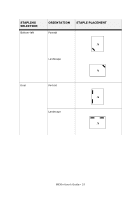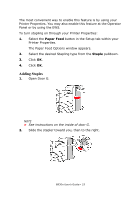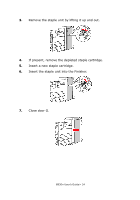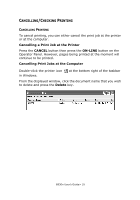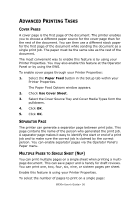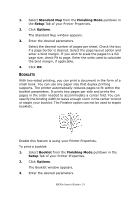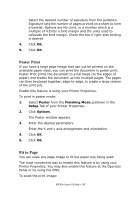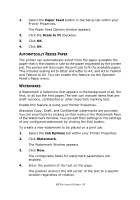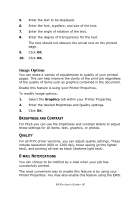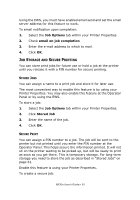Oki B930n User Guide (English) - Page 62
Advanced Printing Tasks, Cover s, Separator Multiple s to Single Sheet (Nup), EPARATOR
 |
View all Oki B930n manuals
Add to My Manuals
Save this manual to your list of manuals |
Page 62 highlights
ADVANCED PRINTING TASKS COVER PAGES A cover page is the first page of the document. The printer enables you to choose a different paper source for the cover page than for the rest of the document. You can then use a different stock paper for the first page of the document while sending the document as a single print job. The paper must be the same size as the rest of the document. The most convenient way to enable this feature is by using your Printer Properties. You may also enable this feature at the Operator Panel or by using the EWS. To enable cover pages through your Printer Properties: 1. Select the Paper Feed button in the Setup tab within your Printer Properties. The Paper Feed Options window appears. 2. Check Use Cover Sheet. 3. Select the Cover Source Tray and Cover Media Types form the pulldowns. 4. Click OK. 5. Click OK. SEPARATOR PAGE The printer can generate a separator page between print jobs. This page contains the name of the person who generated the print job. A separator page makes it easy to identify the start or end of a print job and to make sure the correct job is claimed by the correct person. You can enable separator pages via the Operator Panel's Paper menu. MULTIPLE PAGES TO SINGLE SHEET (NUP) You can print multiple pages on a single sheet when printing a multipage document. This can save paper and is handy for draft reviews. You can print one, two, four, six, nine, or sixteen pages per sheet. Enable this feature is using your Printer Properties. To select the number of pages to print on a single page: B930n User's Guide> 56