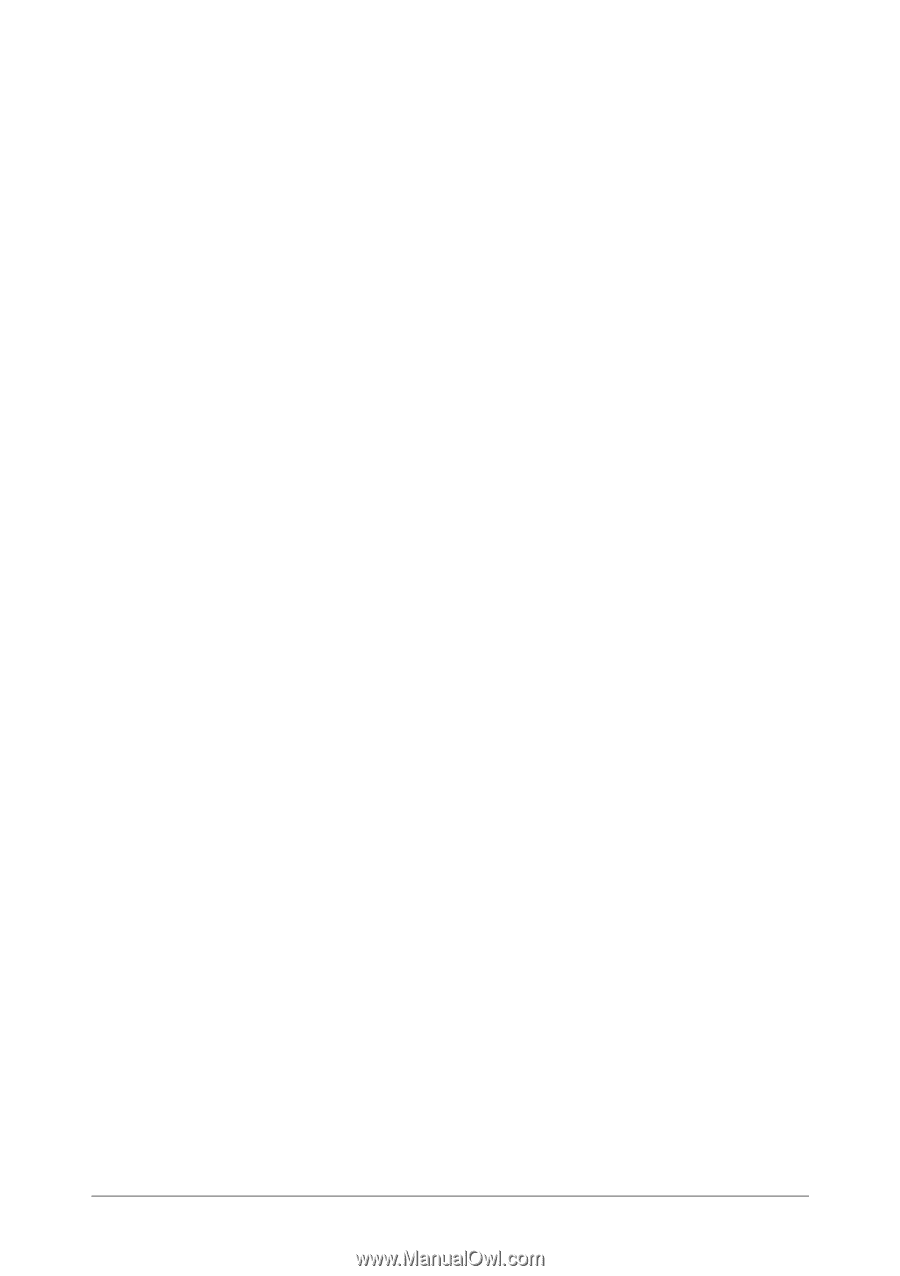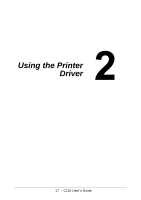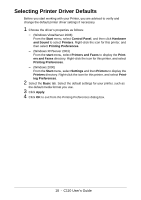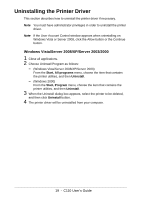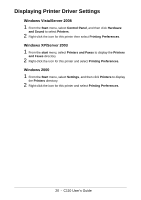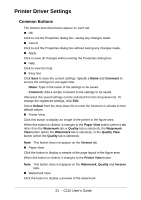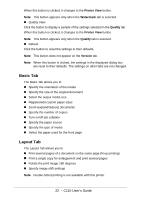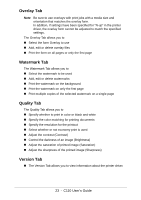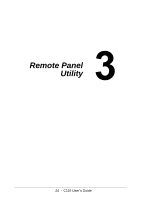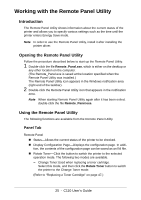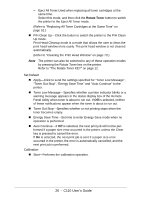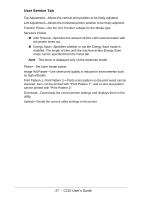Oki C110 C110 User Guide (English) - Page 22
Basic Tab, Layout Tab
 |
View all Oki C110 manuals
Add to My Manuals
Save this manual to your list of manuals |
Page 22 highlights
When this button is clicked, it changes to the Printer View button. Note This button appears only when the Watermark tab is selected. " Quality View Click the button to display a sample of the settings selected in the Quality tab. When this button is clicked, it changes to the Printer View button. Note This button appears only when the Quality tab is selected. " Default Click the button to reset the settings to their defaults. Note This button does not appear on the Version tab. Note When this button is clicked, the settings in the displayed dialog box are reset to their defaults. The settings on other tabs are not changed. Basic Tab The Basic Tab allows you to " Specify the orientation of the media " Specify the size of the original document " Select the output media size " Register/edit custom paper sizes " Zoom (expand/reduce) documents " Specify the number of copies " Turn on/off job collation " Specify the paper source " Specify the type of media " Select the paper used for the front page Layout Tab The Layout Tab allows you to " Print several pages of a document on the same page (N-up printing) " Print a single copy for enlargement and print several pages " Rotate the print image 180 degrees " Specify image shift settings Note Double-Sided printing is not available with this printer. 22 - C110 User's Guide