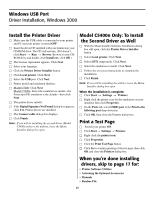Oki C5400 (American English) Computer Connections & Software Install Guide - Page 16
Drivers Supplied
 |
View all Oki C5400 manuals
Add to My Manuals
Save this manual to your list of manuals |
Page 16 highlights
Windows Parallel Port Driver Installation Drivers Supplied Drivers are supplied for the following Windows systems: • Windows XP, 2000 • Windows Me, 98, 95B • Windows NT 4.0 Install the Printer Driver □ Be sure the cable is connected and your printer is powered OFF. □ Insert the Printer Driver Installation CD into your CD-ROM drive. The CD will AutoPlay. (If it doesn't, click Start → Run → Browse. Browse to your CD-ROM drive and double-click Install.exe, then click OK.) □ The License Agreement appears. Click Next. □ Select your language. □ Click the Printer Driver Installer button. □ Select Local printer. Click Next. □ Select the LPT1 port. Click Next. □ Model C5400: Click Next. Model C5400n: Select the emulation to install-the Postscript (PS) emulation is the default-then click Next. □ Follow the on-screen instructions to complete the installation. □ Click Finish. Note: If you will be installing the second driver (Model C5400n only) or the utilities, leave the Menu Installer dialog box open. Model C5400n Only: To Install the Second Driver as Well □ With the Menu Installer Software Installation dialog box still open, click the Printer Driver Installer button. □ Follow the on-screen instructions to install the second driver. Note: When prompted to select a port, select LPT1. □ Click Finish. Note: If you will be installing the utilities, leave the Menu Installer dialog box open. Print a Test Page □ Turn printer power ON. □ Click Start → Settings → Printers. □ Right-click the printer icon. □ Click Properties. □ Click the Print Test Page button. □ Click Yes to confirm printing of the test page, then click OK and close the Printers dialog box. When you're done installing drivers, skip to page 17 for: • Printer Software Utilities • Activating the Optional Accessories • Manuals • Readme File 16