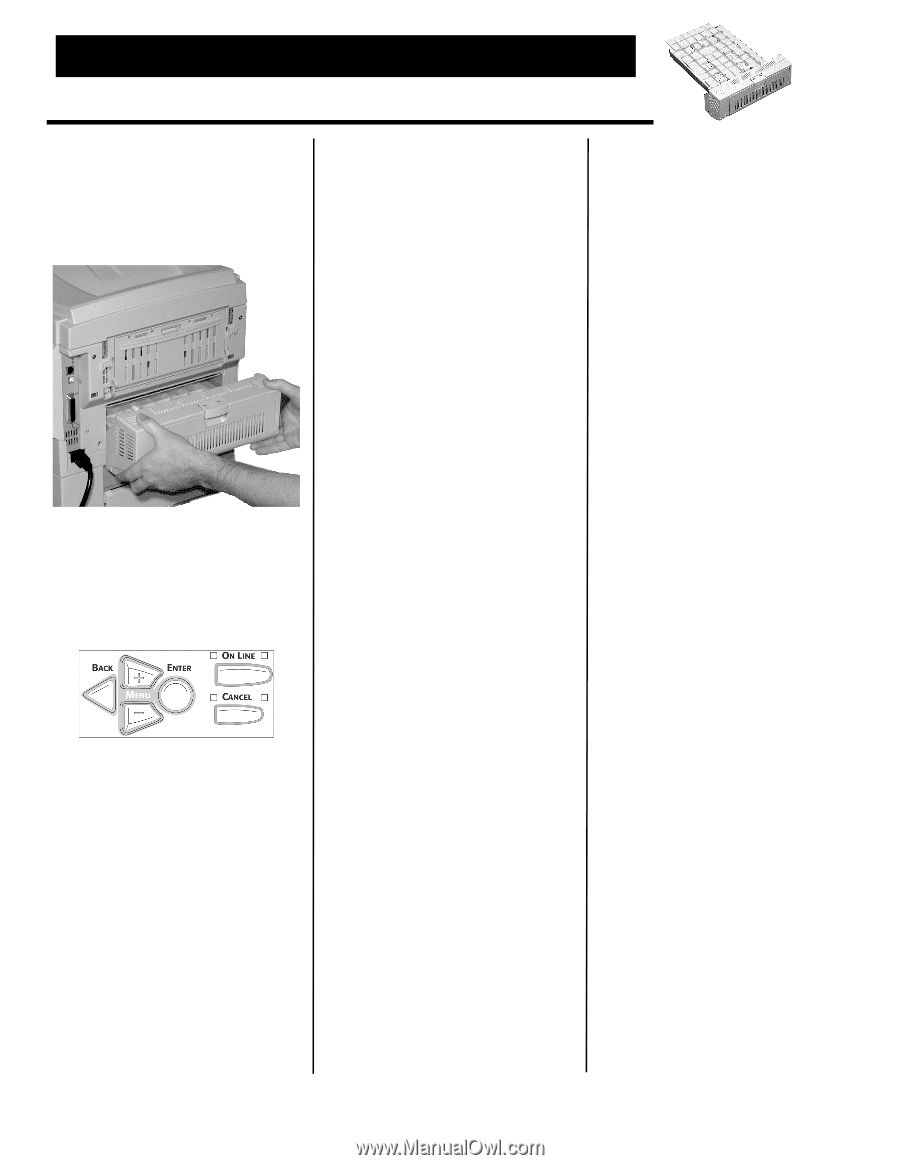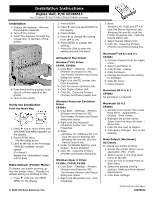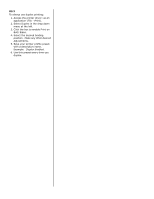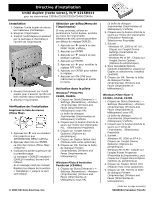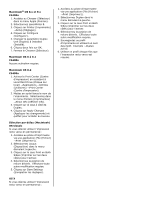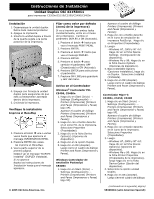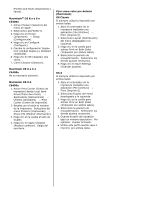Oki C5400 Installation Instructions for Duplex Unit, 42158411 - Page 1
Oki C5400 Manual
 |
View all Oki C5400 manuals
Add to My Manuals
Save this manual to your list of manuals |
Page 1 highlights
Installation Instructions Duplex Unit, P/N 42158411 for C3200n/C5150/C5200 / C5400/C5400n printers Installation 1. Unpack the duplexer. Remove the shipping materials. 2. Turn off the printer. 3. Insert the duplexer through the hinged door in the back of the printer. 2. Press ENTER. 3. Press + until you see DUPLEX on the display. 4. Press ENTER. 5. Press + to change the setting from OFF to ON. 6. Press ENTER to engage the setting. 7. Press ON-LINE to save the setting and exit the menu. 4. Push firmly on the duplexer to be sure it is firmly seated in the printer. 5. Turn on the printer. Verify the Installation Print the Menu Map 1. Press + one or more times until INFORMATION MENU appears on the display. 2. Press ENTER twice. The MenuMap prints. 3. Look at the top of the first page. "DUPLEX installed" should appear. If it doesn't Repeat the "Installation" steps until it does. Make Default (Printer Menu) To always use duplex printing, go into the printer menu. Change the default setting for DUPLEX to ON. 1. Press + until you see PRINT MENU on the display. Activate in the Driver Windows® PCL Driver C5400, C5400n 1. Click Start →Settings →Printers [Printers and Faxes for XP]. The Printers (Printers and Faxes) dialog box opens. 2. Right click the PCL printer icon. Click Properties. 3. Click the Device Option(s) tab. 4. Click Duplex Option Unit. 5. Click OK. Close the Printers (Printers and Faxes) dialog box. Windows Postscript Emulation Driver C5400n 1. Click Start →Settings →Printers [Printers and Faxes for XP]. The Printers (Printers and Faxes) dialog box opens. 2. Right click the Postscript emulation printer icon. Click Properties. 3. Next: -Windows XP, 2000 and NT 4.0: click the Device Settings tab. -Windows Me and 98: click the Device Options tab. 4. Under Installable Options, click Duplex. Select Installed. 5. Click OK. Close the Printers (Printers and Faxes) dialog box. Windows Hiper-C Driver C3200n, C5150, C5200 1. Click Start →Settings →Printers [Printers and Faxes for XP]. The Printers (Printers and Faxes) dialog box opens. 2. Right click the printer icon. Click Properties. © 2005 Oki Data Americas, Inc. 3. Next: Windows XP, 2000 and NT 4.0: click the Device Option(s) tab. Windows Me and 98: click the Printer Properties tab. Click the Device Option tab. 4. Select Duplex Option Unit. 5. Click OK. Close the Printers (Printers and Faxes) dialog box. Macintosh® OS 8.x and 9.x C5400n 1. Activate Chooser from the Apple menu. 2. Select LaserWriter 8. 3. Click Printer →Setup. 4. Click Configure. 5. Change the Duplex Unit setting to Installed. 6. Click OK twice. 7. Close Chooser. Macintosh OS X to X.1 C5400n No activation is required. Macintosh OS X.2 C5400n 1. Activate Print Center from Local Hard Drive →Applications → Utilities →Print Center. 2. Highlight the printer name. Select from the menu Printers → Show Info. 3. Click the box next to Duplex. 4. Click Apply Changes. Exit to the desktop. Make Default (Macintosh) OS Classic To always use duplex printing: 1. Access the printer driver via an application (File →Print). 2. Select Layout in the drop down menu at the left. 3. Click the box to enable Print on Both Sides. 4. Select the desired binding position. Make any other desired adjustments. 5. Click Save Settings. (continued on next page) 58368602