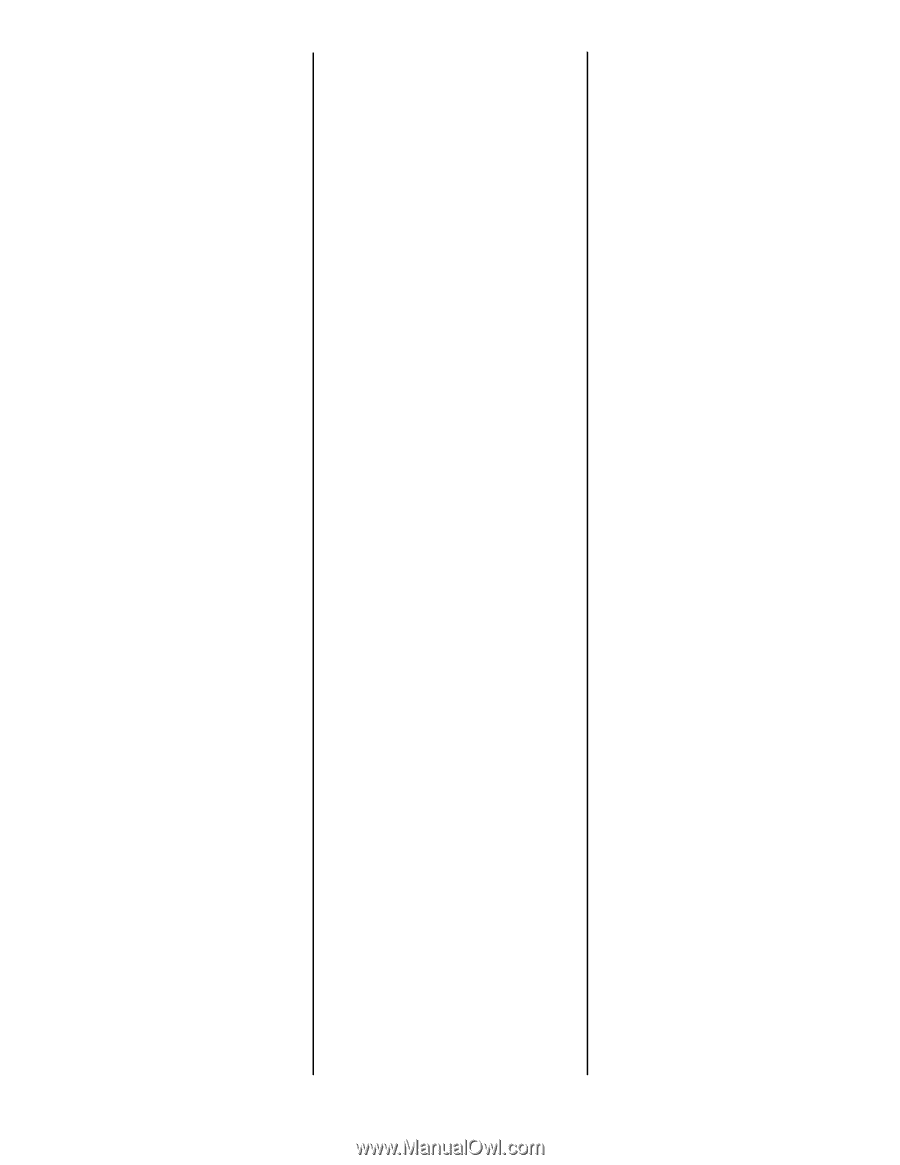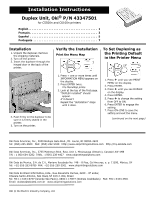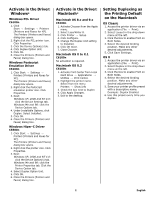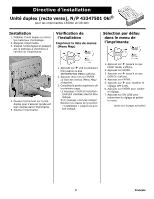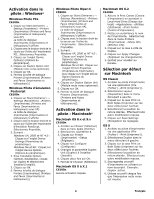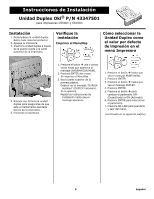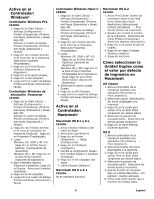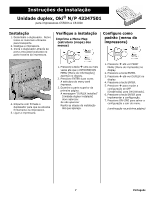Oki C5500n Installation Instructions for Duplex Unit, P/N 43347501 - Page 2
Activate in the Driver, Windows, Macintosh, Setting Duplexing as, the Printing Default - driver windows 7
 |
View all Oki C5500n manuals
Add to My Manuals
Save this manual to your list of manuals |
Page 2 highlights
Activate in the Driver: Windows® Windows PCL Driver C6100n 1. Click Start → Settings → Printers [Printers and Faxes for XP]. The Printers (Printers and Faxes) dialog box opens. 2. Right click the PCL printer icon. Click Properties 3. Click the Device Option(s) tab. 4. Click Duplex Option Unit. 5. Click OK. 6. Close the Printers (Printers and Faxes) dialog box. Windows Postscript Emulation Driver C6100n 1. Click Start → Settings → Printers [Printers and Faxes for XP]. The Printers (Printers and Faxes) dialog box opens. 2. Right click the Postscript emulation printer icon. Click Properties. 3. Next: Windows XP, 2000 and NT 4.0: click the Device Settings tab. Windows Me and 98: click the Device Options tab. 4. Under Installable Options, click Duplex. Select Installed. 5. Click OK. 6. Close the Printers (Printers and Faxes) dialog box. Windows Hiper-C Driver C5500n 1. Click Start → Settings → Printers [Printers and Faxes for XP]. The Printers (Printers and Faxes) dialog box opens. 2. Right click the printer icon. Click Properties. 3. Next: Windows XP, 2000 and NT 4.0: click the Device Option(s) tab. Windows Me and 98: click the Printer Properties tab. Click the Device Option tab. 4. Select Duplex Option Unit. 5. Click OK. 6. Close the Printers (Printers and Faxes) dialog box. Activate in the Driver: Macintosh® Macintosh OS 8.x and 9.x C6100n 1. Activate Chooser from the Apple menu. 2. Select LaserWriter 8. 3. Click Printer → Setup. 4. Click Configure. 5. Change the Duplex Unit setting to Installed. 6. Click OK twice. 7. Close Chooser. Macintosh OS X to X.1 C6100n No activation is required. Macintosh OS X.2 C6100n 1. Activate Print Center from Local Hard Drive → Applications → Utilities → Print Center. 2. Highlight the printer name. Select from the menu Printers → Show Info 3. Check the box next to Duplex 4. Click Apply Changes. 5. Exit to the desktop. Setting Duplexing as the Printing Default on the Macintosh OS Classic 1. Access the printer driver via an application (File → Print). 2. Select Layout in the drop down menu at the left. 3. Click the box to enable Print on Both Sides. 4. Select the desired binding position. Make any other desired adjustments. 5. Click Save Settings. OS X 1. Access the printer driver via an application (File → Print). 2. Select Duplex in the drop down menu at the left. 3. Click the box to enable Print on Both Sides. 4. Select the desired binding position. Make any other desired adjustments. 5. Save your printer profile preset with a descriptive name. Example: Duplex Enabled. 6. Use this preset every time you duplex. 2 English