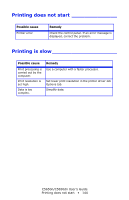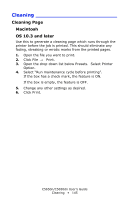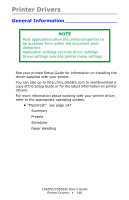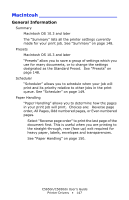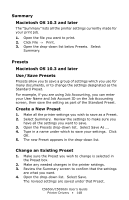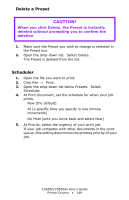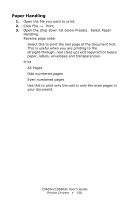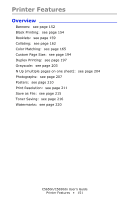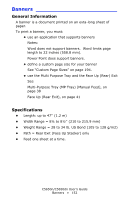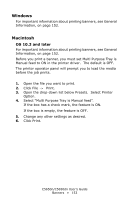Oki C5650n C5650n/C5650dn User's Guide - Page 148
Summary, Macintosh OS 10.3 and later, Presets, Use / Save Presets, Create a New Preset - review
 |
View all Oki C5650n manuals
Add to My Manuals
Save this manual to your list of manuals |
Page 148 highlights
Summary Macintosh OS 10.3 and later The "Summary" lists all the printer settings currently made for your print job. 1. Open the file you want to print. 2. Click File → Print. 3. Open the drop-down list below Presets. Select Summary. Presets Macintosh OS 10.3 and later Use / Save Presets Presets allow you to save a group of settings which you use for many documents, or to change the settings designated as the Standard Preset. For example, if you are using Job Accounting, you can enter your User Name and Job Account ID on the Job Accounting screen, then save the setting as part of the Standard Preset. Create a New Preset 1. Make all the printer settings you wish to save as a Preset. 2. Select Summary. Review the settings to make sure you have all the settings you want to save. 3. Open the Presets drop-down list. Select Save As .... 4. Type in a name under which to save your settings. Click OK. 5. The new Preset appears in the drop-down list. Change an Existing Preset 1. Make sure the Preset you wish to change is selected in the Preset box. 2. Make any needed changes in the printer settings. 3. Review the Summary screen to confirm that the settings are what you want. 4. Open the drop-down list. Select Save. The revised settings are saved under that Preset. C5650n/C5650dn User's Guide Printer Drivers • 148