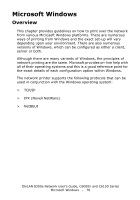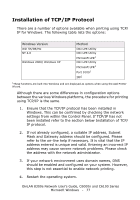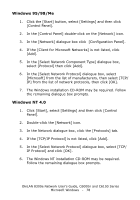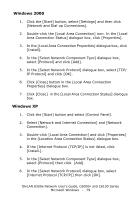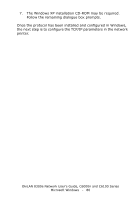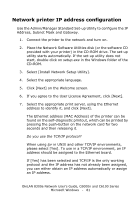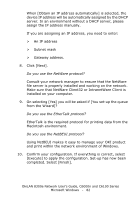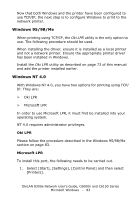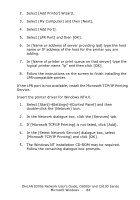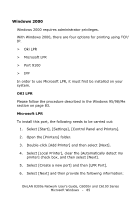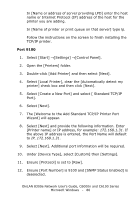Oki C6100n OkiLAN 8300e Network User's Guide for C6000n and C6100 Series Print - Page 81
Network printer IP address configuration
 |
View all Oki C6100n manuals
Add to My Manuals
Save this manual to your list of manuals |
Page 81 highlights
Network printer IP address configuration Use the Admin/Manager Standard Set-up Utility to configure the IP Address, Subnet Mask and Gateway. 1. Connect the printer to the network and turn on. 2. Place the Network Software Utilities disk (or the software CD provided with your printer) in the CD-ROM drive. The set-up utility starts automatically. If the set-up utility does not start, double-click on setup.exe in the Windows folder of the CD-ROM. 3. Select [Install Network Setup Utility]. 4. Select the appropriate language. 5. Click [Next] on the Welcome screen. 6. If you agree to the User License Agreement, click [Next]. 7. Select the appropriate print server, using the Ethernet address to identify it, and click [Next]. The Ethernet address (MAC Address) of the printer can be found on the self-diagnostic printout, which can be printed by pressing the push-button on the network card for two seconds and then releasing it. Do you use the TCP/IP protocol? When using lpr in UNIX and other TCP/IP environments, please select [Yes]. To use in a TCP/IP environment, an IP address should be assigned to the Ethernet board. If [Yes] has been selected and TCP/IP is the only working protocol and the IP address has not already been assigned, you can either obtain an IP address automatically or assign an IP address. OkiLAN 8300e Network User's Guide, C6000n and C6100 Series Microsoft Windows - 81