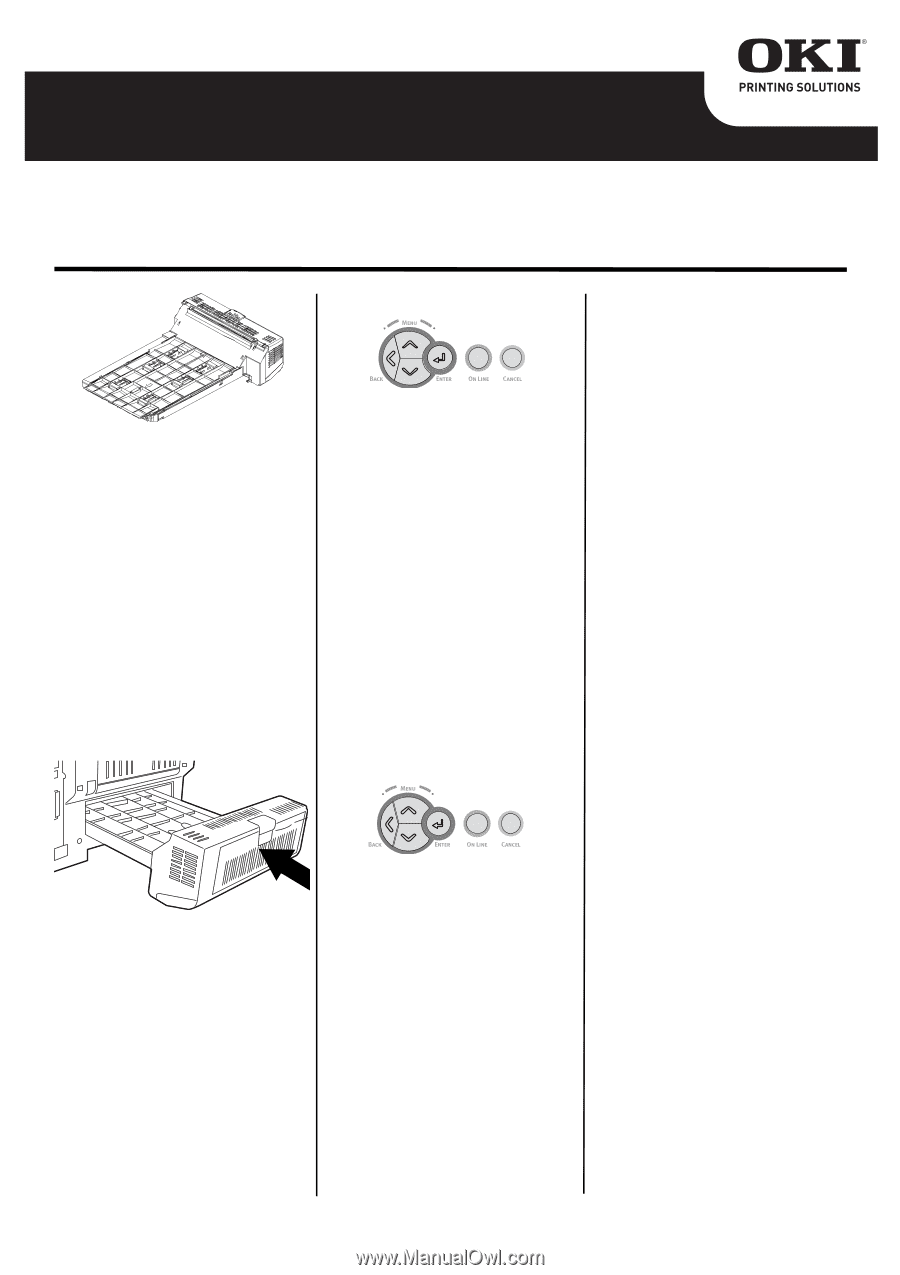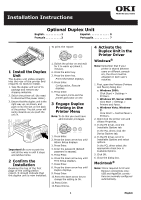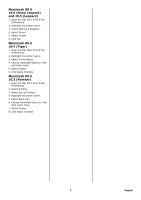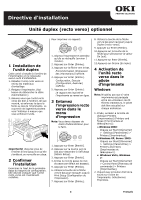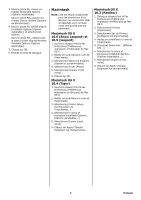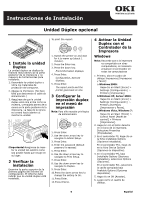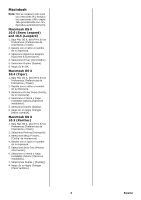Oki C610dtn Duplex Installation Instructions - Page 1
Oki C610dtn Manual
 |
View all Oki C610dtn manuals
Add to My Manuals
Save this manual to your list of manuals |
Page 1 highlights
Installation Instructions Optional Duplex Unit English 1 Français 3 Español 5 Português 7 To print the report: 1 Install the Duplex Unit The duplex unit slides straight into the rear of the printer and requires no tools to install. 1. Take the duplex unit out of its package and remove any shipping materials. 2. Switch the printer off. (No need to disconnect the power cable.) 3. Ensure that the duplex unit is the right way up, as shown, and push it into the slot on the back of the printer. The slot cover will swing inwards as you push the unit in. 1. Switch the printer on and wait for it to warm up (about 1 minute). 2. Press the Enter key. 3. Press the down key. Print Information displays. 4. Press Enter. Configuration, Execute displays. 5. Press Enter. The report prints and the printer goes back on line. 3 Engage Duplex Printing in the Printer Menu Note: To do this you must have administrator privileges. Important!:Be sure to push the unit all the way in until it stops and latches home. 2 Confirm the Installation Examine the top of the first page of the configuration report. It should indicate that the duplex unit is now installed. 1. Press Enter. 2. Press the down arrow key until Admin Setup displays. 3. Press Enter. 4. Enter the password (default password is aaaaaa). 5. Press Enter. 6. Press the down arrow key until Print Setup displays. 7. Press Enter. 8. Press the down arrow key until Duplex displays. 9. Press Enter. 10.Press the down arrow key to change the setting to On. 11.Press Enter. 12.Press OnLine. 1 4 Activate the Duplex Unit in the Printer Driver Windows® Note: Remember that if your printer is shared between users on different computers, the driver must be adjusted on each user's machine. 1. First, open the Printers (Printers and Faxes) dialog box: a. Windows 2000: Click Start > Settings > Printers. b. Windows XP, Server 2003: Click Start > Settings > Printers and Faxes. c. Windows Vista, Windows 7: Click Start > Control Panel > Printers. 2. Right click the printer icon and choose Properties. 3. In the PS driver, click the Installable Options tab. In the PCL driver, click the Device Options tab. 4. In the PS driver, scroll to Installable Options and select options. In the PCL driver select the appropriate check box in Available Options. 5. Click OK. 6. Close the dialog box. Macintosh® Note: This is required for IP and Bonjour connections only; USB and AppleTalk connections are normally configured automatically. English