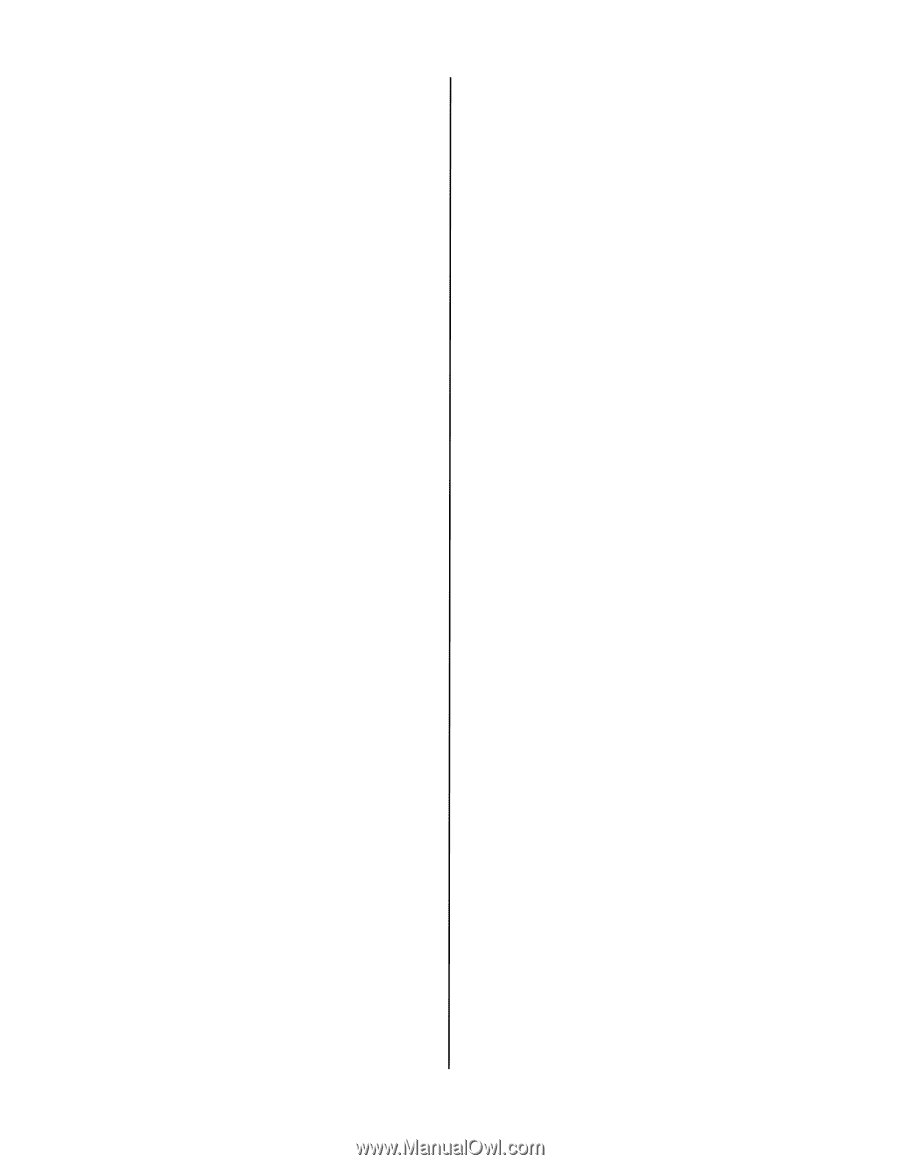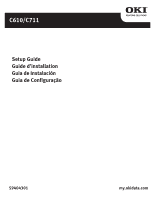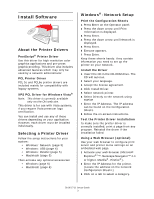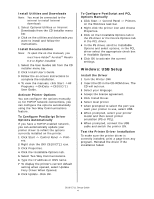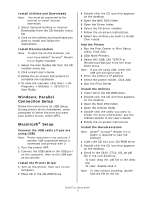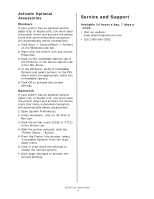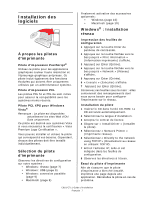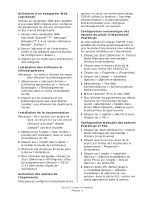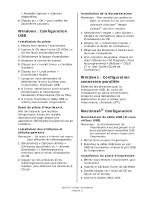Oki C610n C610/C711 Software Setup Guide (English, Fran栩s, Espa?ol, - Page 5
Windows: Parallel, Connection Setup, Macintosh, Setup - oki user manual
 |
View all Oki C610n manuals
Add to My Manuals
Save this manual to your list of manuals |
Page 5 highlights
Install Utilities and Downloads Note: You must be connected to the internet to install Internet downloads. 1 Select Optional Utilities or Internet Downloads from the CD installer menu bar. 2 Click on the utilities and downloads you want to install and follow the instructions. Install Documentation Note: To open the on-line manuals, you must have Adobe® Acrobat® Reader 6.0 or higher installed. 1 Select the User Guides tab from the CD installer menu bar. 2 Click Install User's Guide. 3 Follow the on-screen instructions to complete the installation. 4 To view the manuals, click Start ->All Programs ->OkiData -> C610/C711 User Guide. Windows: Parallel Connection Setup Follow the instructions for USB Setup. During printer driver installation, when prompted to select the port you want your printer to use, select LPT1. Macintosh® Setup Connect the USB cable (if you are using USB) Note: Printer operation is not assured if another USB compatible device is connected concurrently with it. 1 Turn the printer OFF. 2 Connect the USB cable to the USB port on the computer, then to the USB port on the printer. Install the Printer Driver 1 Turn on the printer, then turn on the computer. 2 Place CD in the CD-ROM drive. 3 Double-click the CD icon that appears on the desktop. 4 Open the MAC OSX folder. 5 Open the Driver folder. 6 Select the PS driver installer. 7 Follow the on-screen instructions. 8 Select any utilities you want to install. Click Install. Add the Printer 1 Run the Print Center or Print Setup Utility. Click Add. 2 Click More Printers. 3 Select OKI USB, OKI TCP/IP, or Rendezvous/Bonjour from the dropdown menu. Note: If you are using USB, select OKI USB and disregard step 4. 4 Enter the printer's IP address. 5 Select the printer model. Click Add. 6 Quit the Print Center. Install the Utilities 1 Insert CD in the CD-ROM drive. 2 Double-click the CD icon that appears on the desktop. 3 Open the MAC OSX folder. 4 Open the Utilities folder. 5 Double-click the utility you want to install. For more information, see the Utilities section in the User's Guide. 6 Follow the on-screen instructions. Install the Documentation Note: Adobe® Acrobat® Reader 6.0 or higher is required to view the manuals. 1 Insert the CD into your CD-ROM drive. 2 Double-click the CD icon that appears on the desktop. 3 Scroll to the C610_C710_UG_ae.pdf file in the root directory. To load: drag the .pdf file to the desktop To view: double-click it. Note: To view without installing, doubleclick the file on the CD. C610/C711 Setup Guide 5