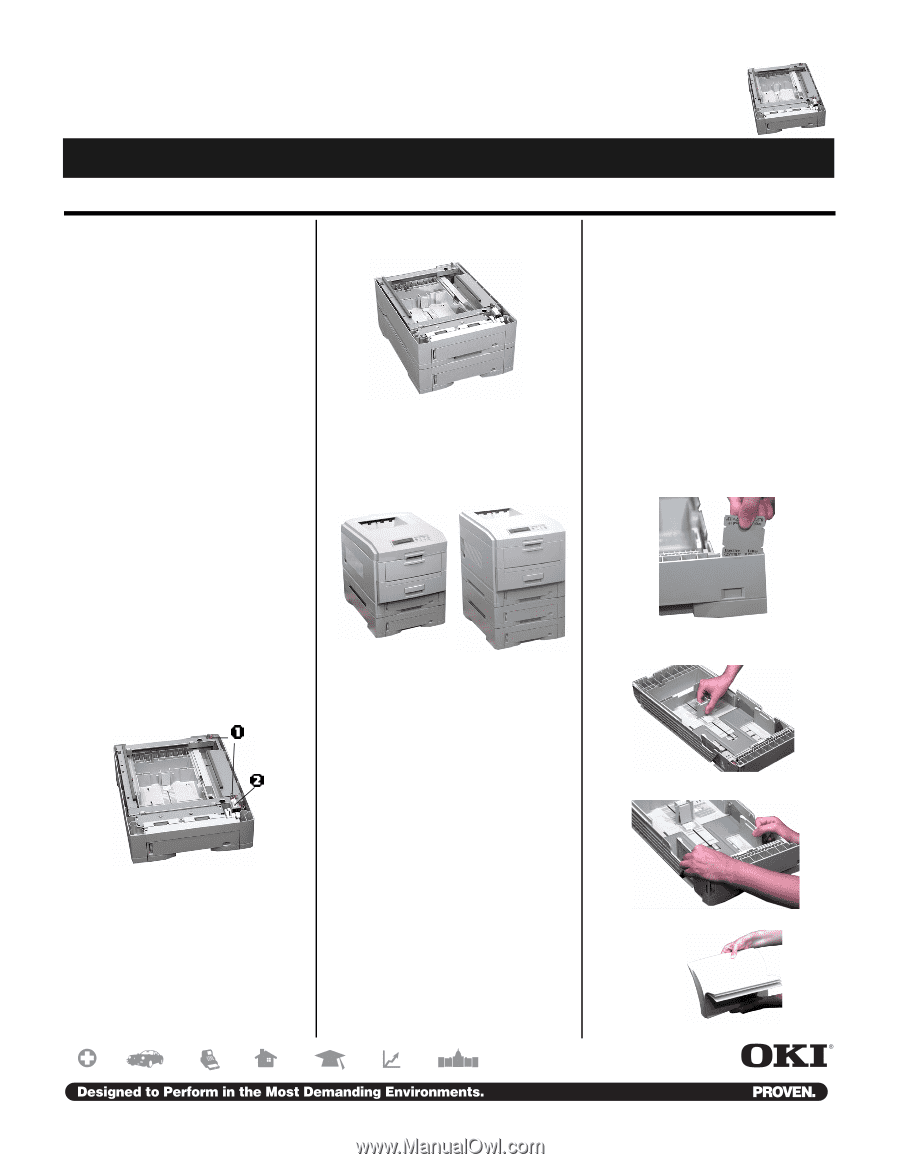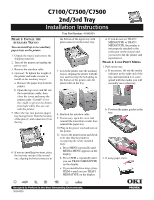Oki C7300 C7100/C7300/C7500 2nd/3rd Tray Installation Procedures - Page 1
Oki C7300 Manual
 |
View all Oki C7300 manuals
Add to My Manuals
Save this manual to your list of manuals |
Page 1 highlights
C7100/C7300/C7500 2nd/3rd Tray Installation Instructions Tray Part Number: 41945401 PHASE 1: INSTALL THE AUXILIARY TRAY(S) You can install up to two auxiliary paper trays on the printer. 1. Unpack the tray(s) and remove the shipping materials. 2. Turn off the printer and unplug the power cord. 3. Remove the interface cable. 4. Optional: To lighten the weight of the printer and make it easier to install on the auxiliary tray(s): a. Remove the paper tray from the printer. b. Open the top cover and lift out the toner/drum cradle, then close the cover and move the printer aside. Careful! Cover the cradle to protect the drums from light while they are outside the printer. 5. Move the tray into position (paper tray facing front). Note the location of the pins (1) and connector (2) on the tray. 6. If you are installing two trays, place the first tray on top of the second one, aligning the holes/connector in the bottom of the upper tray with pins/connector on the lower tray. 7. Lower the printer onto the auxiliary tray(s), aligning the printer with the tray and lowering the holes/plug in the bottom of the printer onto the pins/socket on the tray. 8. Reattach the interface cable. 9. If necessary, open the cover and reinstall the toner/drum cradle, then reinstall the paper tray. 10. Plug in the power cord and turn on the printer. 11. Access the printer menu and check to be sure that the printer is recognizing the newly installed trays: a. Press MENU repeatedly until MEDIA MENU appears on the display. b. Press ITEM + repeatedly until you see TRAY2 MEDIATYPE on the display. c. If you installed two trays, press ITEM + until you see TRAY3 MEDIATYPE on the display. d. If you do not see TRAY2 MEDIATYPE or TRAY3 MEDIATYPE, the printer is not properly attached to the connector on the tray(s) and you need to lift the printer and reposition it. PHASE 2: LOAD PRINT MEDIA 1. Pull out the tray. a. If necessary, lift out the media indicator at the right end of the tray and reposition it to correspond with the media you will normally use in that tray. b. Position the paper guides in the tray. 2. If using paper, fan it. 58364501