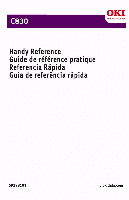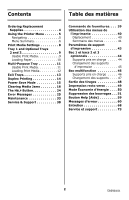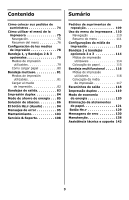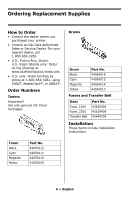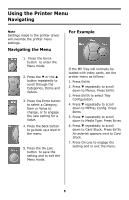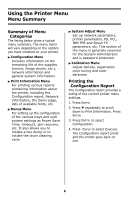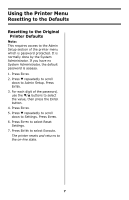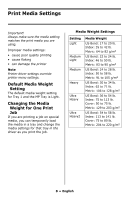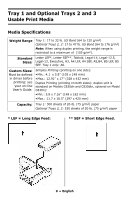Oki C830dtn C830 Handy Reference (English, Fran栩s, Espa?ol, Portugu - Page 5
Using the Printer Menu, Navigating
 |
View all Oki C830dtn manuals
Add to My Manuals
Save this manual to your list of manuals |
Page 5 highlights
Using the Printer Menu Navigating Note Settings made in the printer driver will override the printer menu settings. Navigating the Menu 1. Press the ENTER button to enter the Menu mode. 2. Press the ▼ or the ▲ button repeatedly to scroll through the Categories, Items and Values. 3. Press the ENTER button to select a Category, Item or Value to change, or to engage the new setting for a Value. 4. Press the Back button to go back up a level in the menu. 5. Press the ON LINE button to save the setting and to exit the Menu mode. For Example If the MP Tray will normally be loaded with index cards, set the printer menu as follows: 1. Press ENTER. 2. Press ▼ repeatedly to scroll down to Menus. Press ENTER. 3. Press ENTER to select Tray Configuration. 4. Press ▼ repeatedly to scroll down to MPTray Config. Press ENTER. 5. Press ▼ repeatedly to scroll down to Media Type. Press ENTER. 6. Press ▼ repeatedly to scroll down to Card Stock. Press ENTER. An asterisk appears next to Card Stock. 7. Press ON LINE to engage the setting and to exit the menu. 5