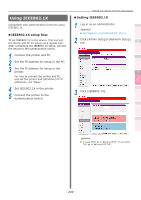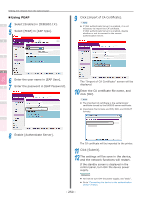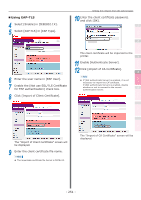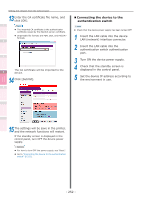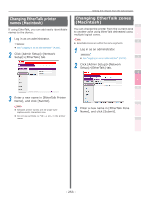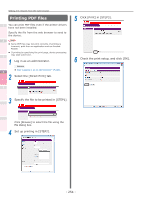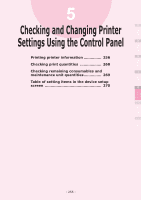Oki C911dn C911dn/C931dn/C941dn Advanced User's Guide - Page 254
Printing PDF files
 |
View all Oki C911dn manuals
Add to My Manuals
Save this manual to your list of manuals |
Page 254 highlights
Convenient print functions Matching Colors Using Utility Software Setting the network from the web browser Printing PDF files 1 You can print PDF files even if the printer drivers have not been installed. Specify the file from the web browser to send to the device. 2 Note zz Some PDF files may not print correctly. If printing is incorrect, print from an application such as Acrobat Reader. zz If printing by specifying the print page, device processing 3 may take some time. 1 Log in as an administrator. Reference zz See "Logging in as an administrator" (P.223). 4 2 Select the [Direct Print] tab. 5 5 Click [Print] in [STEP3]. 6 Check the print setup, and click [OK]. 3 Specify the file to be printed in [STEP1]. Click [Browse] to select the file using the file dialog box. 4 Set up printing in [STEP2]. Network Setup Checking and Changing Printer Settings Using the Control Panel Appendix Index - 254 -