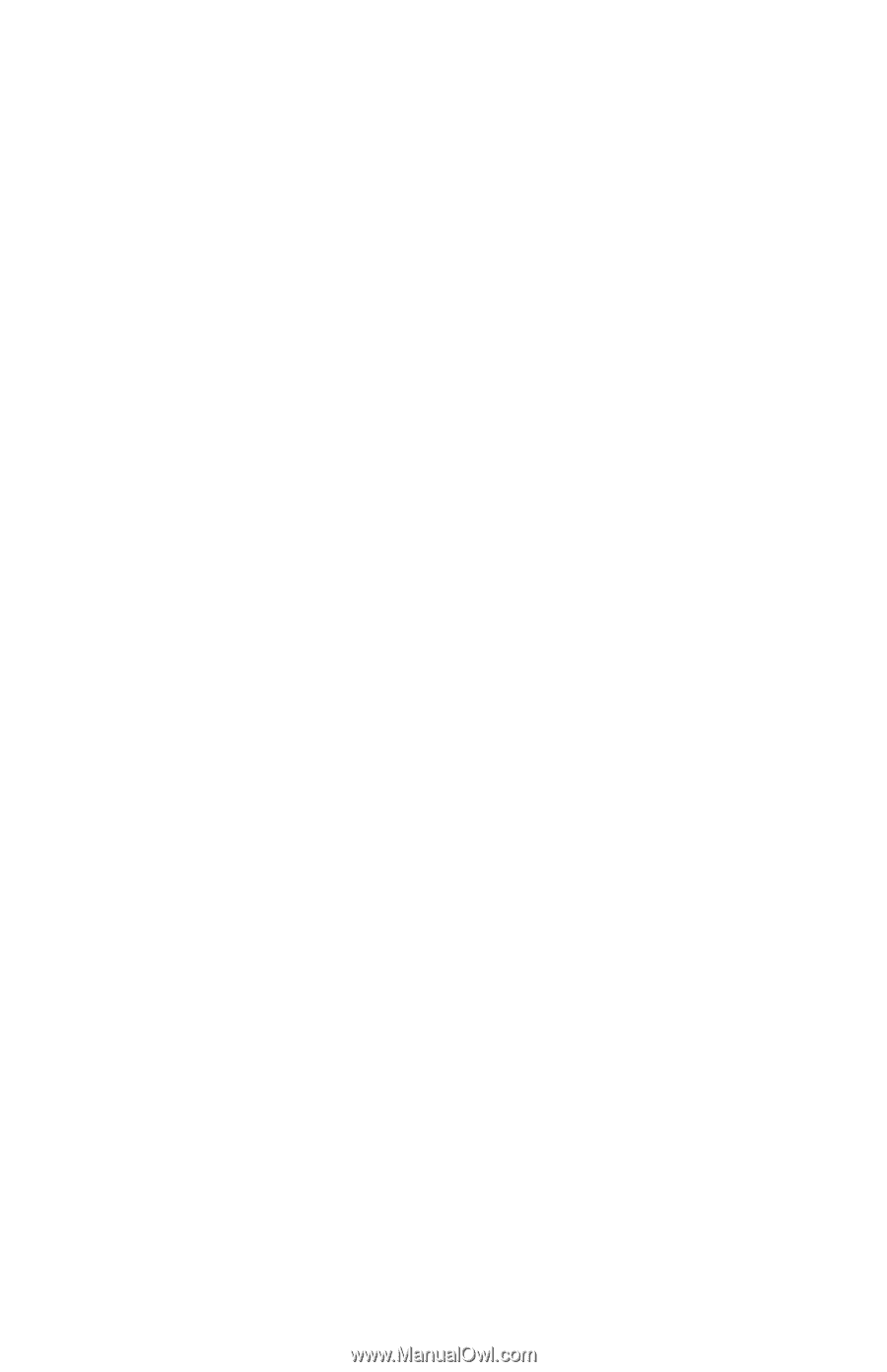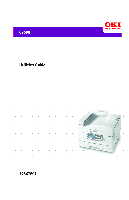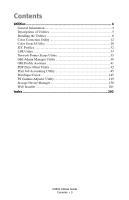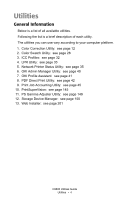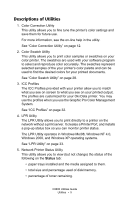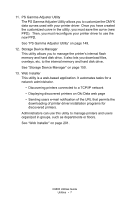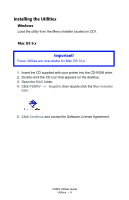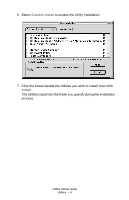Oki C9600n Guide: Utilities 9600 Series (American English) - Page 5
Descriptions of Utilities, The LPR Utility operates in Windows Me/98, Windows NT 4.0 - toner
 |
View all Oki C9600n manuals
Add to My Manuals
Save this manual to your list of manuals |
Page 5 highlights
Descriptions of Utilities 1. Color Correction Utility This utility allows you to fine tune the printer's color settings and save them for future use. For more information, see the on-line help in the utility. See "Color Correction Utility" on page 12. 2. Color Swatch Utility This utility allows you to print color samples or swatches on your color printer. The swatches are used with your software program to select and reproduce color accurately. The swatches represent selected samples of the your printer's color palette and can be used to find the desired colors for your printed documents. See "Color Swatch Utility" on page 28. 3. ICC Profiles The ICC Profiles provided with your printer allow you to match what you see on screen to what you see on your printed output. The profiles are customized for your Oki Data printer. You may use the profiles when you use the Graphic Pro Color Management System. See "ICC Profiles" on page 32. 4. LPR Utility The LPR Utility allows you to print directly to a printer on the network without a print server. It creates a Printer Port, and installs a pop-up status box so you can monitor printer status. The LPR Utility operates in Windows Me/98, Windows NT 4.0, Windows 2000, and Windows XP operating systems. See "LPR Utility" on page 33. 5. Network Printer Status Utility This utility allows you to view (but not change) the status of the following on the Status tab: • paper trays installed and the media assigned to them. • total size and percentage used of disk/memory. • percentage of toner remaining. C9600 Utilities Guide Utilities • 5