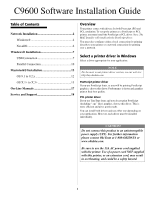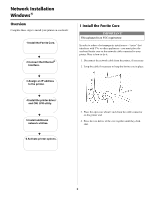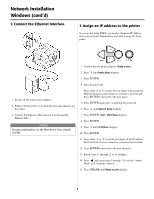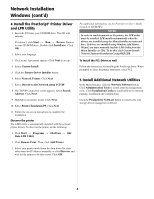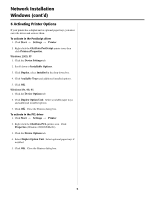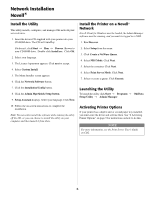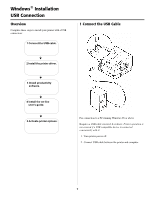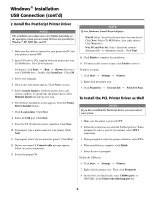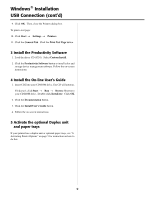Oki C9600n Guide: Software Installation 9600 Series (American English) - Page 4
Install the PostScript, Printer Driver, and LPR Utility, Install Additional Network Utilities - manual
 |
View all Oki C9600n manuals
Add to My Manuals
Save this manual to your list of manuals |
Page 4 highlights
Network Installation Windows (cont'd) 4 Install the PostScript® Printer Driver and LPR Utility 1. Insert the CD1 into your CD-ROM drive. The CD will autorun. If it doesn't, click Start → Run → Browse. Browse to your CD-ROM drive. Double-click Install.exe. Click OK. 2. Select your language. 3. The License Agreement appears. Click Next to accept. 4. Select Custom Install. 5. Click the Printer Driver Installer button. 6. Select Network Printer. Click Next. 7. Select Directly to the Network using TCP/IP. 8. The TCP/IP Connection screen appears. Select Search Address. Click Next. 9. Highlight your printer model. Click Next. 10. Select Printer Emulation PS. Click Next. 11. Follow the on-screen instructions to complete the installation. Discover the printer The LPR Utility is automatically installed with the network printer drivers. To discover the printer, do the following: 1. Click Start → Programs → Oki Data → Oki Data LPR Utility. 2. Click Remote Print. Then, click Add Printer. 3. Select your printer model from the drop-down list, then either enter the IP Address manually, or click Discover and wait for the printer to be discovered. Click OK. For additional information, see the Print Server User's Guide located on CD-ROM 2. NOTE In order to send documents to the printer, the LPR utility must be installed. LPR installs automatically when the drivers are installed using the Menu Installer as instructed here. If drivers are installed using Windows Add Printer Wizard, you must manually load the LPR Utility from the Menu Installer on CD1. To do this, click Custom Install / Network Software/InstallationConfig/OKI LPR. To Install the PCL Driver as well Follow the instructions for installing the PostScript driver. When prompted to select the printer emulation, select PCL. 5 Install Additional Network Utilities In the Menu Installer, click the Network Software button. Click Administration Tools to install network management tools. Click Installation/Config to install utilities for network printing, installation and configuration. Click the Productivity Software button to install color and storage device management software. 4