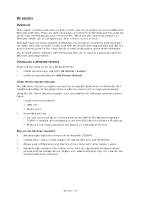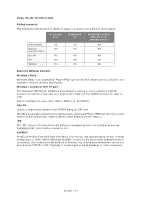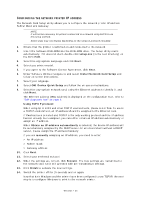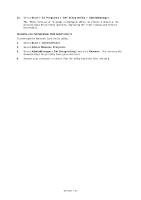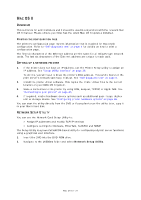Oki MB470 Network Guide Europe - Page 37
Verview, Etting, Network, Printer, Etwork, Tility
 |
View all Oki MB470 manuals
Add to My Manuals
Save this manual to your list of manuals |
Page 37 highlights
MAC OS X OVERVIEW This section is for administrators and it should be used in conjunction with the relevant Mac OS X manual. Please ensure your Mac has the latest Mac OS X updates installed. PRINTING THE CONFIGURATION PAGE The printer's configuration page reports information that is required for Macintosh configuration. Refer to "Self-diagnostic test" on page 6 for details on how to print a configuration page. The first six characters of the Ethernet address are the same for all OkiLAN type network cards. The last six characters of the Ethernet address are unique to each card. SETTING UP A NETWORK PRINTER 1. If the printer does not have an IP Address, use the Printer Setup Utility to assign an IP address. See "Setup Utility interface" on page 39. To do this, you will need to know the printer's MAC address. This can be found on the print server's network summary printout. See "Self-diagnostic test" on page 6. 2. Install the printer driver software. This copies the printer driver files to the correct location on your MAC OS X system. 3. Make a connection to the printer by using USB, Bonjour, TCP/IP, or Apple Talk. See "Connecting to your printer" on page 45. 4. If required, enable hardware device options such as additional paper trays, duplex unit or storage device. See "Configuring printer hardware options" on page 46. You can start the utility directly from the DVD or if you plan to use the utility later, copy it to your Mac's hard disk. NETWORK SETUP UTILITY You can use the Network Card Setup Utility to: > Assign IP addresses and modify TCP/IP settings > Configure settings for Netware, EtherTalk, NetBEUI and SNMP The Setup Utility is a powerful MACOS-based utility for configuring all print server functions using a graphical user interface. 1. Insert the DVD into the DVD-ROM drive. 2. Navigate to the Utilities folder and select Network Setup Utility. Mac OS X > 37