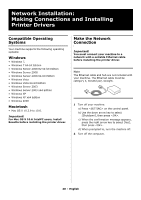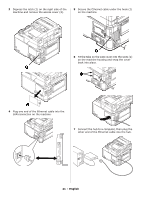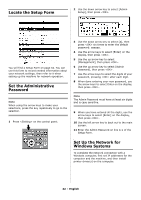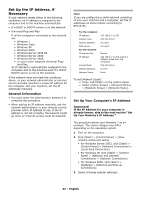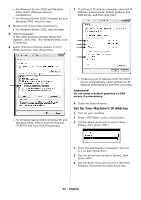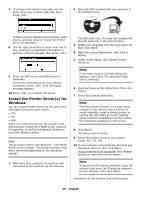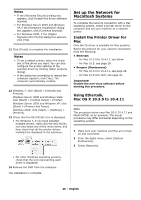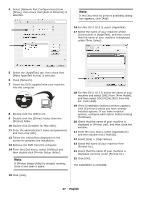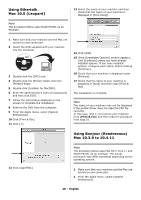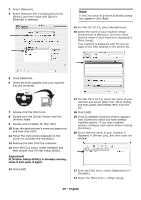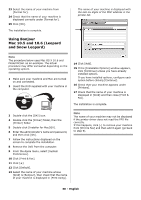Oki MC561dn MC361, MC561 Setup Guide (English, Fran栩s, Espa?ol, Por - Page 25
Install the Printer Driver(s) for Windows, If the [User Account Control] dialog box
 |
View all Oki MC561dn manuals
Add to My Manuals
Save this manual to your list of manuals |
Page 25 highlights
7 If setting an IP address manually, use the down arrow key to select [Manual], then press . 2 Place the DVD suppled with your machine in the CD/DVD drive. If obtaining an IP address automatically, select [Auto], and skip down to "Install the Printer Driver for Windows." 8 Use the right arrow key to move from box to box, entering the applicable information in each box using the keypad, then press . 9 Enter the DNS server and WIN server if necessary. If they are unnecessary for your network connection, press until the popup message appears. 10 Press to complete the setup. Install the Printer Driver(s) for Windows You can install multiple drivers at the same time. Selectable drivers for each model: • PCL • PS • FAX When you install the drivers, the program also automatically installs the TWAIN driver required for scanning, as well as the Network Extension and Color Swatch utilities. Note The procedure below uses Windows 7 and Model MC561 as an example. The actual procedure may differ somewhat depending on the operating system. 1 Make sure your computer is turned on and connected to the machine via the network. The DVD auto runs. If it does not, double click the OKI setup file in the DVD directory. 3 Select your language from the drop-down list then click [Next]. 4 Read the License Agreement, then click [I Agree]. 5 Under Driver Setup, click [Install Drivers (MC561)]. Note If the [User Account Control] dialog box appears, click [Yes]. (For Windows Vista, click [Continue]). 6 Read and observe the instructions, then click [Next]. 7 Click [Easy Install (Network)]. Note The Easy Install selection is an easy setup method. If you want to select a driver to install manually, install a shared printer, or use the Oki LPR Utility as a print method, select [Custom Installation] and then follow the instruction displayed on the screen. 8 Click [Next]. The device search starts. 9 Select the printer driver(s) you want to install: PCL, PS, FAX. 10 If your machine is automatically detected and displayed, select it, then click [Next]. If your machine is not displayed, click [Restart search] to restart the device search. Note To specify the IP address manually, select [IP address] and enter the IP address assigned to your machine, then click [Next]. Installation of the driver(s) and utilities starts. 25 - English