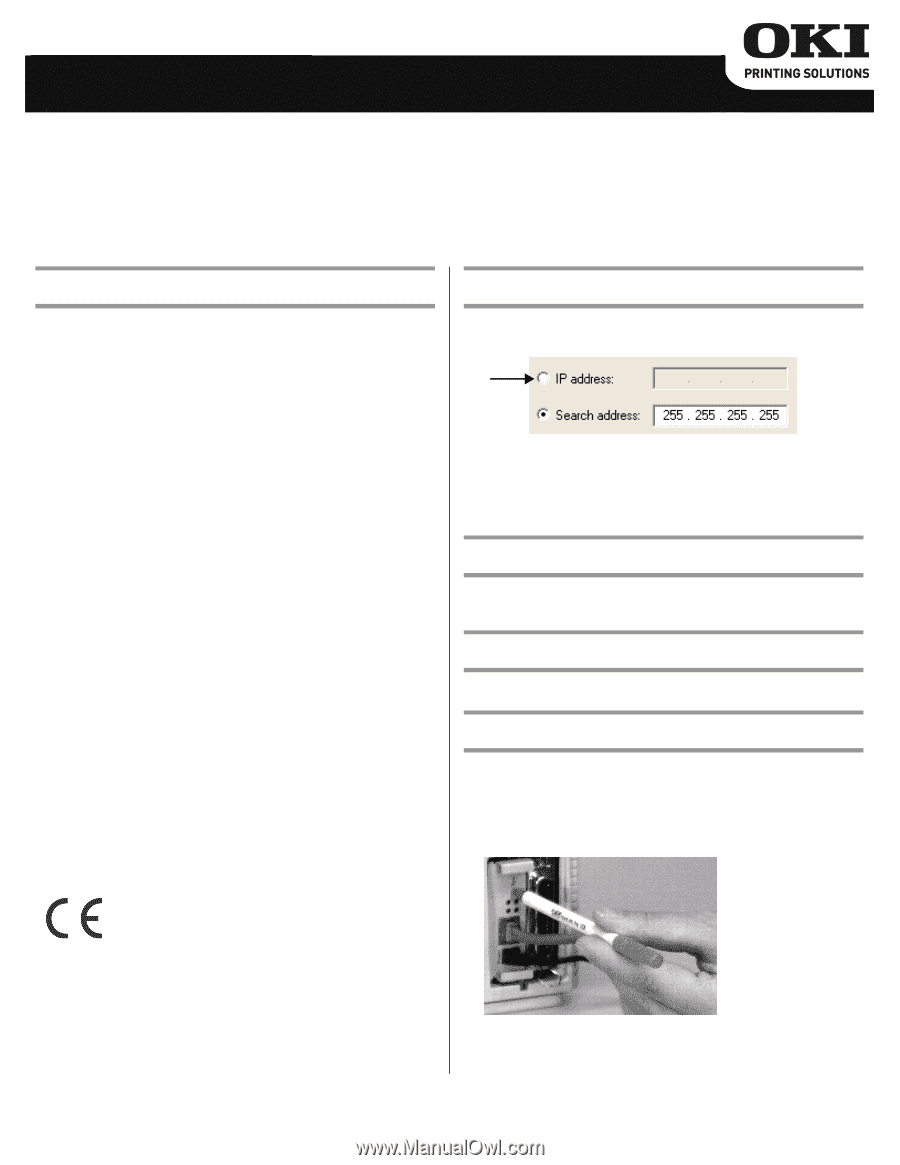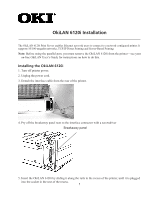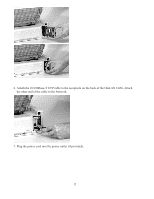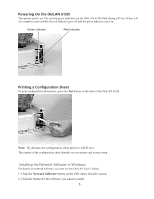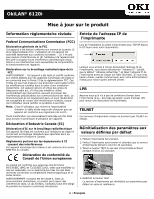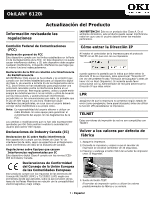Oki ML420n OkiLAN 6120 Install and Regulatory Guide - Page 5
Product Update .., Mise ° jour sur le produit .. ., Atualiza²ªo de produto .. .
 |
View all Oki ML420n manuals
Add to My Manuals
Save this manual to your list of manuals |
Page 5 highlights
OkiLAN® 6120i Product Update 5 Mise à jour sur le produit 6 Actualización del Producto 7 Atualização de produto 8 Revised Regulatory Information Entering the Printer IP Address Federal Communications Commission (FCC) FCC General Statement This device complies with Part 15 of the FCC Rules. Operation is subject to the following two conditions: (1) This device may not cause harmful interference, and (2) this device must accept any interference received, including interference that may cause undesired operation. FCC Radio Frequency Interference Statement WARNING: This equipment has been tested and found to comply with the limits for a Class A digital device, pursuant to Part 15 of the FCC rules. These limits are designed to provide reasonable protection against harmful interference in a commercial environment. This equipment generates, uses and can radiate radio frequency energy and, if not installed and used in accordance with the instructions, may cause harmful interference to radio communications. Operation of this equipment in a residential area is likely to cause harmful interference in which case the user will be required to correct the interference at their own expense. Note: It is the responsibility of the user to obtain the required shielded cable in order to ensure compliance of this equipment with FCC regulations. Changes or modifications not expressly approved by Oki Data may void your authority to operate this device. Industry Canada (IC) Statements While installing the printer driver for TCP/IP using the CD supplied with your printer: when you come to the screen requesting the IP Address for the printer, you must select "IP Address" (instead of the default "Search address") and type in the printer's IP Address before c licking Next. If you need help, please contact your Network Administrator for the IP Address to use. LPR Make sure there are no error conditions in the printer (e.g., paper jam) before you use LPR to discover the printer. TELNET These network print servers do not support TELNET. Resetting to Factory Defaults IC Radio Interference Statement This Oki Data apparatus complies with the Class A limits for radio interference as specified in the IC Radio Interference Regulations. IC Interference-Causing Equipment Regulations This Class A digital apparatus complies with Industry Canada ICES-003. European Union Council of the European Communities Statement of Conformance This product complies with the requirements of the Council Directives 89/336/EEC (EMC) and 73/23/EEC (LVD) as amended where applicable on the approximation of the laws of the member states relating to electromagnetic compatibility and low voltage. WARNING! This is a Class A product. In a domestic environment this product may cause radio interference, in which case the user may be required to take adequate measures. 1. Turn off the printer. 2. Turn on the printer and wait for the print server to boot up (about 30 seconds). 3. Press and hold the TEST button on the print server for about 15 seconds. 6120e_8 CROP.jpg 4. Release the TEST button. The print server resets to the factory default settings and reboots. 5: English OKI, OkiLAN ® Oki Electric Industry Company, Ltd.; PACEMARK ® Oki Data Americas, Inc.