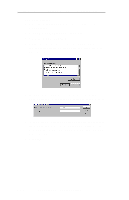Oki ML490 Network User's Guide for OkiLAN 6120i - Page 203
Install OkiNet for DLC - see I.
 |
View all Oki ML490 manuals
Add to My Manuals
Save this manual to your list of manuals |
Page 203 highlights
Section 6 - Chapter 2 - OkiLAN 6120i Setup for Windows 95/98 You will now be able to use OkiLAN Connect for TCP/ IP. Whenever you print to the printer configured with OkiLAN Connect, your print job will go directly to the OkiLAN 6120i print server port. Port Settings If you have printing problems while using the OkiLAN Connect printing port, you may check the status of the port by selecting Port Settings under the Details tab in the Properties screen. OkiLAN Connect for DLC OkiLAN Connect for Data-Link Control (DLC) provides a direct printing solution for users in Microsoft Windows 95/98 serverless environments with the DLC/LLC protocol. Print jobs printed through OkiLAN Connect are sent directly to the OkiLAN 6120i print server and not routed through the network server, resulting in a reduction of network traffic. OkiLAN Connect for DLC can be used to configure the print server, obtain status from the print server and printer, and send jobs to the printer. System Requirements To use OkiLAN Connect for DLC, your operating system must be Windows 95/98 and the Microsoft 32bit DLC protocol must be installed. Installation To install OkiLAN Connect for DLC, follow the instructions below: 1. Install OkiNet for DLC - see Section I. 2. When the installation is complete, click on Start, Settings and then Printers. 3. Select the printer driver from which you would like to print with OkiLAN Connect, then select Properties from the File menu. 4. Add an OkiLAN Connect port. This may be done by selecting Add Port under the Details tab. 5. In the Add Port window, select the radio button VI - 12 OKI OkiLAN 6120i User's Guide