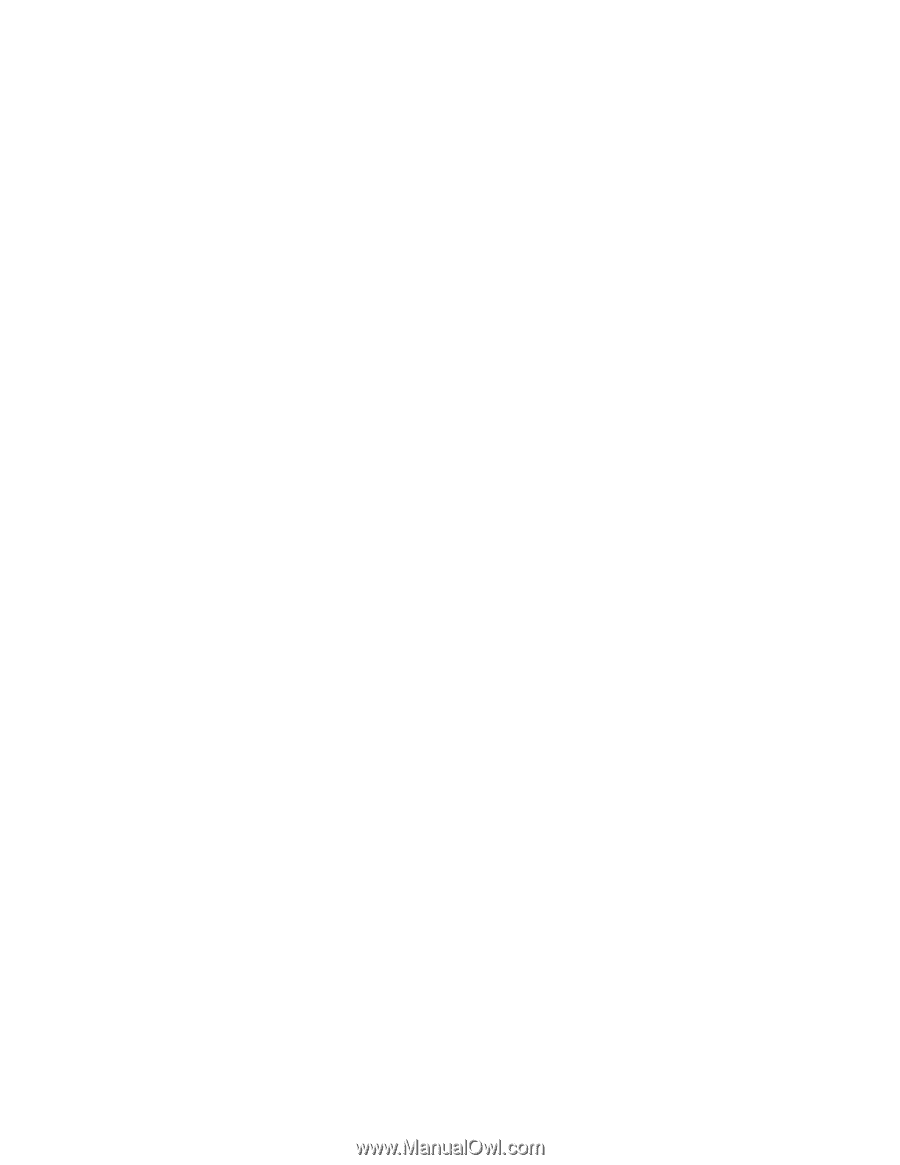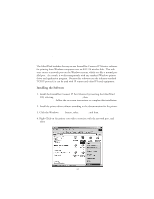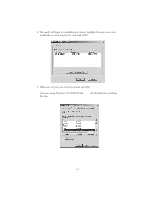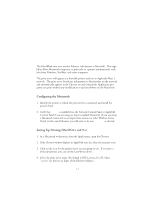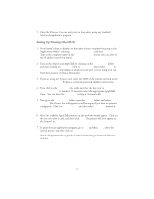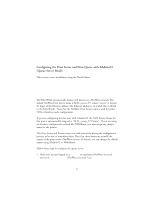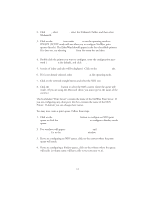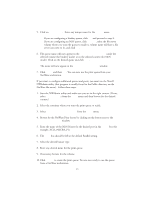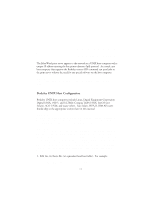Oki ML591 Troy Etherwind 802.11b Print Server Users Guide - Page 28
Setting Up Printing (MacOS X), the Printer List.
 |
View all Oki ML591 manuals
Add to My Manuals
Save this manual to your list of manuals |
Page 28 highlights
5. Close the Chooser. You can now print to the printer using any standard Macintosh application program. Setting Up Printing (MacOS X) 1. If you haven't done so already, set the name of your computer by going to the Applications folder*, selecting System Preferences, and then Sharing. Type in the computer name in the Network Identity section (you can also set the IP address here if you want). 2. Turn on the Airport and AppleTalk by clicking on the Applications folder and then clicking on Network. Next to Configure: select either Airport or Built-in Ethernet, depending on which network port you are using (you can leave the Location: setting as Automatic). 3. If you are using the Airport card, select the SSID of the wireless network as the Preferred Network. If there is a network password enabled, enter it here. 4. Then click on the AppleTalk tab, make sure that the box next to Make AppleTalk Active is checked. If necessary select the appropriate AppleTalk Zone. You can leave the Configure: setting as Automatically. 5. Now go to the Applications folder, open the Utilities folder, and select Print Center. The Printer List will appear (it will be empty if you have no printers configured). Click on Add Printer... and then select AppleTalk instead of Directory Services. 6. All of the available AppleTalk printers on the network should appear. Click on the one you wish to add, and then click Add. The printer will now appear in the Printer List. 7. To print from an application program, go to File and then Print, select the desired printer, and then click on Print. *Note that the Applications folder can generally be reached by double clicking on the Macintosh HD icon on the desktop. 5-2