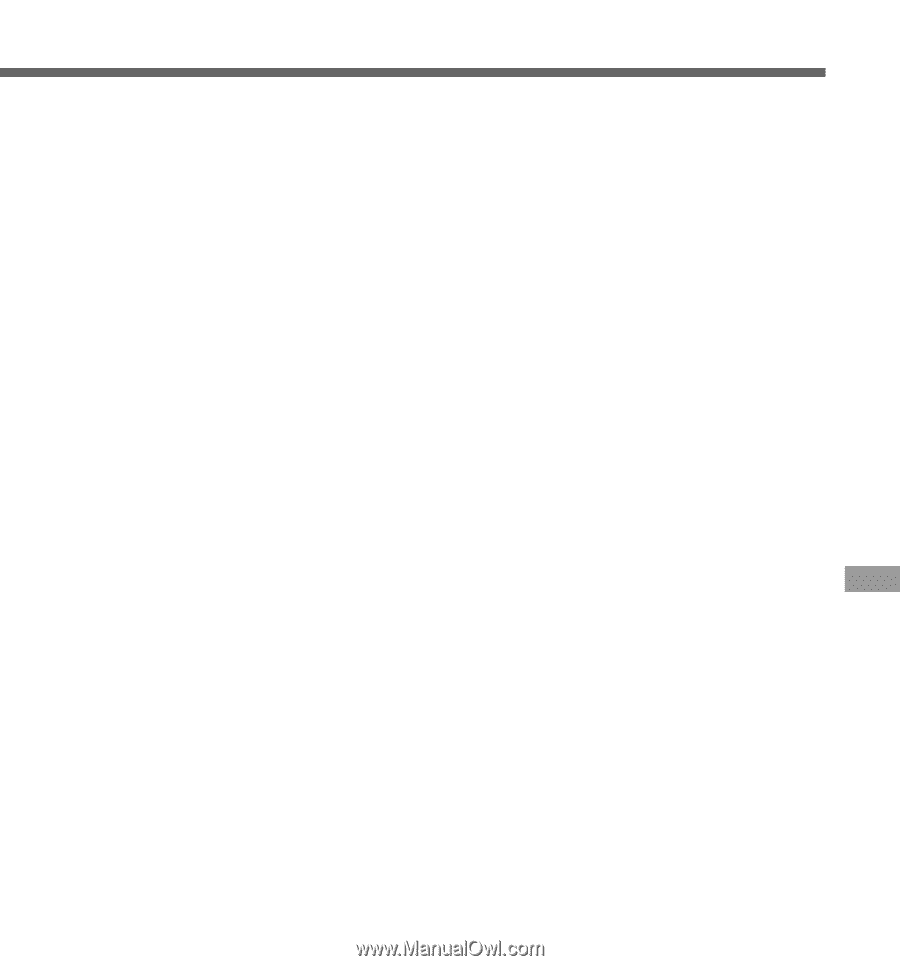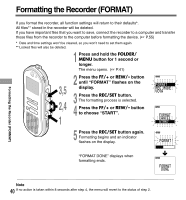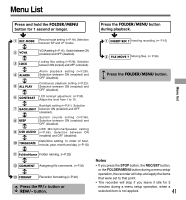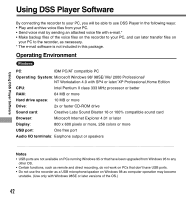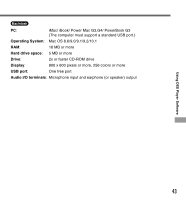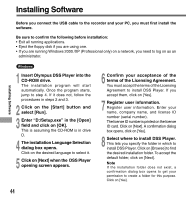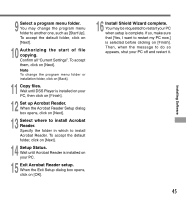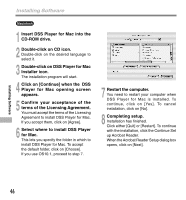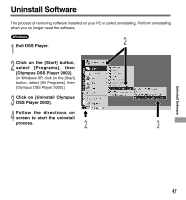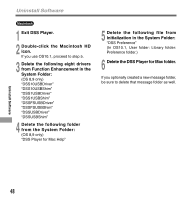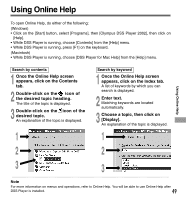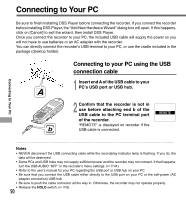Olympus 141670 DS-330 On Line Instructions (English) - Page 45
Exit Acrobat Reader setup.
 |
UPC - 050332296169
View all Olympus 141670 manuals
Add to My Manuals
Save this manual to your list of manuals |
Page 45 highlights
Installing Software 9 Select a program menu folder. You may change the program menu folder to another one, such as [Start Up]. To accept the default folder, click on [Next]. 10 Authorizing the start of file copying. Confirm all "Current Settings". To accept them, click on [Next]. Note To change the program menu folder or installation folder, click on [Back]. 11 Copy files. Wait until DSS Player is installed on your PC, then click on [Finish]. 12 Set up Acrobat Reader. When the Acrobat Reader Setup dialog box opens, click on [Next]. 13 Select where to install Acrobat Reader. Specify the folder in which to install Acrobat Reader. To accept the default folder, click on [Next]. 14 Setup Status. Wait until Acrobat Reader is installed on your PC. 15 Exit Acrobat Reader setup. When the Exit Setup dialog box opens, click on [OK]. 16 Install Shield Wizard complete. You may be requested to restart your PC when setup is complete. If so, make sure that [Yes, I want to restart my PC now.] is selected before clicking on [Finish]. Then, when the message to do so appears, shut your PC off and restart it. 45