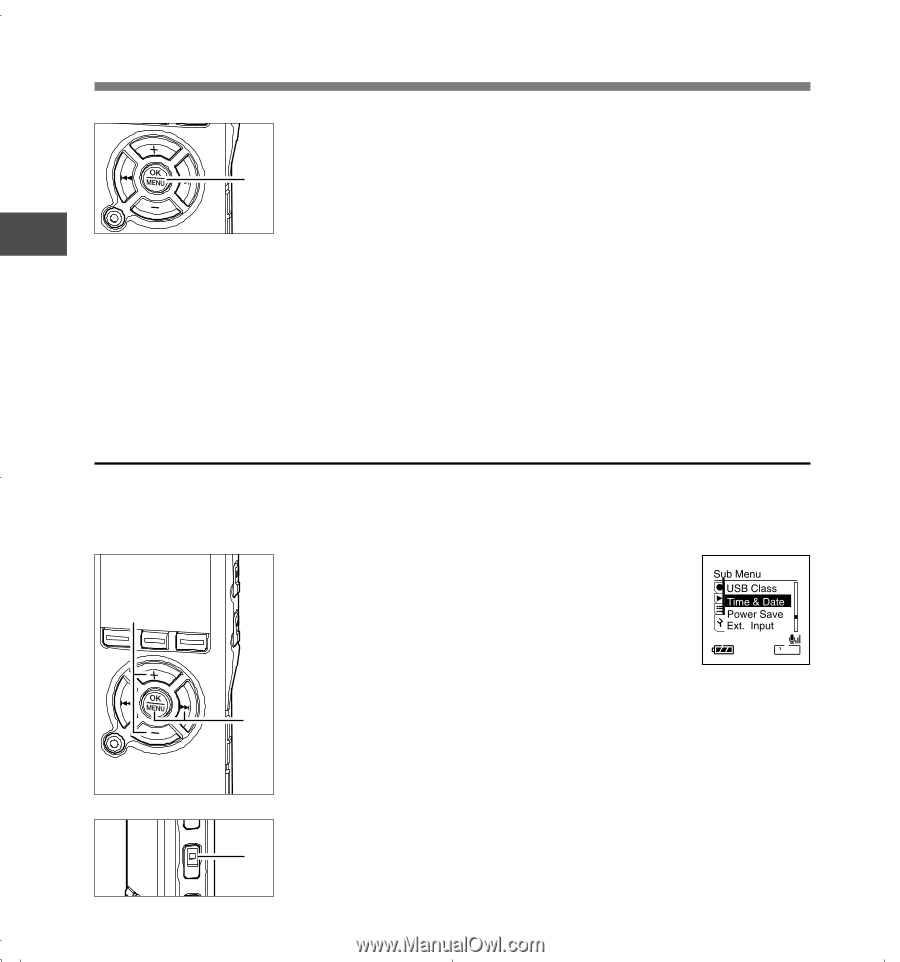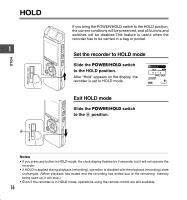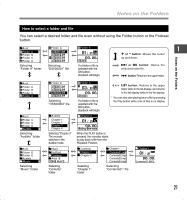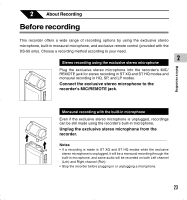Olympus 141897 DS-40 Instructions (English) - Page 18
Changing the Time/Date
 |
UPC - 050332400290
View all Olympus 141897 manuals
Add to My Manuals
Save this manual to your list of manuals |
Page 18 highlights
Setting Time/Date (Time&Date) 3 Press the OK button to complete the setup screen. The clock will start from the set date and time. Press the OK 3 button according to the time signal. ... 1 Notes • If you press the OK button during the setup operation, the recorder will save the items that were set to that point. • After setup, a message will sound saying that If the guidance is not required, select "Off", and the screen goes into "Voice Guide" setup (☞P57). If you don't want the guidance feature, select "Off". Setting Time/Date Changing the Time/Date Press the STOP button while the recorder has stopped recording to check "Time & Date" and "Remain". If the "Time & Date" is not correct, set it using the procedure below. 1 1 Press the + or - button in the menu screen, and select the "Time&Date". See P60, 62 regarding the menu. 2 Press the OK or 9 button. The Time/Date screen appears. The hour indicator flashes, indicating the start of the 2 Time/Date setup process.The following steps are the same as Step 1 through Step 3 of "Setting Time/Date (Time&Date)" . (☞P17) 3 3 Press the STOP button to close the menu. 18